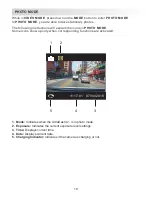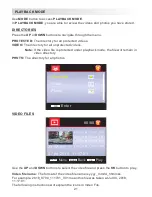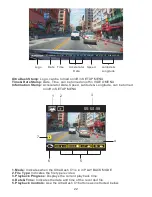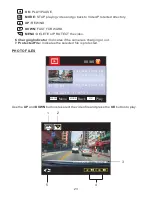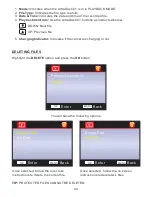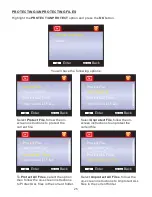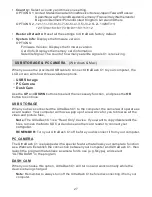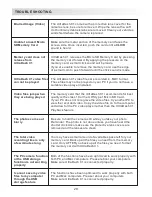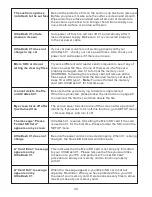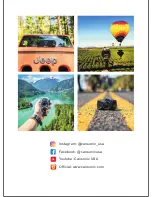Reviews:
No comments
Related manuals for UltraDash C1

HW Series
Brand: wanscam Pages: 19

Trident 101
Brand: G-Sau Pages: 18

i-Stick
Brand: OPTRON Pages: 36

55069D
Brand: GLOBIZ Pages: 6

Finepix F750EXR
Brand: FujiFilm Pages: 67

Conceiver series C101
Brand: X-Loupe Pages: 11

SP5571HDC
Brand: MicroNet Pages: 75

ST71
Brand: Samsung Pages: 72

26164 - Coolpix L20 Digital Camera
Brand: Nikon Pages: 140

AF-S VR Zoom-Nikkor 200-400mm f/4G IF-ED
Brand: Nikon Pages: 228

DCS-8325LH
Brand: MYDLINK Pages: 4

BC-7-4K20S-S6MNB
Brand: Bolin Technology Pages: 59

ClickSmart 510
Brand: Logitech Pages: 32

EXT85NB
Brand: Samsung Pages: 2

18-55 mm F3.5-5.6 OIS III
Brand: Samsung Pages: 224

SDC-9441BC
Brand: Samsung Pages: 11

SCV-6081R
Brand: Samsung Pages: 2

SCV-6081R
Brand: Samsung Pages: 2