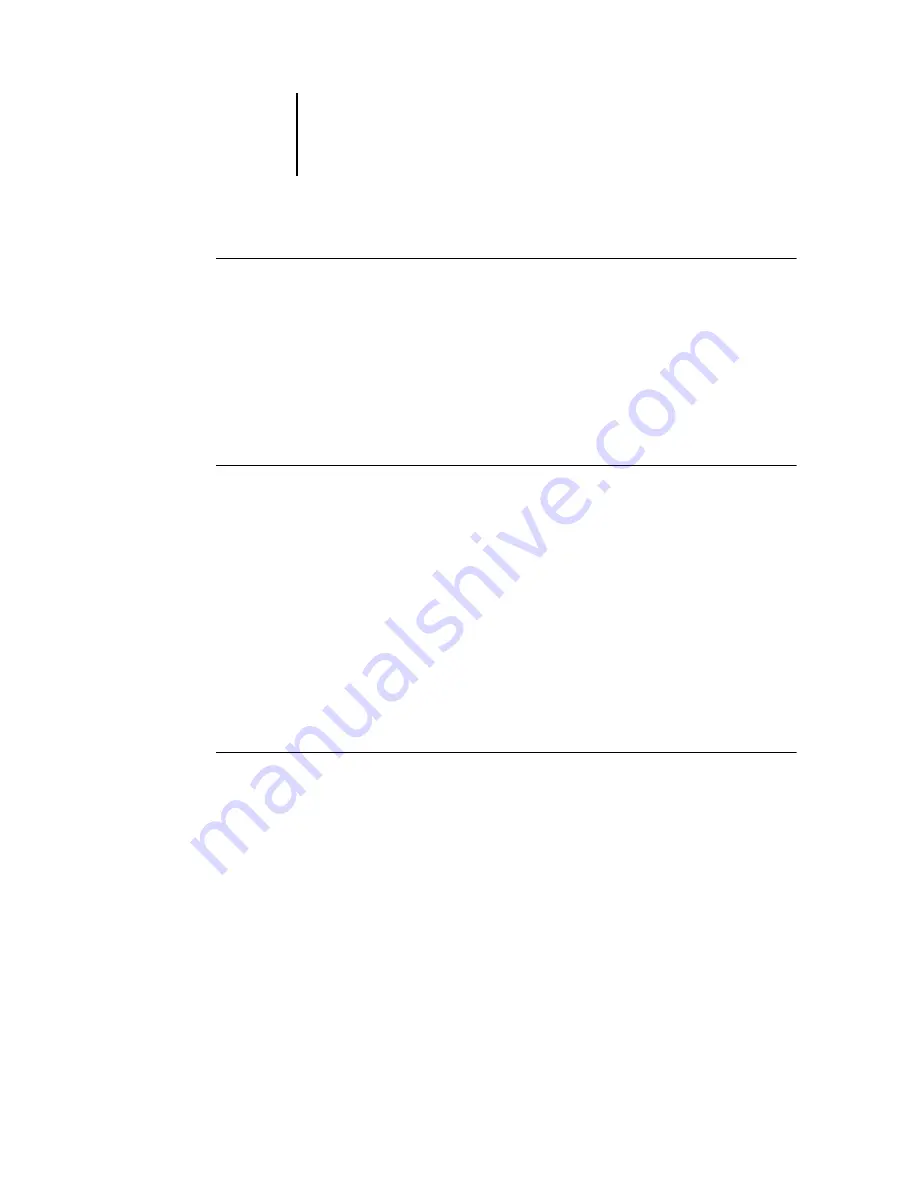
5
5-17
Configuring the ColorPASS and clients for Fiery WebTools
T
O
SET
UP
F
IERY
W
EB
T
OOLS
ON
A
COMPUTER
:
1.
Enable TCP/IP networking.
2.
Assign the workstation a valid, unique IP address and subnet mask, and a gateway
address if needed.
3.
Install an Internet browser that supports the Java language and frames.
Make sure Java is enabled. See Getting Started for more information on supported
browsers and on Fiery WebTools requirements.
T
O
ACCESS
THE
F
IERY
W
EB
T
OOLS
:
1.
Start the Internet browser.
2.
Enter the IP address or DNS name of the ColorPASS.
3.
Press Enter.
The ColorPASS home page appears. Click the name of a particular WebTool to use it.
4.
Use the Configure button to enable only certain WebTools for users.
Setting the WebLink destination
The pre-set WebLink destination can be changed; this function requires the
Administrator password, if one has been set.
T
O
CHANGE
THE
W
EB
L
INK
DESTINATION
:
1.
Start your Internet browser application.
2.
Enter the IP address or the DNS name of the ColorPASS.
The ColorPASS home page appears.
3.
Enter the Administrator password (if required) and click OK.
4.
Press the Ctrl key as you click the WebLink button.
The Update WebLink dialog box appears.
5.
Enter the new WebLink address (URL) and click OK.
Summary of Contents for Z5000
Page 1: ...ColorPASS Z5000 CONFIGURATION GUIDE I N C L U D E S F I E R Y S O F T W A R E...
Page 2: ......
Page 6: ......
Page 14: ......
Page 26: ......
Page 36: ......
Page 84: ......
Page 109: ...44 25 Network Setup Poll Interval Specify the polling interval in seconds for NetWare printing...
Page 142: ......
Page 158: ......
Page 168: ......






























