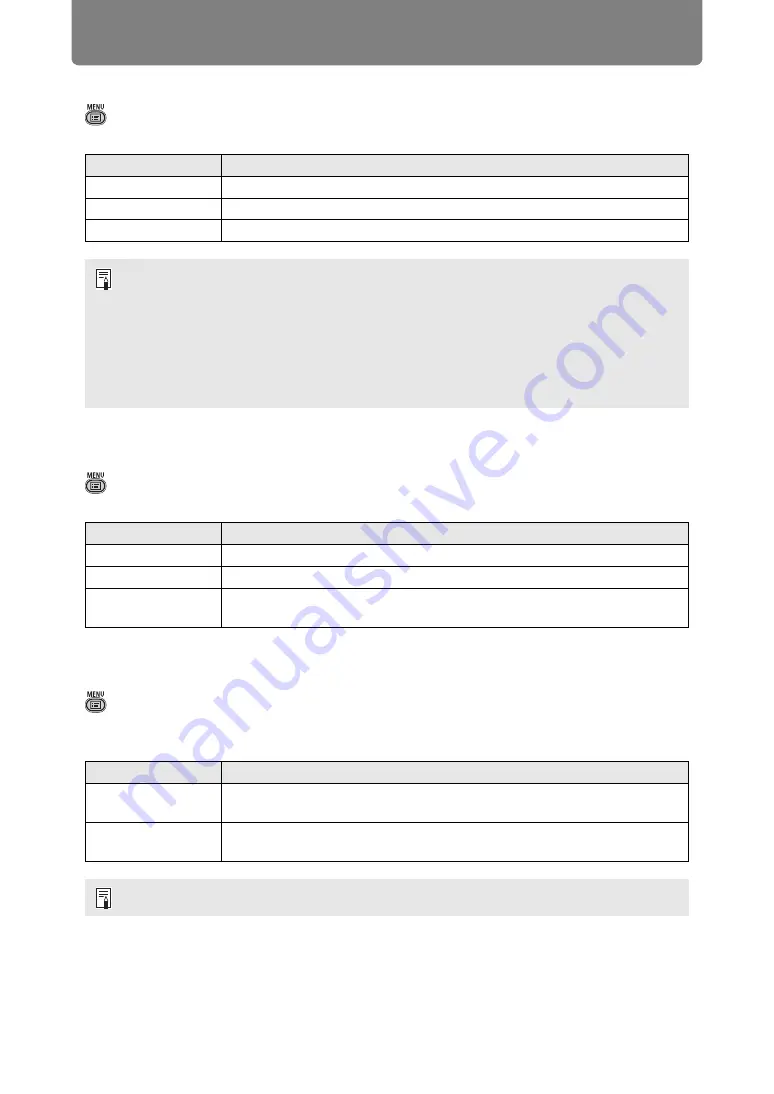
Menu Description
82
Input level
> [Input settings] >
[Input level]
Adjust the input level for content projected via HDMI or HDBaseT.
Color space
> [Input settings] >
[Color space]
Select the color space for HDMI or HDBaseT signals.
Over scan
> [Input settings] >
[Over scan]
Select this setting to trim peripheral distortion from content projected via HDMI or
HDBaseT.
Option
Function
Auto
Automatically switches the input level based on the input signal.
Normal
Limits the input level to 16 - 235.
Expanded
Enables a full input level of 0 - 255.
• You can select this only when the type of signal sent from AV equipment is RGB.
• In [Auto] mode, the signal level is selected automatically. (Some AV equipment and
HDBaseT transmitters may not support this.)
• If your AV equipment HDMI output can be set to [Normal] or [Expanded], we
recommend [Expanded]. The contrast of images will be improved and dark scenes will
be rendered more realistically. In this case, set [Input Level] to [Auto] or [Expanded].
For more detailed information, refer to the user’s manual for the AV equipment
connected to the projector.
Option
Function
Auto
Selects the optimal color format for input signals.
RGB
Forces the projector to handle the input signal as an RGB signal.
YCbCr
Forces the projector to handle the input signal as a color difference
signal.
Option
Function
Off
Project all (100%) of the input signal.
The images projected may be smaller than the full projection screen.
On
Project images with peripheral distortion removed. (5% of the image is
trimmed, along the edges.)
With some signal resolutions, image edges may be cut off. In such a case, select [Off].
Summary of Contents for WUX500ST
Page 168: ...168 ...
















































