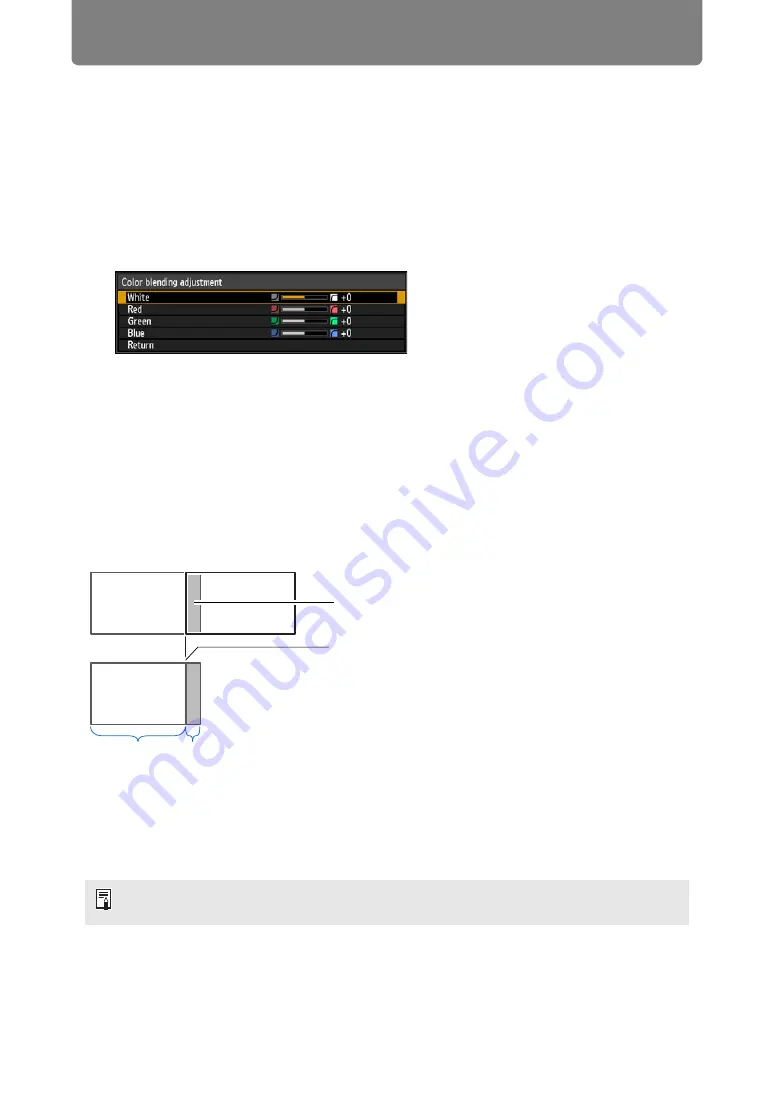
Advanced Projection
164
■
Color Adjustment
In overlapping projection, portions of images in the overlapping area that pick up
other colors or are miscolored may be more noticeable. You can make this
overlapping area appear less distracting by performing Color blending adjustment.
1
In the [Install settings] menu, select [Professional settings] > [Edge
blending] > [Adjust] > [Color blending adjustment] > [Adjust].
2
As you watch the image, adjust the value to eliminate unwanted colors in
the overlapping area.
First adjust red, green, and blue together by changing the [White] value, and
then adjust [Red], [Green], and [Blue] values individually.
3
Repeat this adjustment on all projectors.
■
Black Level Adjustment
In overlapping projection, dark colors are projected with less intensity than other
colors in the overlapping area. You can make this overlapping area less distracting
by adjusting the black level of non-overlapping image areas.
Here, the non-overlapping image area (from the end marker toward the center of
the image) is called area “D.”
Normally, three areas are identified in the context of end markers: A, B, and C.
In the following instructions, only area D is adjusted, and the widths of A, B, and C
are left at the default value of 0.
To prepare for adjustment, set [No signal screen] to [Black], start projection with no input
signal, and turn off the room lights, so that you can check dark image areas. (
Area where dark colors look lighter
Left image
Right image
Position of end marker (hidden)
D-area
Blending area
Summary of Contents for WUX500ST
Page 168: ...168 ...
















































