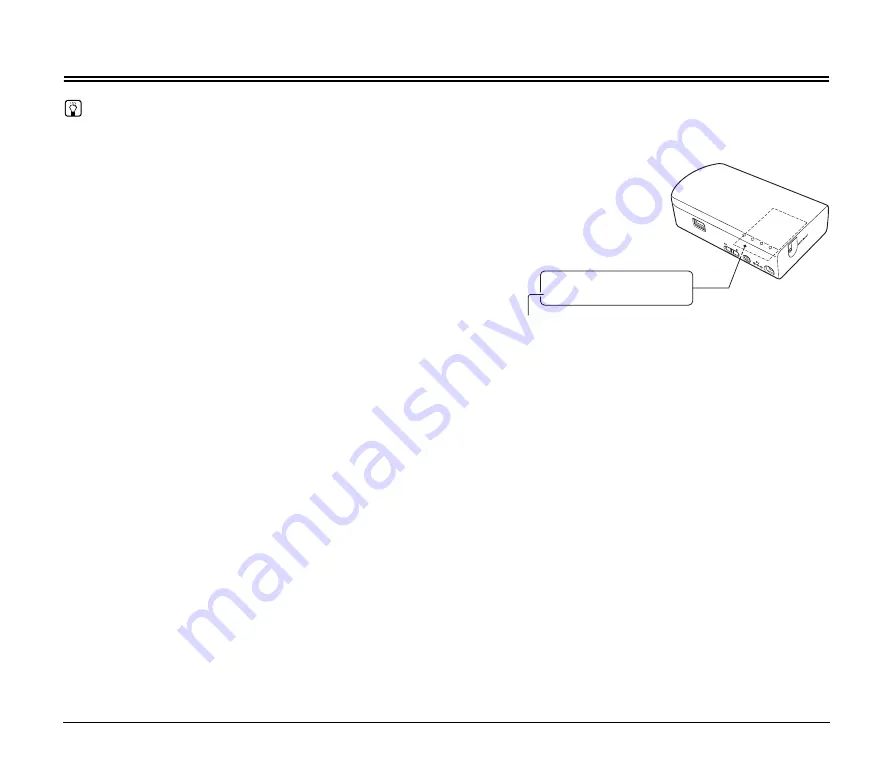
40
Troubleshooting
Hint
Also refer to the instructions for the access point being used.
Problem 1
If the Wi-Fi connection is lost during scanning,
scanning is not available even when trying to
rescan.
Solutions
When the Wi-Fi connection is lost while transferring a
scanned image from the scanner to the computer,
corrupted (scan image) data may remain in the
computer. Delete the partially scanned data using the
scanning application, and rescan.
Problem 2
Cannot connect to an access point
Solutions
●
Confirm that the access point is operating correctly.
●
Confirm that the mode switch is set to “ST”.
●
Turn both this device and the access point off and
back on, and attempt the Wi-Fi connection again.
●
Cordless phones, microwave ovens and radio signals
from other appliances can interfere with Wi-Fi signals.
Keep Wi-Fi devices away from such appliances.
●
When an access point’s stealth function is enabled, it
cannot be detected during Wi-Fi setup. Disable the
stealth function or use manual setup to enter the
correct SSID of the access point.
●
When the access point’s MAC filtering function is
enabled, the MAC address of this device must be
registered. The MAC address of this device is the
string printed on the bottom label.
Problem 3
The scanner automatically turns itself off, making
the Wi-Fi connection unavailable.
Solution
When the scanner has its Auto Power Off function
enabled, it automatically turns itself off after a certain
period of inactivity, regardless of the Wi-Fi connection.
Turn the scanner back on, and as necessary, disable
the Auto Power Off function as described in the
scanner’s manual.
Problem 4
I want to reset to the factory default settings.
Solution
Press and hold the WPS button while turning the device
on to start initialization. During initialization, the
CONNECTION lamp lights red. When the
CONNECTION lamp turns off, initialization is finished
(p. 18).
SSID: WU10-XXXXXX
MAC: 00:80:92:XX:XX:XX
MAC address
Summary of Contents for WU10
Page 55: ...55 ...
















































