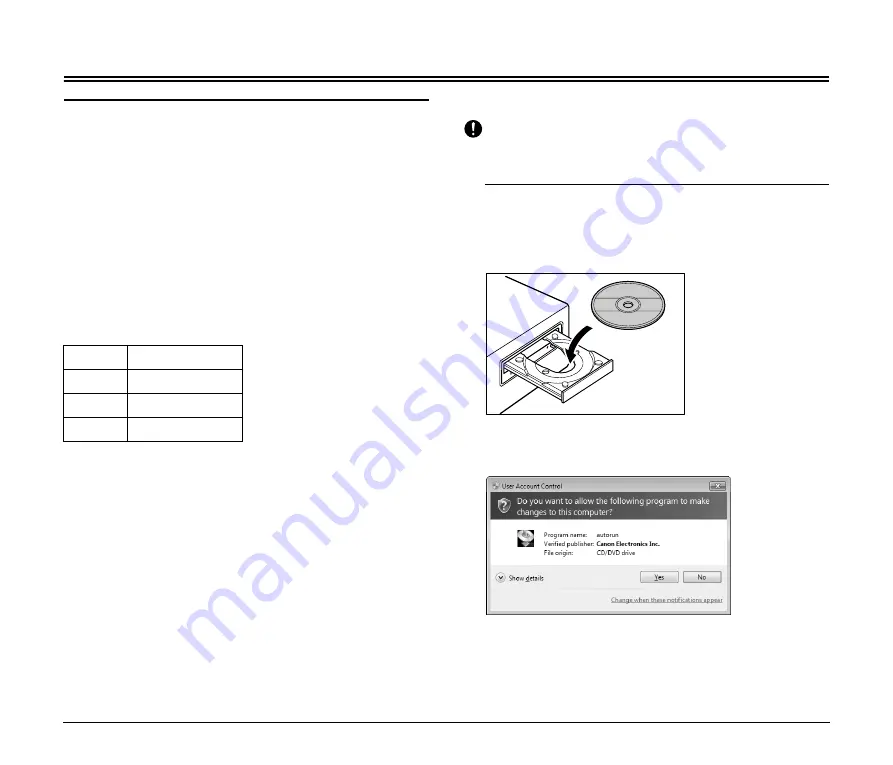
6
Setup
Software Installation
To use the device’s Wi-Fi functions, the Scanner Wireless Connection
Utility on the Setup disc must be installed on a computer.
System requirements
Supported operating systems: Windows XP Professional (32- and
64-bit)
Windows XP Home Edition (32-bit)
Windows Vista (32- and 64-bit)
Windows 7 (32- and 64-bit)
Mac OS X 10.5 to 10.7
Supported wireless standards: IEEE 802.11b/g/n
Supported scanners
This unit supports the following scanners (as of October 2012).
An update is required for firmware versions earlier than the above. For
details on how to acquire the latest firmware and the latest information
on supported models, visit the Canon support website.
CaptureOnTouch Mobile is required to use the scanner with smart
devices (smart phones, tablets, etc.). For details on acquiring and
using this software, visit the Canon support page.
Windows installation
IMPORTANT
• Log on to Windows as an Administrator.
• Close all other applications before installing the software.
1
Insert the software setup disc into the CD drive of the
computer.
The setup menu automatically starts up when you insert the disc
into the drive. (If the menu does not start up, execute Setup.exe
from the disc.)
With Windows 7/Vista
When the [User Account Control] screen appears, click [Yes] or
[Allow].
Scanner
Firmware version
DR-150
2.05 or later
DR-150M
2.04 or later
DR-P215
1.10 or later
Summary of Contents for WU10
Page 55: ...55 ...





















