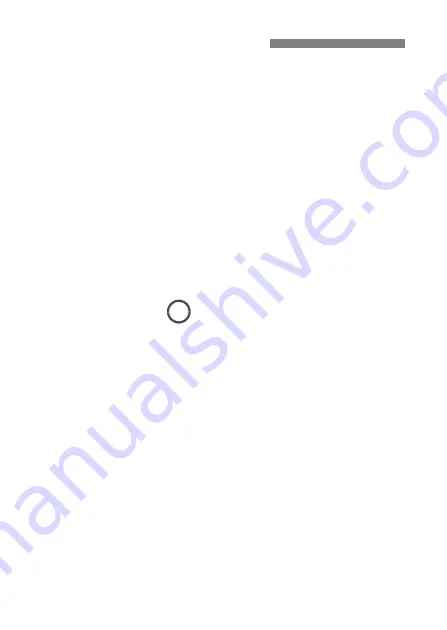
138
Windows
Open the Windows [
Command Prompt
], then type ipconfig /all and
press the <
Enter
> key.
The IP address assigned to the computer is displayed, as well as the
subnet mask, gateway, and DNS server information.
Mac OS
In Mac OS X, open the [
Terminal
] application, enter ifconfig -a, and
press the <
Return
> key. The IP address assigned to the computer is
indicated in the [
en0
] item by [
inet
], in the format “***.***.***.***”.
* For information about the [
Terminal
] application, refer to the Mac OS X help.
To avoid using the same IP address for the computer and other
devices on the network, change the rightmost number when
configuring the IP address assigned to the camera in the processes
described on page 144.
Checking Network Settings
Example: 192.168.1.10
Summary of Contents for WFT-E8
Page 54: ...54 MEMO ...
Page 101: ...101 8 Terminating the Connection and Reconnecting ...
Page 104: ...104 MEMO ...
Page 105: ...105 9 Checking and Operating Connection Settings ...
Page 139: ...139 11 Reference ...
Page 151: ...151 MEMO ...





























