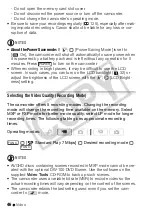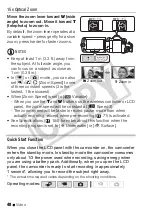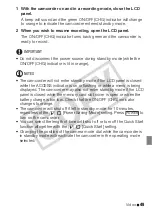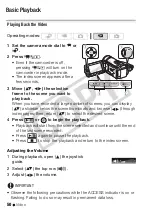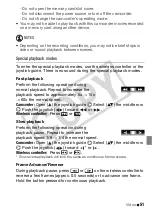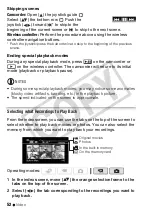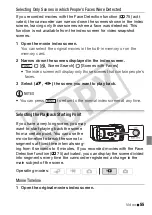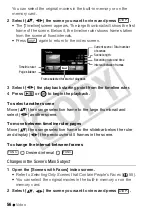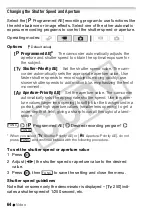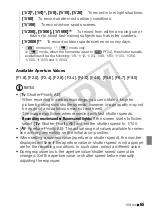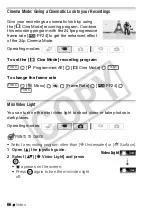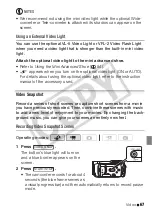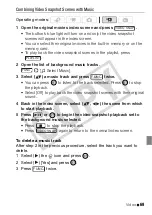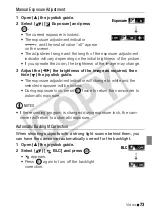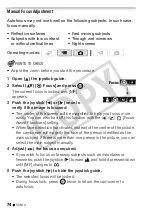Video
59
Options
1 Open the original movies index screen.
• You can select the original movies in the built-in memory or on the
memory card.
• You can press
to open the index screen for video
snapshot scenes (
2 Select (
,
) the scene you want to delete, or a scene
recorded on the date you want to delete.
This step is not necessary to delete all scenes or previously selected
scenes.
3 Delete the scene(s).
[
Delete]
Desired option
[Yes]*
[OK]
* If you selected any option other than [This Scene], you can press
to inter-
rupt the operation while it is in progress. Some scenes will be deleted neverthe-
less.
IMPORTANT
• Be careful when deleting original recordings. Once deleted, original
scenes cannot be recovered.
• Save copies of important scenes before deleting them (
• Observe the following precautions while the ACCESS indicator is on or
flashing (while scenes are being deleted).
- Do not open the memory card slot cover.
- Do not disconnect the power source or turn off the camcorder.
- Do not change the camcorder’s operating mode.
[All Scenes]
Deletes all the scenes.
[All Scenes (this date)]
Deletes all the scenes recorded on the
same day as the selected scene.
[This Scene]
Deletes only the scene marked with the orange selec-
tion frame.
[Selected Scenes]
Deletes all the scenes selected in advance
(marked with a
checkmark). Refer to
Pre-selecting Recordings
from the Index Screen
(
VIDEO SNAP
FUNC.
FUNC.
CO
PY
Summary of Contents for Vixia HF21
Page 11: ...11 COPY ...