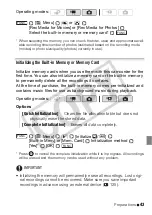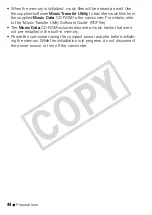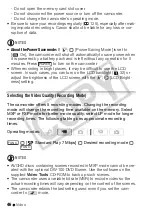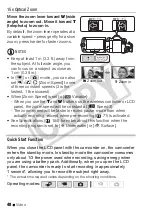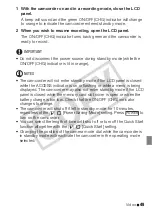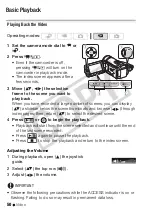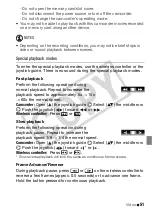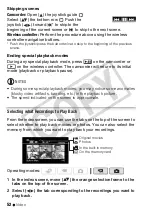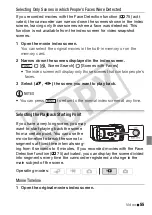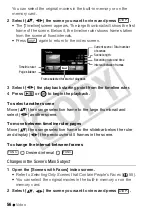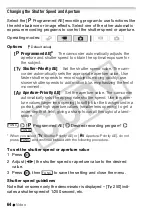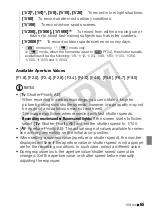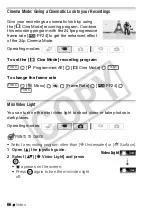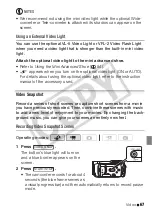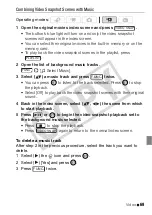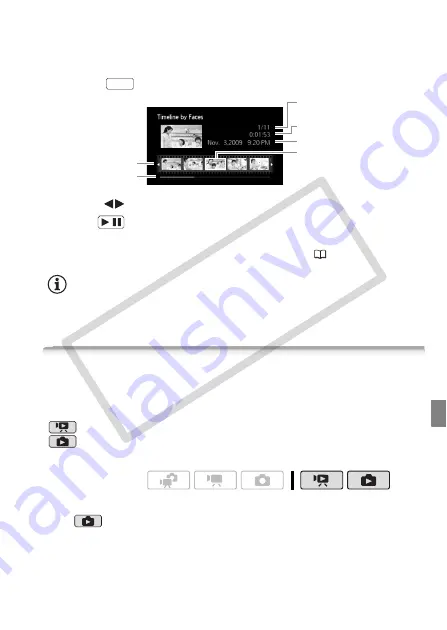
Video
57
• The [Timeline by Faces] screen appears. The large thumbnail shows
the point at which a face was first detected. Below it, frames are
taken from the scene every time the main subject detected by the
camcorder changed.
• Press
to return to the [Scenes with Faces] index screen.
3 Select (
) the playback starting point from the segment ruler.
4 Press
to begin the playback.
You can select another scene and move between segment ruler pages
in the same way as in the movie timeline screen (
NOTES
• For a single scene, up to 100 segments/changes in main subject will
appear in the [Timeline by Faces] screen.
Pre-selecting Recordings from the Index Screen
You can select in advance a number of original movies or photos from
the index screen in order to perform certain actions on them collec-
tively, all at once.
mode: Delete, copy or add the selected scenes to the playlist.
mode: Delete, copy or protect the selected photos or mark all of
them with print orders or transfer orders.
1 Open the movie or photo index screen.
•
mode: Move the zoom lever toward
W
to display the index
screen.
• You can select the original movies or photos in the built-in memory or
on the memory card.
DISP.
Current scene / Total number
of scenes
Scene length
Recording date and time
Frame selected for start of
playback
Page slidebar
Segment ruler
/
Operating modes:
CO
PY
Summary of Contents for Vixia HF21
Page 11: ...11 COPY ...