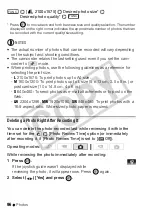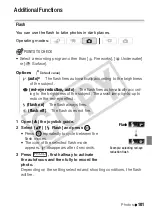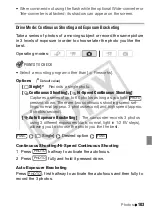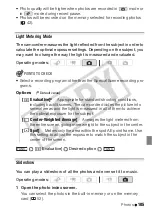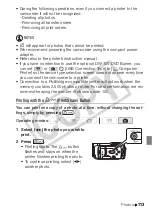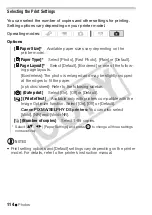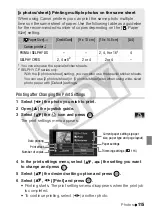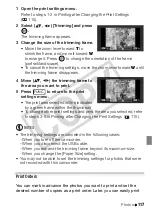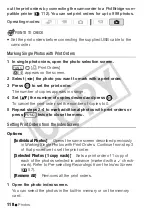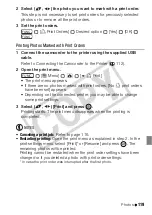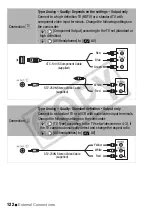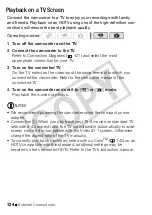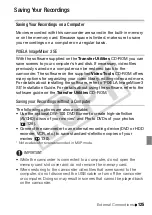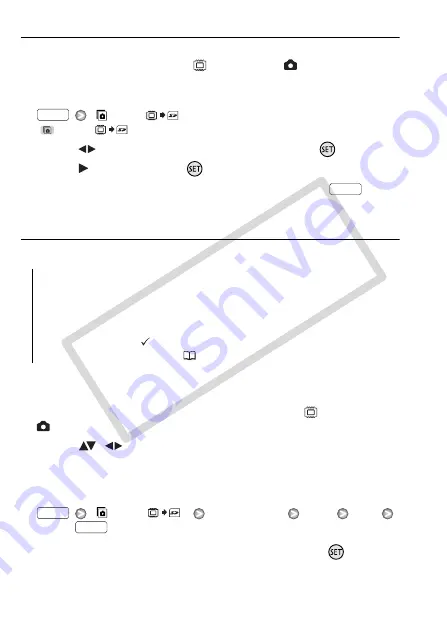
110
Photos
Copying a Single Photo
1 Select to view the photos recorded in the built-in memory.
In the index screen, select the
tab under the
icon and move the
zoom lever toward
T
to return to single photo view.
2 Open the photo selection screen.
[
Copy (
)]
[
Copy (
)] appears on the screen.
3 Select (
) the photo you want to copy and press
.
4 Select (
) [Yes] and press
to copy the photo.
5 Repeat steps 3-4 to copy additional photos or press
twice
to close the menu.
Copying Photos from the Index Screen
Options
1 Open the index screen of the photos recorded in the built-in
memory.
Move the zoom lever toward
W
and then select the
tab under the
icon.
2 Select (
,
) the photo you want to copy.
This step is not necessary to copy all photos or previously selected
photos.
3 Copy the photo(s).
[
Copy (
)]
Desired option
[Yes]
*
[OK]
* If you selected [Selected Photos] or [All Photos], you can press
to interrupt
the operation while it is in progress.
[All Photos]
Copies all the photos.
[This Photo]
Copies only the photo marked with the orange selec-
tion frame.
[Selected Photos]
Copies all the photos selected in advance
(marked with a
checkmark). Refer to
Pre-selecting Recordings
from the Index Screen
(
57).
FUNC.
FUNC.
FUNC.
FUNC.
CO
PY
Summary of Contents for Vixia HF21
Page 11: ...11 COPY ...