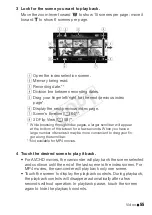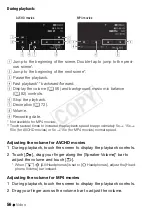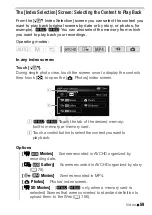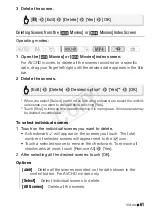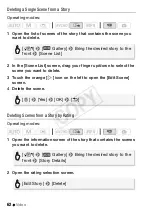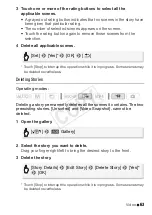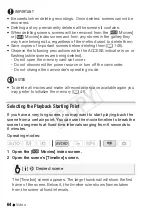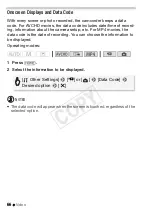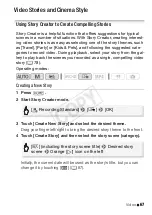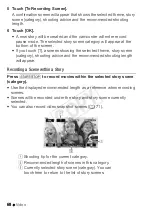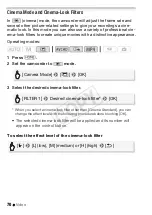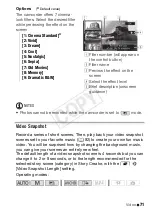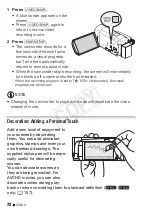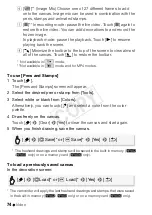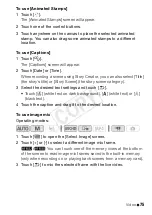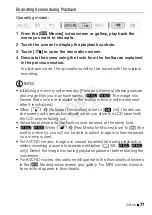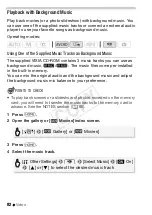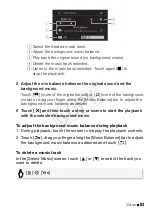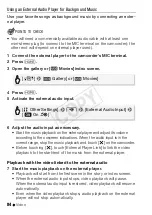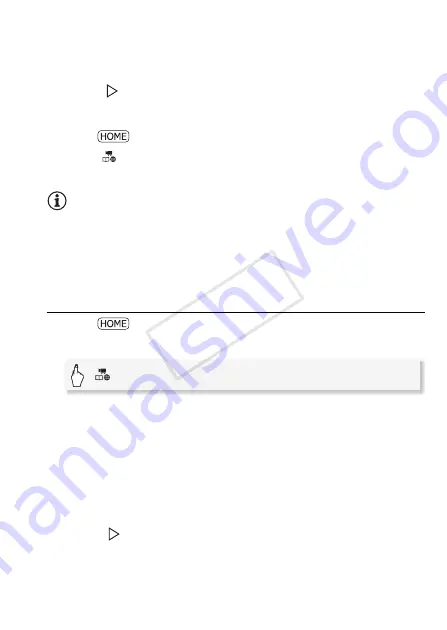
Video
69
To select a different story scene (category)
1 Touch [
ë
] (including the story scene title) at the bottom of the
screen.
2 Drag your finger up/down to select another category and touch the
orange [
] icon on the left.
To exit Story Creator mode
1 Press .
2 Touch [
Recording Standard] and then select a different
recording standard.
NOTES
• When recording video snapshot scenes, you can have the camcorder
automatically link the length of video snapshot scenes to the recom-
mended length of story scenes with the
r
>
[Video Snapshot
Length] setting.
• Relay recording is not available during Story Creator mode.
Recording Additional Scenes within an Existing Story
1 Press .
2 Start Story Creator mode.
3 Touch [Continue Existing Story] and select the desired story.
Drag your finger left/right to bring the desired story to the front.
4 Touch [Continue Story].
5 Touch [
ë
] (including the story scene title).
The list of story scenes will appear. The numbers on the right will show
how many scenes you have recorded in each story scene (category).
6 Drag your finger up/down to select a category and touch the
orange [
] icon on the left.
7 Touch [To Recording Screen] and then press
Y
to
record a scene within the selected story scene.
[
Recording Standard]
>
[
é
]
>
[OK]
COP
Y