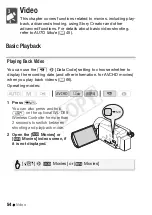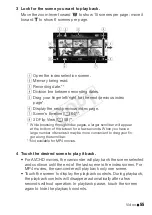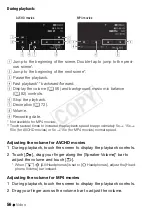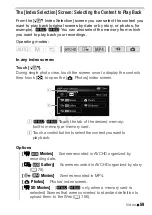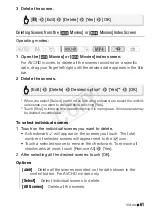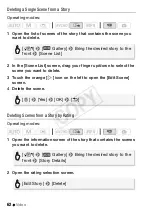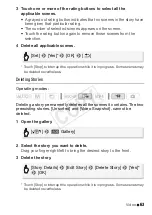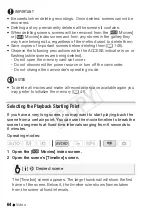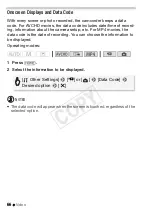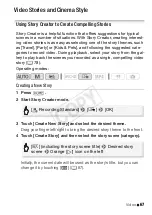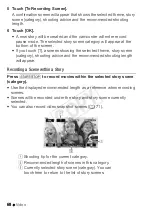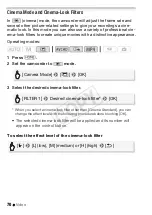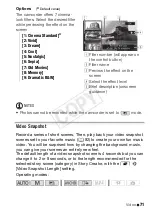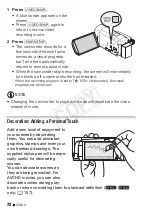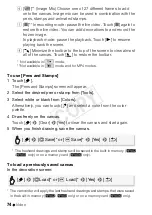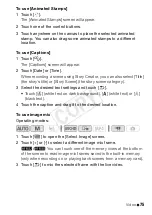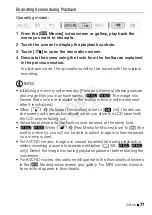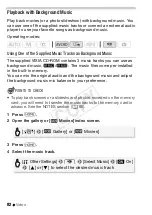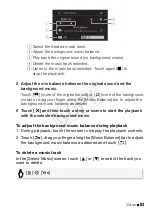68
Video
5 Touch [To Recording Screen].
A confirmation screen will appear that shows the selected theme, story
scene (category), shooting advice and the recommended shooting
length.
6 Touch [OK].
• A new story will be created and the camcorder will enter record
pause mode. The selected story scene category will appear at the
bottom of the screen.
• If you touch [?], a screen showing the selected theme, story scene
(category), shooting advice and the recommended shooting length
will appear.
Recording a Scene within a Story
Press
Y
to record movies within the selected story scene
(category).
• Use the displayed recommended length as a reference when recording
scenes.
• Scenes will be recorded under the story and story scene currently
selected.
• You can also record video snapshot scenes (
A
71).
!
Shooting tip for the current category.
"
Recommended length of scenes in this category.
#
Currently selected story scene (category). You can
touch here to return to the list of story scenes.
COP
Y