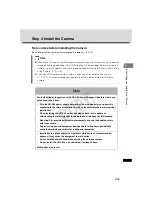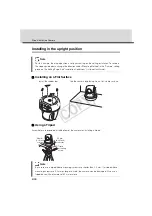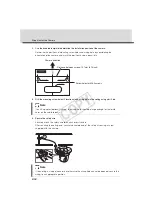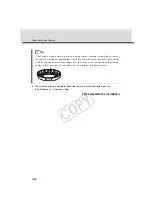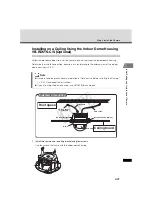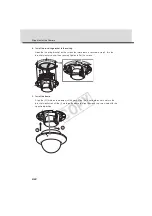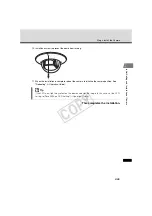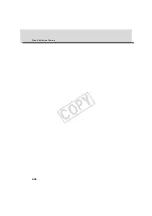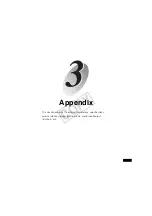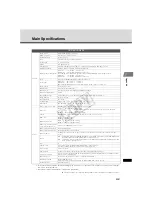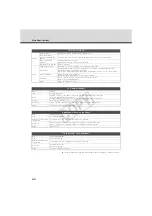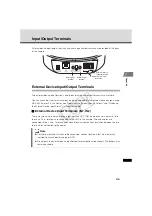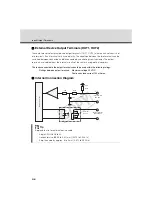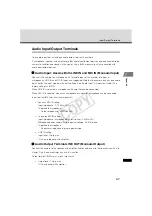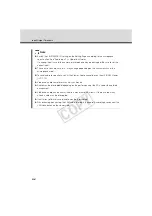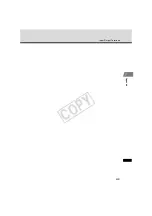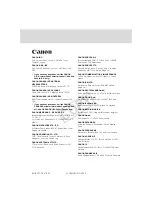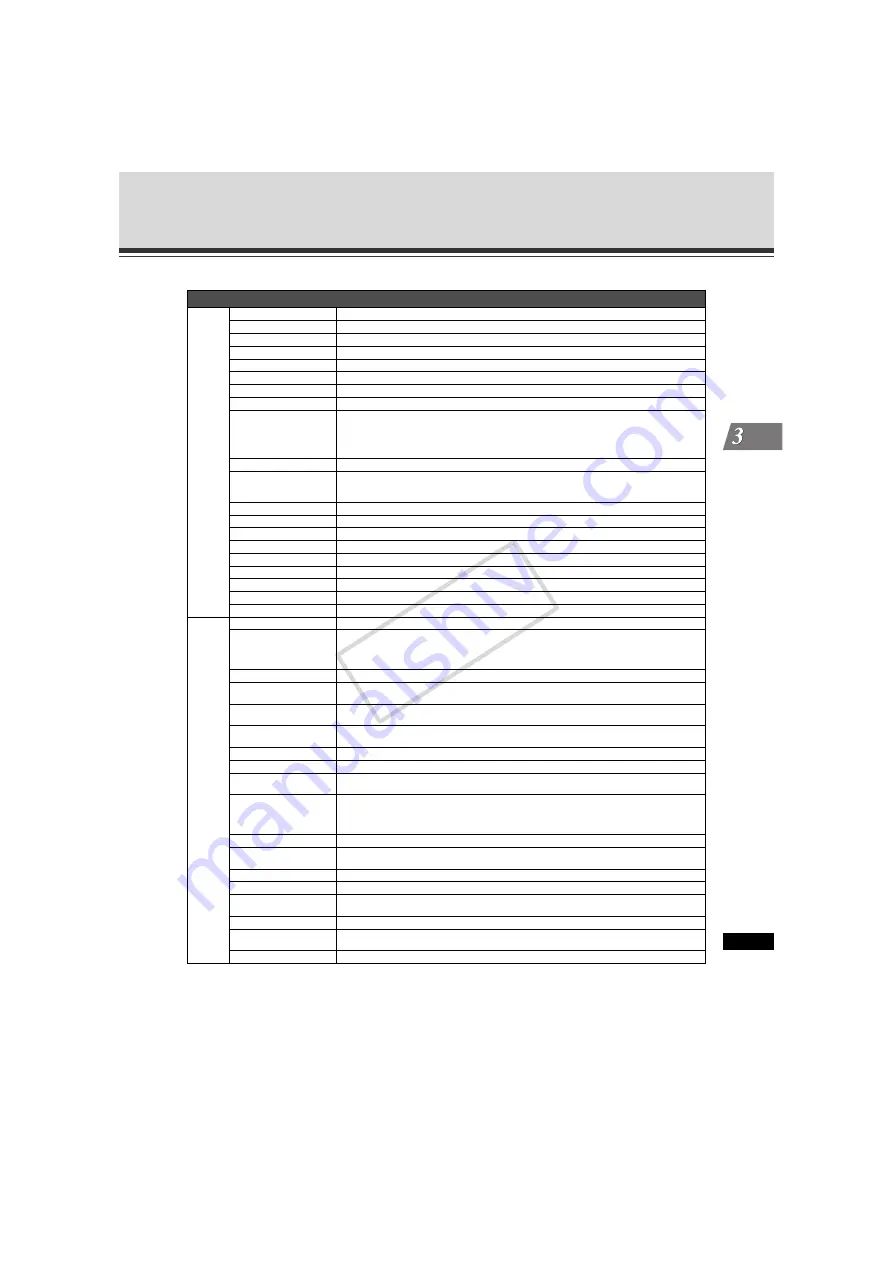
3-3
Appen
dix
Main Specifications
*1 Note that the frame rate may drop depending on the performance of the viewer PC, number of clients connected at the
same time, network load, etc.
*2 An optional speaker with amplifier is required to play audio.
The specifications are subject to change without notice for purposes of improvement, etc.
VB-C60/VB-C60B
Camera
Image sensor
1/4-inch CCD (primary color filter)
Number of pixels
Effective pixels: 310,000 pixels
Scanning method
Progressive scan
Lens
Optical 40x zoom lens with AF (digital 4x)
Focal length
f = 3.4 to 136.0 mm
F-value
F1.6 (W) to F5.6 (T)
Viewing angle
Horizontal viewing angle: 55.8° (W) to 1.5 (T) Vertical viewing angle: 43.3° (W) to 1.1 (T)
Day/night capability
Automatic IN/OUT of infrared cutoff filter: Auto/manual
Minimum subject illumination
Day mode
: 0.7 lux (F1.6, color, 1/30 sec.)
Night mode
: 0.2 lux (F1.6, black & white, 1/30 sec.)
The following values apply when the indoor dome housing VB-RD51S-S (smoke type) is used.
Day mode
: 1.4 lux (F1.6, color, 1/30 sec.)
Night mode
: 0.4 lux (F1.6, black & white, 1/30 sec.)
Focus
Auto/One-shot AF/Manual/Fixed at infinity (for dome use)
Focus range
Day mode
: W 0.3 m to
∞
T 1.5 m to
∞
Night mode
: W 0.5 m to
∞
T 1.8 m to
∞
(When infrared illumination is also used in the night mode: W 0.5 m to
∞
T 1.8 m to
∞
)
Shutter speed
1/1 to 1/8000 second
White balance
Auto/One-shot/Preset/Manual
Metering mode
Selectable from 3 modes (Center-weighted/Average/Spot)
Exposure compensation
7 levels
Smart Shade Control
7 levels (Function to control dark areas when the video has brightness difference)
Image Stabilizer
c
(electronic type)
Pan angle range
340° (±170°)
Tilt angle range
Upright: 115° (-25° to 90°) On the ceiling: 115° (-90° to 25°)
Drive speed
Pan: Maximum 150°/second Tilt: Maximum 150°/sec.
Server
Video compression method
JPEG/MPEG-4 Simultaneous data distribution is possible.
Video size
JPEG
: 640 x 480/320 x 240/160 x 120
(Support for multiple sizes: Images of 3 different sizes can be delivered
simultaneously)
MPEG-4
: 640 x 480/320 x 240 (Fixed to 1 size)
Quality
JPEG/MPEG-4: 5 levels (With JPEG, a desired level can be set for each size.)
Frame rate
JPEG
: 30 to 0.1 fps
MPEG-4
: 30/15/10 fps
Maximum frame rate
JPEG
: Max. 30 fps (640 x 480)*
1
MPEG-4
: Max. 30 fps (640 x 480)*
1
Number of clients that can be
connected simultaneously
Up to 30 clients (MPEG-4: Up to 10 clients)
Audio compression method
G. 711µ-law (64 kbps)
Audio communication mode
Full duplex (two-way communication)
Audio playback
c
(Audio files can be played on the occurrence of a motion detection event or an external device input
event.)*
2
Protocol
IPv4 : TCP/IP, UDP, HTTP, FTP, SNMP (MIB2), SMTP (client), DHCP (client), DNS (client), ARP, ICMP, POP3,
NTP, SMTP authentication, WV-HTTP (Canon's original protocol)
IPv6 : TCP/IP, UDP, HTTP, FTP, SMTP (client), DNS (client), ICMPv6, POP3, NDP, SMTP authentication, WV-
HTTP (Canon's original protocol)
IPsec
c
Camera control
3 user levels can be set (Administrator/Authorized Users/Guest Users).
User names and passwords for up to 50 users can be registered.
Preset setting
Up to 20 locations
View restriction
c
(Function to limit the capture range of the camera (left/right, up/down, zoom))
Connection restriction
Access restriction (user name and password)/IP address restriction (IPv4)/Restriction on number of clients
that can connect simultaneously
Motion Detection
c
(Up to four detection areas can be set in the shooting window.)
JPEG image upload
FTP/HTTP/SMTP (e-mail)
Temporary storage memory in camera: Max. approx. 4MB, Frame rate: max 10 fps.
Event notification
HTTP/SMTP (e-mail)
COP
Y