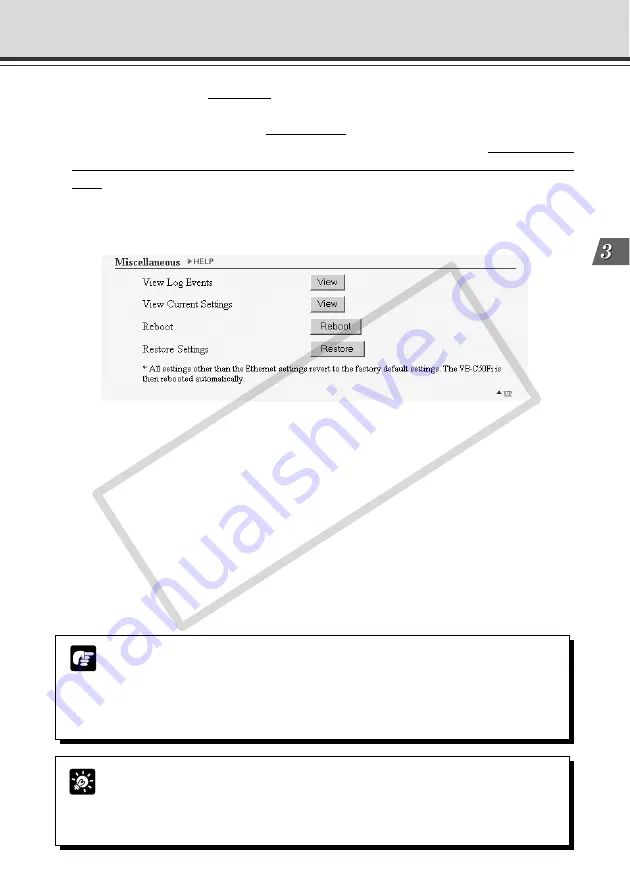
3-29
Basic Settings
Miscellaneous
1
“View Log Events”
Click the “View” button to see the historical log files of the VB-C50FSi/VB-C50Fi’s operation,
such as connection with viewers, etc.
2
“View Current Settings”
Display a list of current settings.
3
“Reboot”
Reboot the VB-C50FSi/VB-C50Fi.
4
“Restore Settings”
All but the password setting, Ethernet address setting, IP address, subnet mask and default
gateway of the VB-C50FSi/VB-C50Fi will be restored to the factory default settings. Click
“Restore”-“OK” buttons and the VB-C50FSi/VB-C50Fi will be rebooted automatically.
1
3
2
4
Using the Administration Tools (Administration Tools)
Tip
●
We recommend that you make a note of current server settings before you restore
the factory default settings in “Restore Settings” (
→
P.7-23).
●
While the Reset switch can also be used to restore the factory default settings,
note that this resets all the settings (
→
P.7-22).
Note
●
Do not turn the VB-C50FSi/VB-C50Fi power off while the “Restore Settings”
operation. Turning the power off before completion may prevent it from starting up
properly.
●
Using “Restore Settings” deletes all saved web page data (
→
P.5-8). Back up your
data before using this function.
1
“Recorded Picture and Audio data* Information and Manipulation”
This section displays the status of recording, the amount of free space available, the number of
recorded images and the duration of recorded audio* (VB-C50FSi only). The “Delete” button for
deleting recorded pictures can also be used to delete all the recorded pictures, and the “Delete”
button for deleting recorded audio (VB-C50FSi only) can also be used to delete all the recorded
audio*.
* Only available with a particular model (
→
P.iii)
CO
PY
Summary of Contents for VB-C50FSi
Page 28: ...1 12 COPY ...
Page 72: ...3 30 COPY ...
Page 208: ...6 38 COPY ...
Page 209: ...Appendix Chapter COPY ...
















































