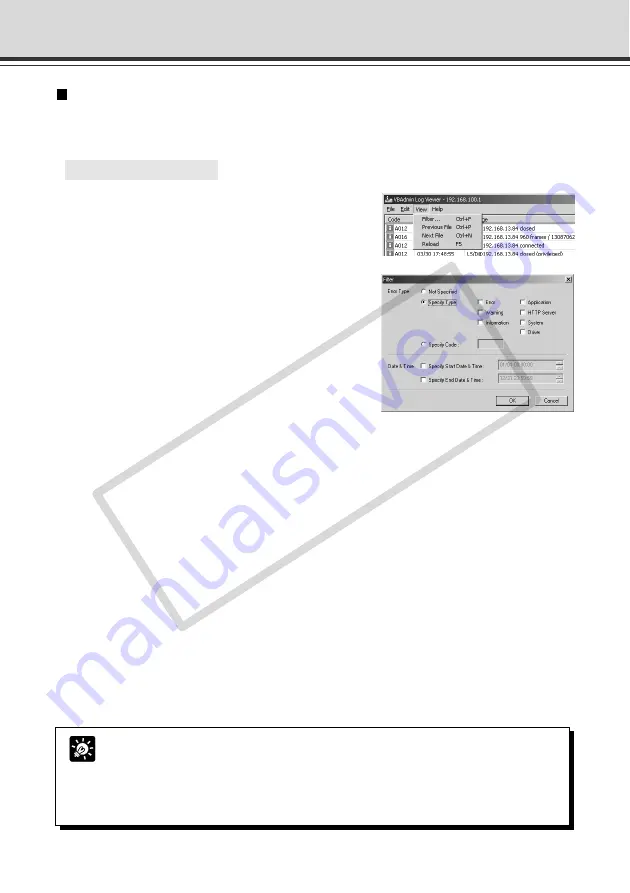
4-60
Using Selection Criteria to Display Logs
Logs can be filtered according to error type, code, or date and time so that only the required
information is displayed.
○ ○ ○ ○ ○ ○
To Make Settings...
1. Choose “Filter” from the “View” menu bar.
Tip
●
There is no log message related to the driver in the VB-C50FSi/VB-C50Fi.
●
“Application” and “System” correspond to the log messages list (
→
P.7-4).
●
Application: Log messages related to applications (
→
P.7-4).
These log messages refer to applications such as WebView and picture recording.
●
System: Log messages related to the system (
→
P.7-11).
Log Viewer
2. The Filter dialog box appears.
Set the following selection criteria and click
“OK” to display only the logs that match
those criteria.
If filtering is not required, click “Cancel”.
[Error Type]
To filter by error type, check “Specify Type” or “Specify Code”. Otherwise check “Not Specified”.
●
Specify Type
– Specifying the levels of the logs
From Error, Warning, and Information, select the error levels to be displayed.
– Specifying the modules that output the logs
From Application, HTTP Server, System, and Driver, select the output source modules to
be displayed.
●
Specify Code
Specify the error code of the logs. The error codes of the logs are compared to the characters
that are entered and only logs with matching error codes will be displayed. For example, if
“A0” is entered, logs whose error codes start with “A0” will be displayed.
[Date & Time]
●
Specify Start Date & Time
Logs generated after the specified date and time can be displayed by selecting this item
and entering a date and time.
●
Specify End Date & Time
Logs generated before the specified date and time can be displayed by selecting this item
and entering a date and time.
CO
PY
Summary of Contents for VB-C50FSi
Page 28: ...1 12 COPY ...
Page 72: ...3 30 COPY ...
Page 208: ...6 38 COPY ...
Page 209: ...Appendix Chapter COPY ...






























