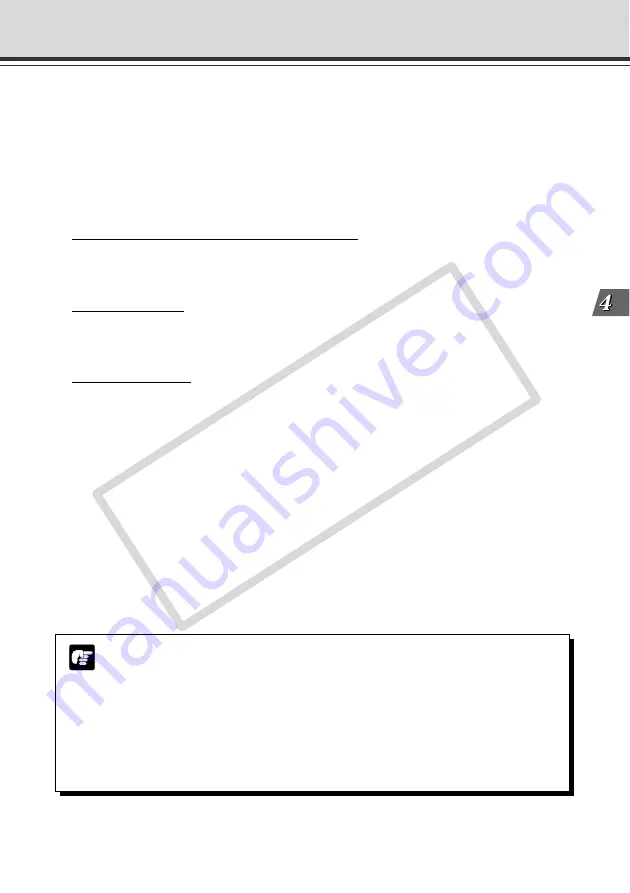
4-35
VB Administration
T
ools
Schedule Setting Tool
i
Repetition Interval
Sets the interval between repeated image recording. Repetition Interval can be set to a maximum
of 23 hours, 59 minutes and 59 seconds. If you set Repetition Interval to 0, a still image is only
recorded once at the start of the scheduled time.
o
Disable movement to the home position and auto preset tour
Check to deactivate movement to home position and Preset Tour during picture recording.
You can only enter a tick if a preset is specified in “Camera Preset” and “Repetition Interval” is
set to more than 30 seconds.
!0
Enable audio recording concurrently with picture*
Check to record audio at a set time. Set up the “Pre-recording Time” and “Post-recording
Time” below.
* Only available with a particular model of the VB-C50FSi (
→
P.iii)
!1
Pre-recording Time*
Records audio for the specified time before picture recording begins. Set a duration between 0
and 10 seconds.
* Only available with a particular model of the VB-C50FSi (
→
P.iii)
!2
Post-recording Time*
Records audio for the specified time after picture recording ends. Set a duration between 0
and 30 seconds.
* Only available with a particular model of the VB-C50FSi (
→
P.iii)
!3
Audio playback (VB-C50FSi only)
Check for playback of audio at the set repetition interval. Set up the “Sound Clip”, “Volume”
and “Repetition Interval” below.
!4
Sound Clip and Volume (VB-C50FSi only)
Set the audio for playback. Select from the registered playback audio names. Set the volume
at which the audio is to be played back, between 1 and 100.
!5
Repetition Interval (VB-C50FSi only)
Set the interval between playback of audio. You can set an interval to a maximum of 23 hours,
59 minutes and 59 seconds. If you set Repetition Interval to 0, the audio will play back only
once at the start of the scheduled time.
Note
●
When recording consecutive audio files, set the Pre-recording Time and Post-
recording Time so that the total duration is longer than Repetition Interval (so that
the next recording begins before the recording process ends). The consecutive
recorded audio files are created in 120-second segments.
●
Specify the audio recording volume, noise canceller and slope filter settings on the
Audio Server settings page (
→
P. 3-19).
●
You cannot set 0 seconds for both the Pre-recording Time and Post-recording
Time.
CO
PY
Summary of Contents for VB-C50FSi
Page 28: ...1 12 COPY ...
Page 72: ...3 30 COPY ...
Page 208: ...6 38 COPY ...
Page 209: ...Appendix Chapter COPY ...
















































