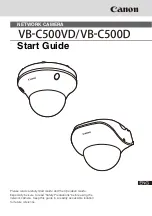NETWORK CAMERA
Start Guide
Please read carefully
Start Guide
and the
Operation Guide
.
Especially be sure to read "Safety Precautions" before using the
network camera. Keep this guide in a readily accessible location
for future reference.
Summary of Contents for VB-C500VD
Page 18: ...xviii Safety Precautions...