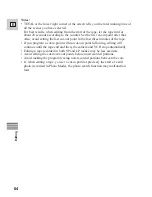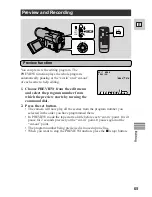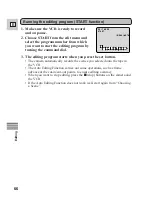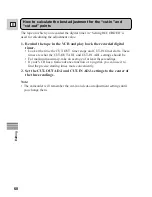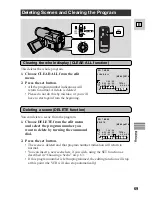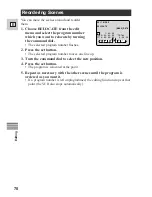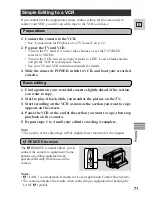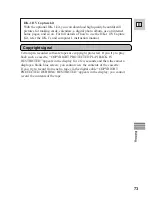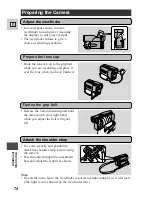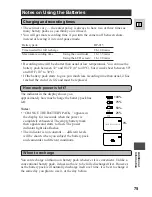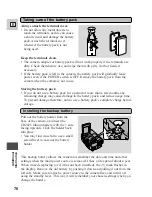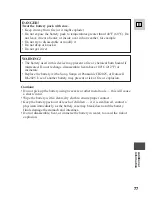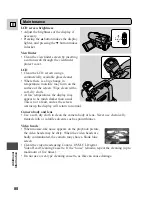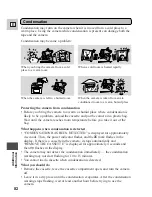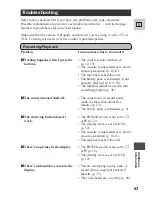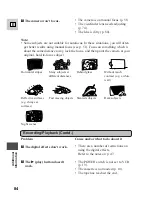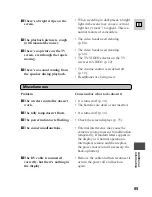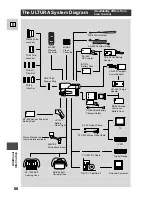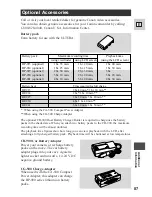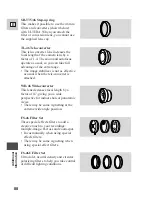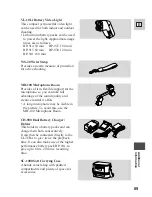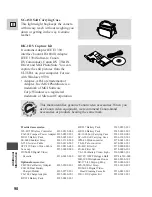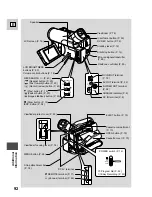Ad
ditional
Inf
ormation
78
E
When you play back a tape that was recorded in 12 bit mode, you can set the
audio output: stereo 1 (the original sound), stereo 2 (any new sound, dubbed to the
tape after recording), or a mixture of the two.
• Audio from the 16 bit mode only contains stereo 1 sound and so you cannot/do
not need to select the audio mix. The same is true for the 12 bit stereo 1 mode,
unless new sound has been added post-recording.
Setting the Audio Mix
P
OFF
VCR
POWER
AUDIO
MONITOR
MIX
BALANCE
ST-1
ST-2
1. Set the camera to VCR mode.
2. Choose the output.
• Press AUDIO MONITOR on the wireless controller.
• Four settings appear as you push the button:
– STEREO1 for just stereo 1.
– STEREO2 for just stereo 2.
– MIX/FIXED for an equal mix of stereo 1 and 2.
– MIX/VARIABLE for when you want to mix the balance between stereo 1
and 2.
• To simply choose STEREO1, STEREO2 or MIX/FIXED, make sure your
choice appears on the display.
• If you choose MIX/VARIABLE, you can go on to mix the balance.
– Use the ST-1/ST-2 keys to mix the balance. A bar showing the mix appears
on the screen for four seconds.
Note:
• When you have chosen the output, STEREO1, STEREO2 MIX/FIXED or
MIX/VARIABLE is shown in the top left of the display for a few seconds. If
you turn the power off the output is set to STEREO1.