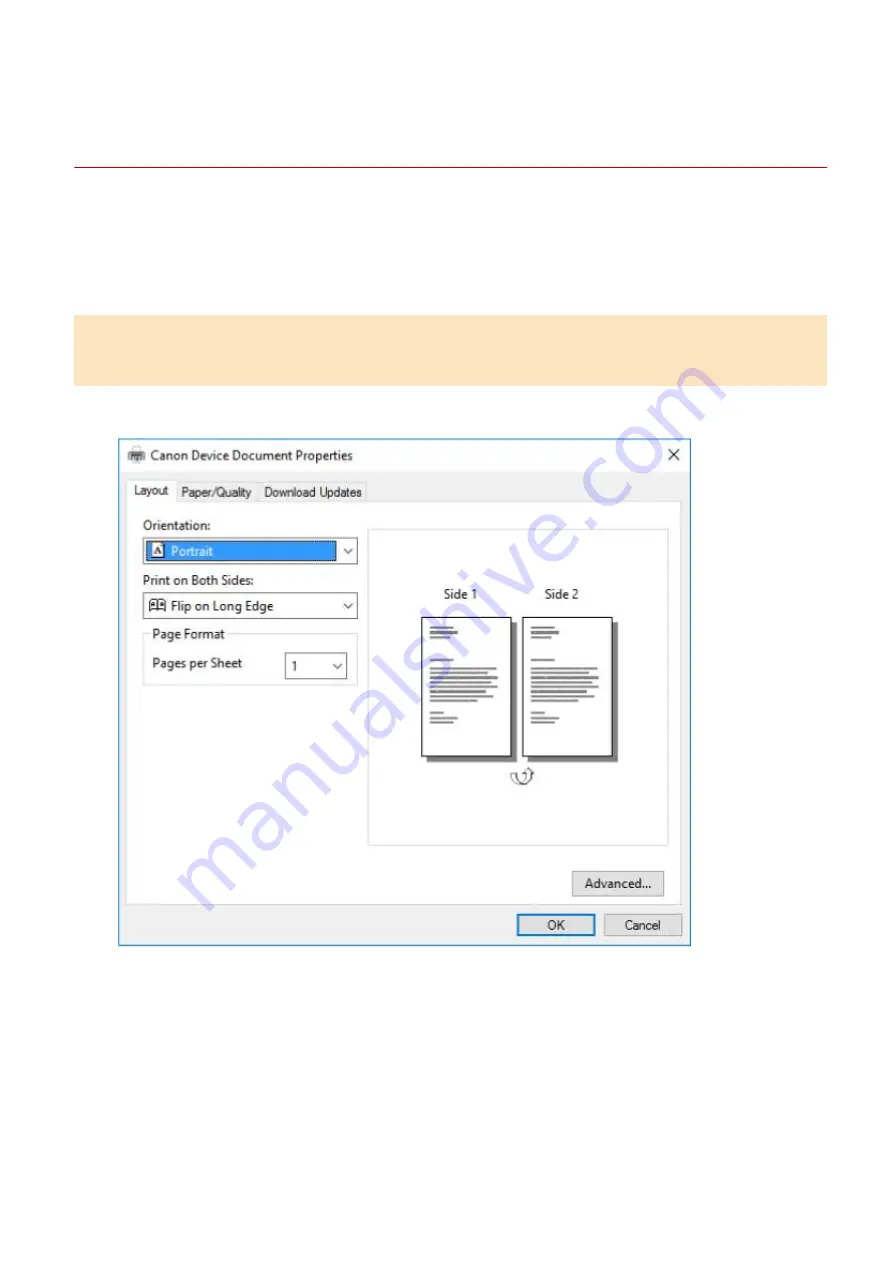
The Windows standard print settings screen is
displayed
Even after you install the driver, the print settings screen of the driver may not be displayed and the Windows
standard print settings screen displayed instead. If this happens, a number of causes are possible.
Display the print settings screen of the driver by referring to the "Cause" and "Remedy" that explains each
Windows standard print settings screen displayed.
If displayed from the icon of the device in [Devices and Printers] or a desktop
app
The following screen is displayed from the icon of the device in [Devices and Printers] or when printing with a
desktop app.
Cause 1.
The driver has not been correctly installed in the client in a shared printer environment.
Remedy
Refer to the procedure for setting a computer as a shared printer client and install the driver.
Troubleshooting
139
Summary of Contents for UFR II
Page 12: ...About This Driver About This Driver 9 About This Driver 8...
Page 15: ...Before Use Before Use 12 Before Use 11...
Page 55: ...10 Click Close Changing Settings to Match the Usage Environment 51...
Page 67: ...3 Click More settings Printing 63...
Page 76: ...paste mark cut mark Margin Width Related Topics Layout Sheet P 118 Printing 72...
Page 97: ...Related Topics Main Sheet P 115 Layout Sheet P 118 Booklet Printing P 85 Creating a Booklet 93...
Page 115: ...Device Settings Administrator Settings Sheet P 132 Coordinating with the Device Functions 111...





















