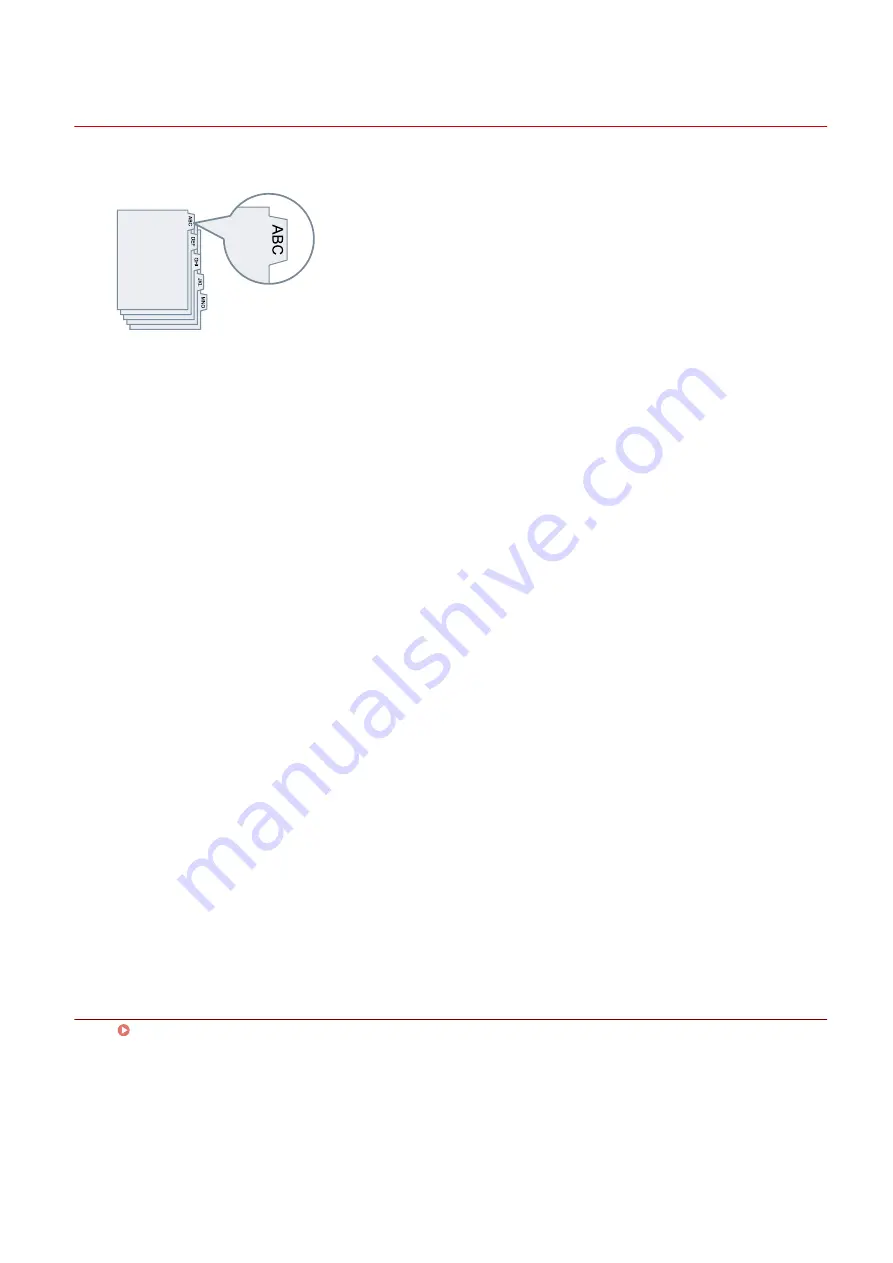
Printing on Tab Paper
You can print on the tab part of tab paper.
1
Display the [Paper Feed] sheet.
2
Select [Select Paper By] > [Paper Type] → click [Settings].
3
In the [Paper Type Settings] dialog box, select tab paper from [Paper Type].
To set the tab paper size and print position on the tab part, follow the procedure below.
If setting is unnecessary, click [OK] to close the [Paper Type Settings] dialog box.
4
Click [Tab Details].
5
In the [Tab Settings] dialog box, select the paper size from [Tab Paper Size].
6
Select [Offset printing position] → specify [Offset Width] → click [OK].
If you have created print data with one of the following paper sizes, do not select [Offset printing position].
The tab part is included in the width.
- A4 tab paper: 223 x 297 mm (8.77 x 11.69 inches)
- Letter tab paper: 228.6 x 279.4 mm (9.00 x 11.00 inches)
7
Click [OK].
Related Topics
Using Various Types of Paper
100
Summary of Contents for UFR II
Page 12: ...About This Driver About This Driver 9 About This Driver 8...
Page 15: ...Before Use Before Use 12 Before Use 11...
Page 55: ...10 Click Close Changing Settings to Match the Usage Environment 51...
Page 67: ...3 Click More settings Printing 63...
Page 76: ...paste mark cut mark Margin Width Related Topics Layout Sheet P 118 Printing 72...
Page 97: ...Related Topics Main Sheet P 115 Layout Sheet P 118 Booklet Printing P 85 Creating a Booklet 93...
Page 115: ...Device Settings Administrator Settings Sheet P 132 Coordinating with the Device Functions 111...






























