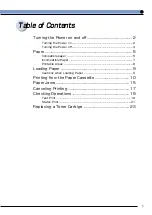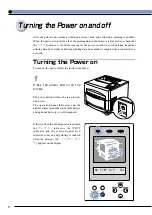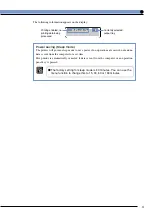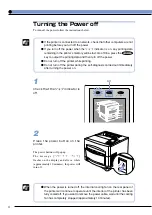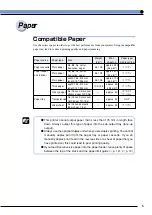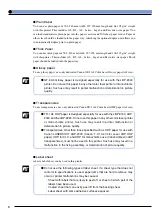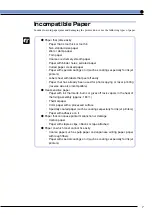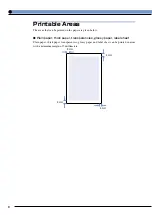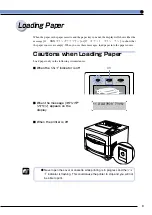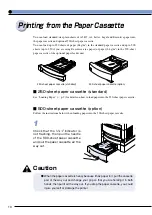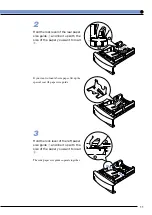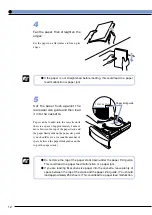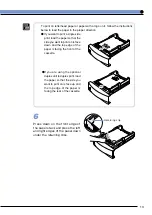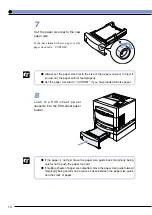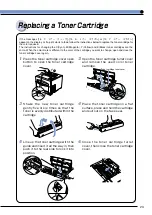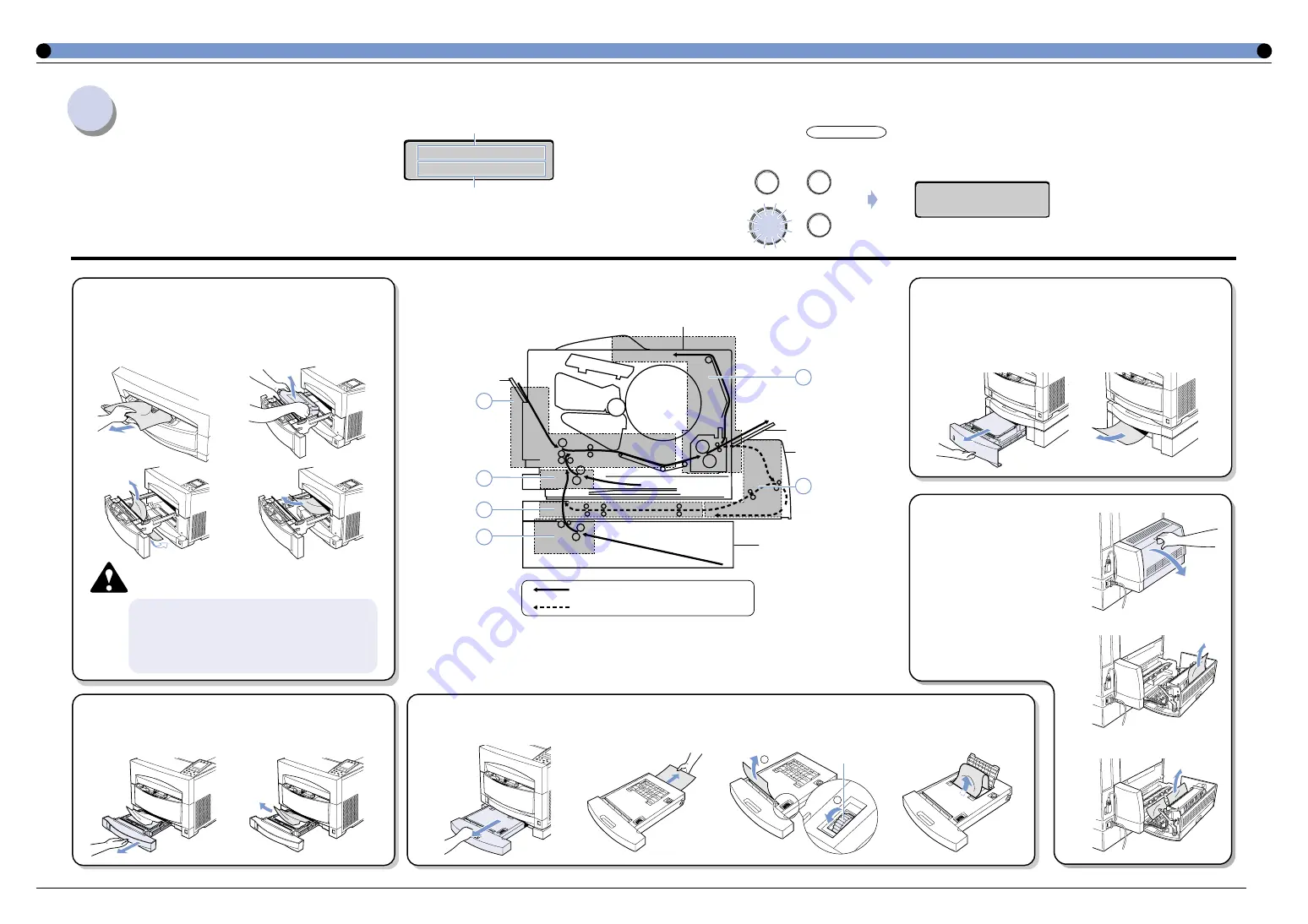
15
q
If the message [ITB ユニットカバー B]
appears on the display
Check the paper tray and inside the ITB unit cover and remove
any jammed paper.
1
2
3
4
Caution
● Do not put your hand inside the ITB unit
cover immediately after using the printer.
The fixing assembly or surrounding area
at the back of the printer is extremely hot.
Paper Jams
If a paper jam occurs, check the position of the jam as given
in the message and remove the jam as shown in the diagram
below.
r
If the message [シタ カセット E] appears
on the display
(When the duplex unit is attached)
Check inside the 500-sheet paper cassette and remove any
jammed paper.
1
2
y
If the message
[リョウメン ユニッ
ト G] appears
on the display
(W h e n t h e d u p l e x
unit is attached)
Check inside the top cover
of the duplex unit and
remove any jammed paper.
After clearing the paper jam
1
Press the オンライン key to turn on the オンライン indicator.
Printing is restarted from the page where it was interrupted.
e
If the message [カミヅマリ ショリ トレイ D] appears on the display
(When the duplex unit is attached)
Check inside the jamming treatment tray and remove any jammed paper.
1
2
3
4
13 ヨウシガ ツマリマシタ
カセット C
Shows that paper is jammed.
The name and symbol indicating the location of the
paper jam appears on the display. This symbol is the
same as one of the symbols on the display panel.
If there is more than one paper jam, each location will
be shown in order.
w
If the message [ウエ カセット C] appears
on the display
Check inside the paper cassette and remove any jammed paper.
1
2
Paper flow during single-side printing
Paper flow during duplex printing
Sub-output tray
Paper feeder unit (option)
Output tray
Paper tray
Duplex unit
(option)
1
2
3
4
6
5
排出
オンライン
給紙選択
両面
Paper feed dial
1
2
1
2
00 インサツ カノウ
A4
Summary of Contents for Sure shot 80 tele
Page 1: ......