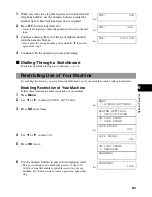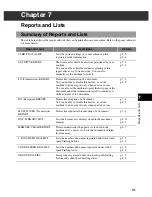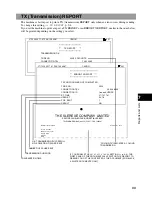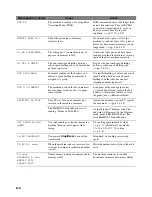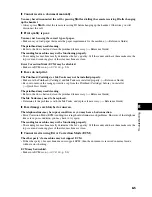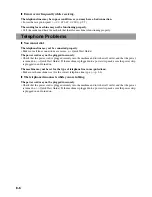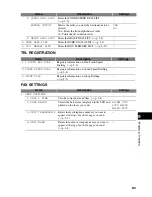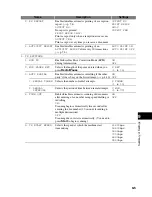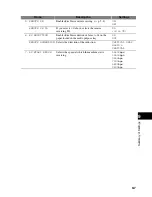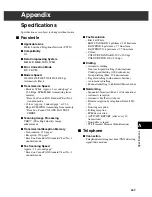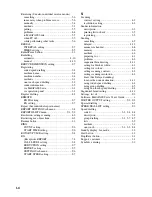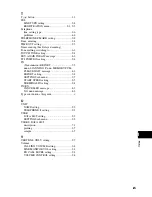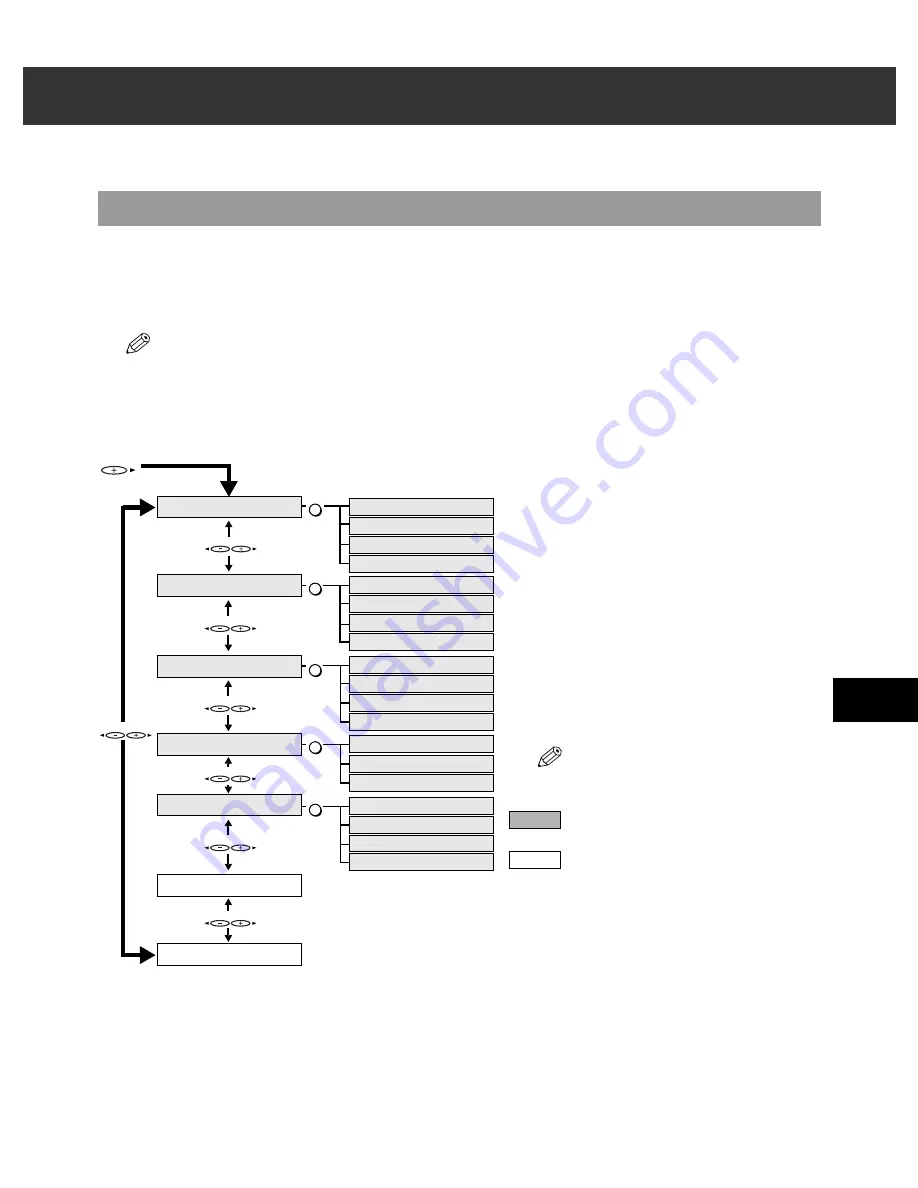
9-1
9
Summ
a
ry of
Settin
g
s
Chapter 9
Summary of Settings
Understanding the Menu System
The machine menu system allows you to customise the way your machine operates. It consists of various
menus, each containing settings that control different functions of your machine.
Available menus and the LCD display differ depending on the current mode (Copy, Fax, or Scan Mode). This
section explains the procedure to access the menus related only to Fax Mode.
Press
Fax
to select Fax Mode.
• For the menus related to all modes in common, and menus related only to Copy and Scan Modes,
→
Reference Guide.
• Before adjusting any settings, you may want to print the USER’S DATA LIST to check the current settings.
(
→
p. 2-5)
■
Accessing the Menus
The following illustrates the menu items in hierarchical order.
* If your machine is connected to a PC, you can access these settings using the MultiPASS Suite.
(→
MultiPASS Suite User’s Guide)
Menu
To select the desired menu, complete the
procedure as shown on the left.
1
Press
Menu
to display the menus.
2
Use
or
to select the menu you
want to make a change to.
3
Press
OK
.
4
Use
or
to select the sub menu you
want to make a change to.
5
Press
OK
.
• For details on sub menus,
→
p. 9-2.
• Press
Stop/Reset
to exit from menu
system.
For details on these menus,
→
following
pages.
For details on these menus and
SPECIAL
COPY
,
→
Reference Guide.
▲
▼
▲
▼
1.RECEIVE MODE
Menu
2.MEMORY REFERENCE
3.REPORTS/LISTS
4.TEL REGISTRATION*
5.FAX SETTINGS*
6.PRINTER SETTINGS
7.SYSTEM SETTINGS
Menu
OK
FAX ONLY MODE
MANUAL MODE
ANS. MACHINE MODE
FAX/TEL AUTO SW
1.DOC.MEMORY LIST
2.PRINT DOCUMENT
3.DELETE DOCUMENT
4.FILE PRINT
1.ACTIVITY REPORT
2.SPEED DIAL LIST
3.USER DATA LIST
4.DOC.MEMORY LIST
1.1-TOUCH SPD DIAL
2.CODED SPEED DIAL
3.GROUP DIAL
1.USER SETTINGS
2.REPORT SETTINGS
3.TX SETTINGS
4.RX SETTINGS
OK
OK
OK
OK
Menu
Menu
Menu
Menu
Menu
Summary of Contents for SmartBase H12219
Page 1: ...Canon SmartBase MPC600F 400 Fax Guide ...
Page 8: ......
Page 18: ...2 8 ...
Page 44: ...4 16 ...
Page 66: ...8 8 ...
Page 74: ...9 8 ...
Page 76: ...A 2 ...
Page 82: ...I 6 ...