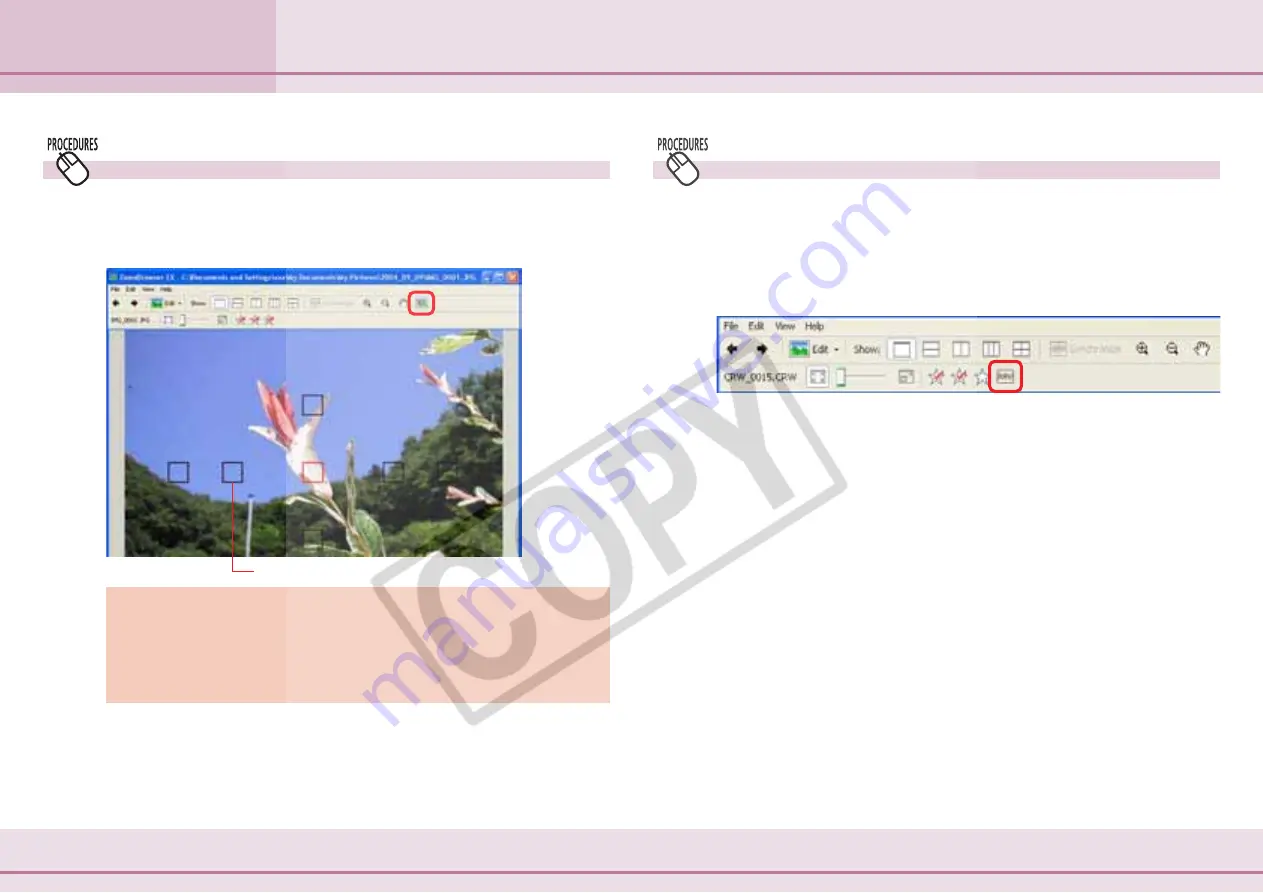
68
ZoomBrowser EX Software User Guide
Chapter 4
Viewing Images
Using the Viewer Window (3/4)
Converting and Displaying RAW Images
When a RAW image is displayed in the Viewer Window, only
the internally saved JPEG image displays at first. The [RAW]
button will display to the right of the Star Ratings buttons at
this point. Clicking this [RAW] button displays an image in the
Viewer Window that is temporarily converted to TIFF type data.
○
○
○
○
○
○
○
○
○
○
○
○
○
○
○
○
○
○
○
○
○
○
○
○
○
○
○
○
○
○
○
○
○
○
○
○
○
○
○
○
○
○
REFERENCE
• RAW images cannot be edited or saved in the Viewer Window.
See “Converting RAW Images” in Chapter 6 regarding editing
and saving RAW images.
Displaying the Autofocus Frame
When you click the [Show Auto Focus Points] button, an
autofocus frame showing the focus position at the time of
shooting will appear.
Autofocus Frame
○
○
○
○
○
○
○
○
○
○
○
○
○
○
○
○
○
○
○
○
○
○
○
○
○
○
○
○
○
○
○
○
○
○
○
○
○
○
○
○
○
IMPORTANT
• Please see the guide for the software bundled with your
camera to see whether your camera supports the display of
the autofocus frame.
○
○
○
○
○
○
○
○
○
○
○
○
○
○
○
○
○
○
○
○
○
○
○
○
○
○
○
○
○
○
○
○
○
○
○
○
○
○
○
○
○
○
REFERENCE
* You can also display the position of the autofocus frame by
clicking the [View] menu and selecting [Show Auto Focus
Points].






























