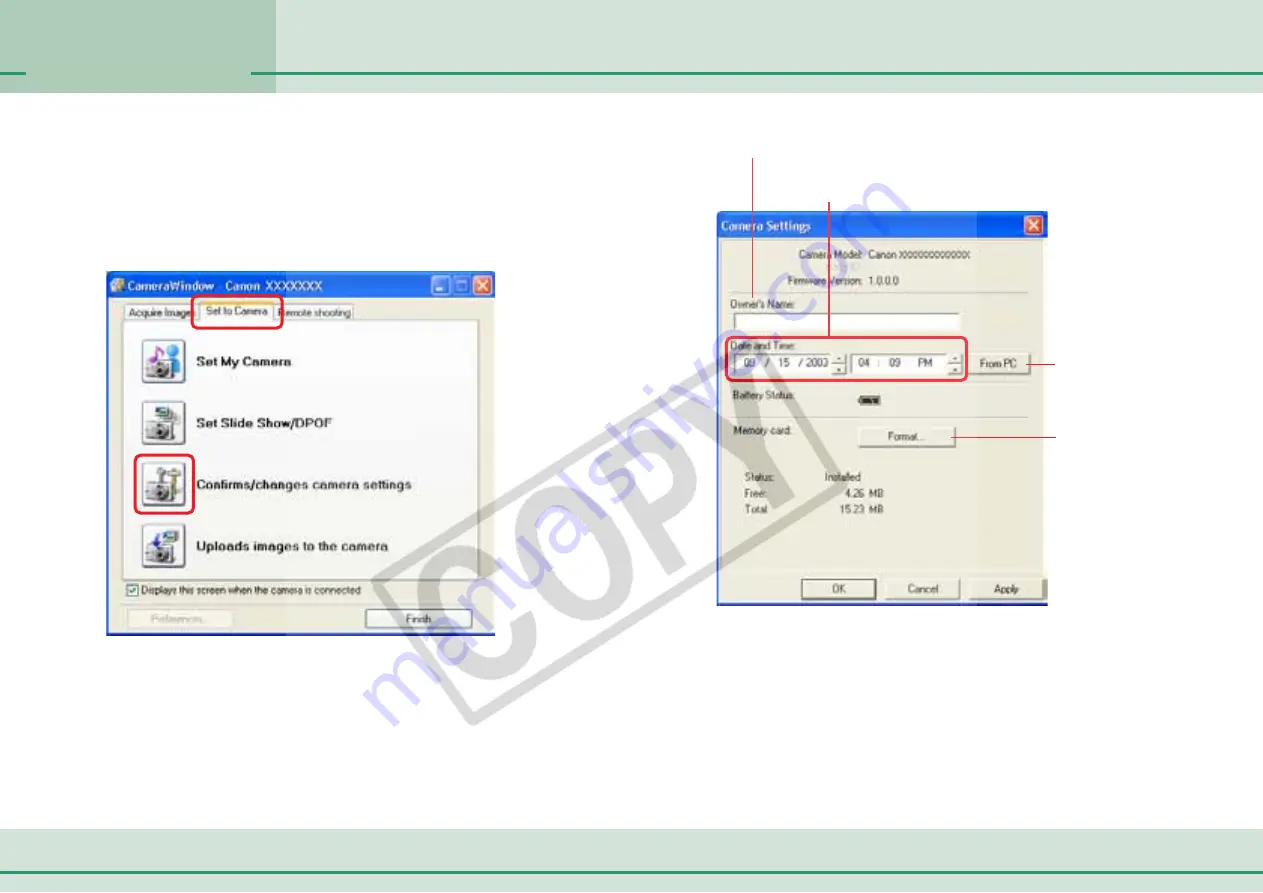
45
ZoomBrowser EX Software User Guide
Chapter 3
What You Can Do
with a Camera Connected
Checking and Changing Camera Settings
Type the name of the owner of the camera here.
Click this button to
synchronize the camera’s
date and time settings
with the computer.
Use this button to synchronize the
camera clock and your PC clock.
Click this button to
format the camera’s
memory card (not
supported by some
camera models).
3.
After you have checked the camera settings and made
necessary changes, click [OK].
You can check and change camera settings from the computer.
1.
Click the [Set to Camera] tab in the Camera Control
Window.
2.
Click [Confirms/changes camera settings].
This will open the camera settings window. The settings shown
at the right can be adjusted with this window.
○
○
○
○
○
○
○
○
○
○
○
○
○
○
○
○
○
○
○
○
○
○
○
○
○
○
○
○
○
○
○
○
○
○
○
○
○
○
○
○
○
○
REFERENCE
• When the Main Window is open, you can open the Camera
Control Window by clicking [Acquire & Camera Settings],
followed by [Set to Camera].






























