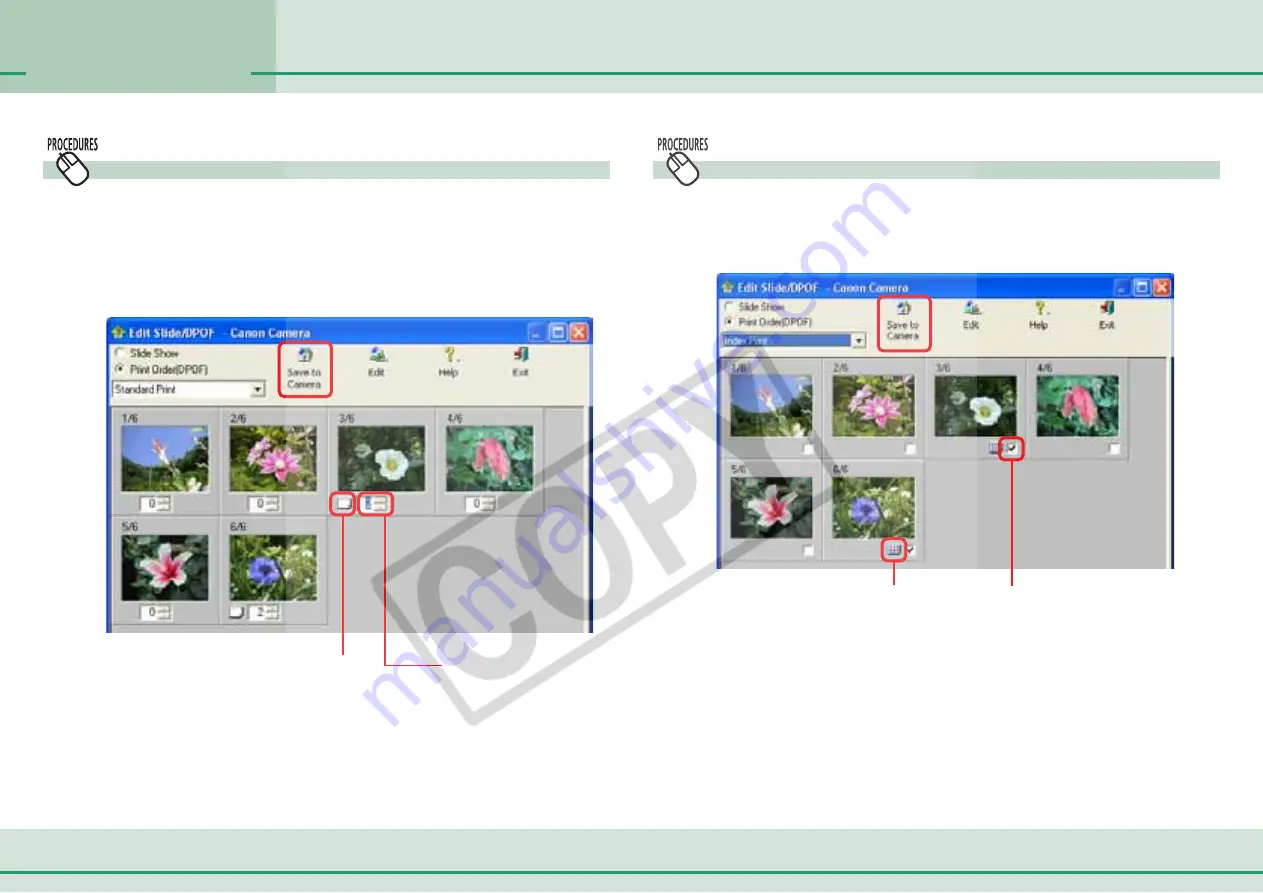
44
ZoomBrowser EX Software User Guide
Chapter 3
What You Can Do
with a Camera Connected
Setting the DPOF Print Settings (2/2)
Standard printing
1.
Use the arrows next to the boxes to select the number
of copies you want.
The number under each image indicates the number of copies
to print.
Specify number of
copies to print.
Select the check box to include
the image in the index print.
2.
When you are done with your selections, click [Save to
Camera].
This saves the information and completes the print setting.
Index printing
1.
Select the check box under the image to include it in
an index print.
2.
When you are done with your selections, click [Save to
Camera].
This saves the information and completes the print setting.
○
○
○
○
○
○
○
○
○
○
○
○
○
○
○
○
○
○
○
○
○
○
○
○
○
○
○
○
○
○
○
○
○
○
○
○
○
○
○
○
○
○
REFERENCE
• The procedure explained above also applies when the print type
is “Both (Standard/Index)”.
The standard print icon displays when
a number of copies is specified.
The index print icon displays when a
check mark is added to the image.






























