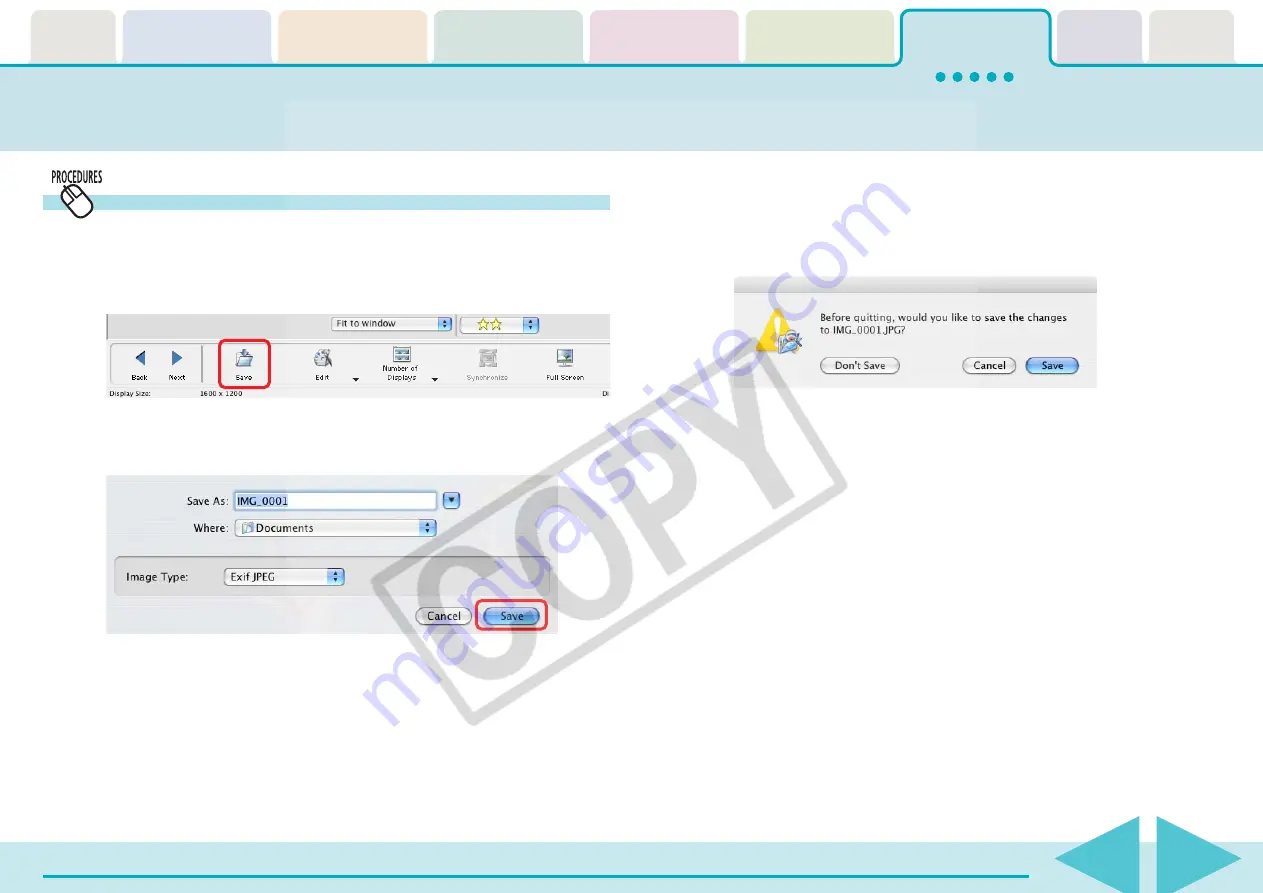
ImageBrowser Software User Guide
86
Editing Images (10/10)
Saving images
Save the edited image under a different name.
1.
After you modify an image, click [Save].
The file save dialog box will appear.
○
○
○
○
○
○
○
○
○
○
○
○
○
○
○
○
○
○
○
○
○
○
○
○
○
○
○
○
○
○
○
○
○
○
○
○
○
○
○
○
○
○
REFERENCE
• If you do not save the image after editing and close its window,
a confirmation dialog will display to confirm whether or not you
wish to save it.
To save the changes, click [Save]. In the save dialog box, type a
name and specify the image type that you want to use. Then,
click [Save].
If you do not want to save the changes, click [Don’t Save].
• You can also save the image by clicking the [File] menu and
selecting [Save] or [Save As].
• Exif JPEG is an image type that adds information such as
shooting data to a JPEG image. This data can be handled in the
same fashion as conventional JPEG images.
To overwrite the original with the edited image, save the new
file with the original file name in the file save dialog box.
2.
Type a file name, specify the image type and click
[Save].






























