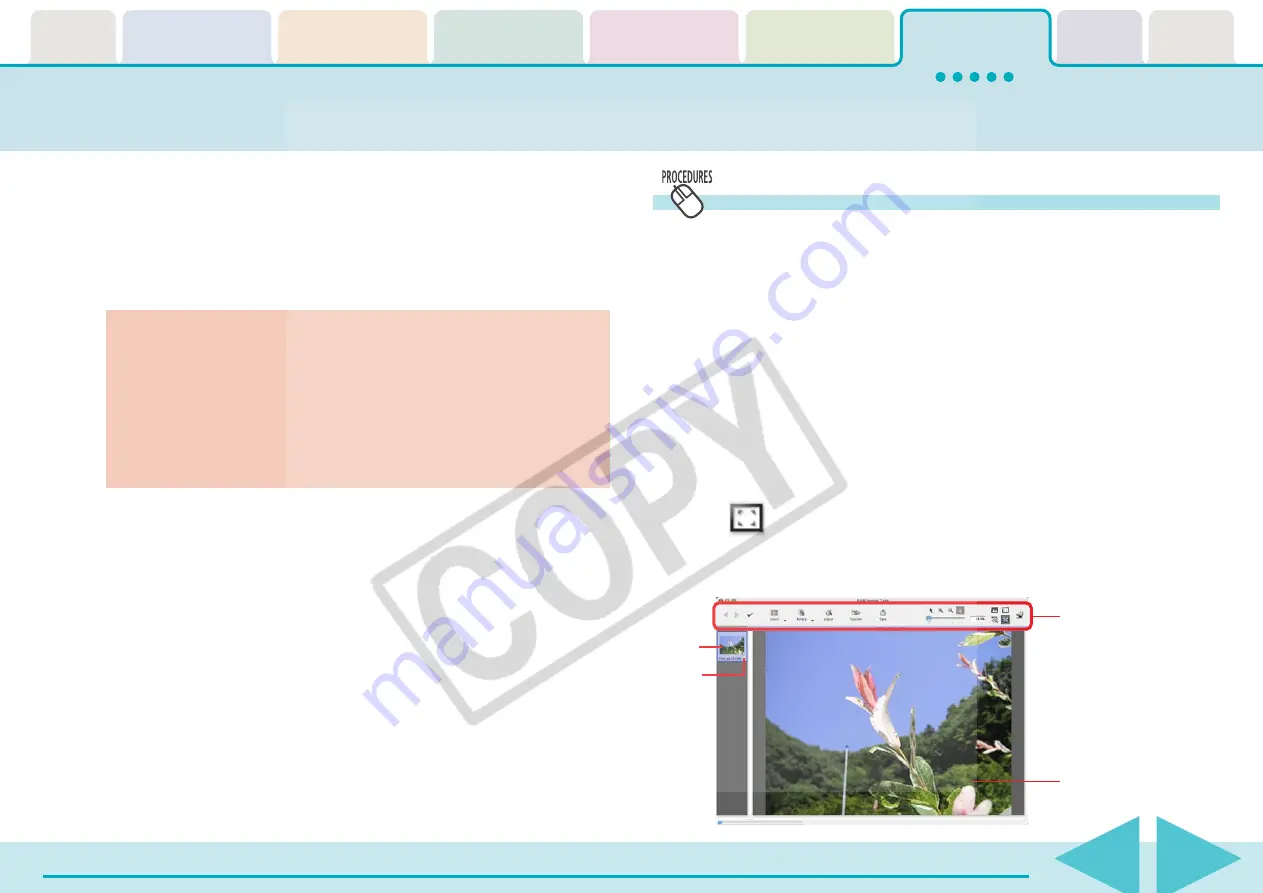
ImageBrowser Software User Guide
118
If your camera supports RAW images you can handle higher quality
images.
However, since they are a special type of image, they cannot be opened
by many image editing programs. It is first necessary to convert them
into standard image files.
This section explains conversion procedures.
Converting RAW Images (1/5)
Converting RAW Images
1.
Select a RAW image in the Browser Area.
2.
Click the [File] menu and select [RAW image processing].
When the window showing the procedures for converting and
adjusting RAW images appears, click [OK].
As shown below and on the following pages, the main
window, navigator window and Image Quality Adjustment
Window will display.
○
○
○
○
○
○
○
○
○
○
○
○
○
○
○
○
○
○
○
○
○
○
○
○
○
○
○
○
○
○
○
○
○
○
○
○
○
○
○
○
○
○
REFERENCE
• If the Navigator window does not open, click the [View] menu
and select [Show Navigator] or click the window’s upper right
.
■
Main Window
The conversion is conducted in this window.
○
○
○
○
○
○
○
○
○
○
○
○
○
○
○
○
○
○
○
○
○
○
○
○
○
○
○
○
○
○
○
○
○
○
○
○
○
○
○
○
○
IMPORTANT
• See your
Camera User Guide
to check whether your camera
supports RAW images or not.
• Depending upon your camera model, a different program
than the one introduced here may start when you convert
RAW images. If that occurs, refer to the manual for the
software supplied with your camera.
○
○
○
○
○
○
○
○
○
○
○
○
○
○
○
○
○
○
○
○
○
○
○
○
○
○
○
○
○
○
○
○
○
○
○
○
○
○
○
○
○
○
REFERENCE
• RAW images are extremely high-quality images that are not
subject to any deterioration due to compression processing.
Thumbnail
Check Mark
You can use these
buttons to switch
between images and
set the image rotation.
Preview





























