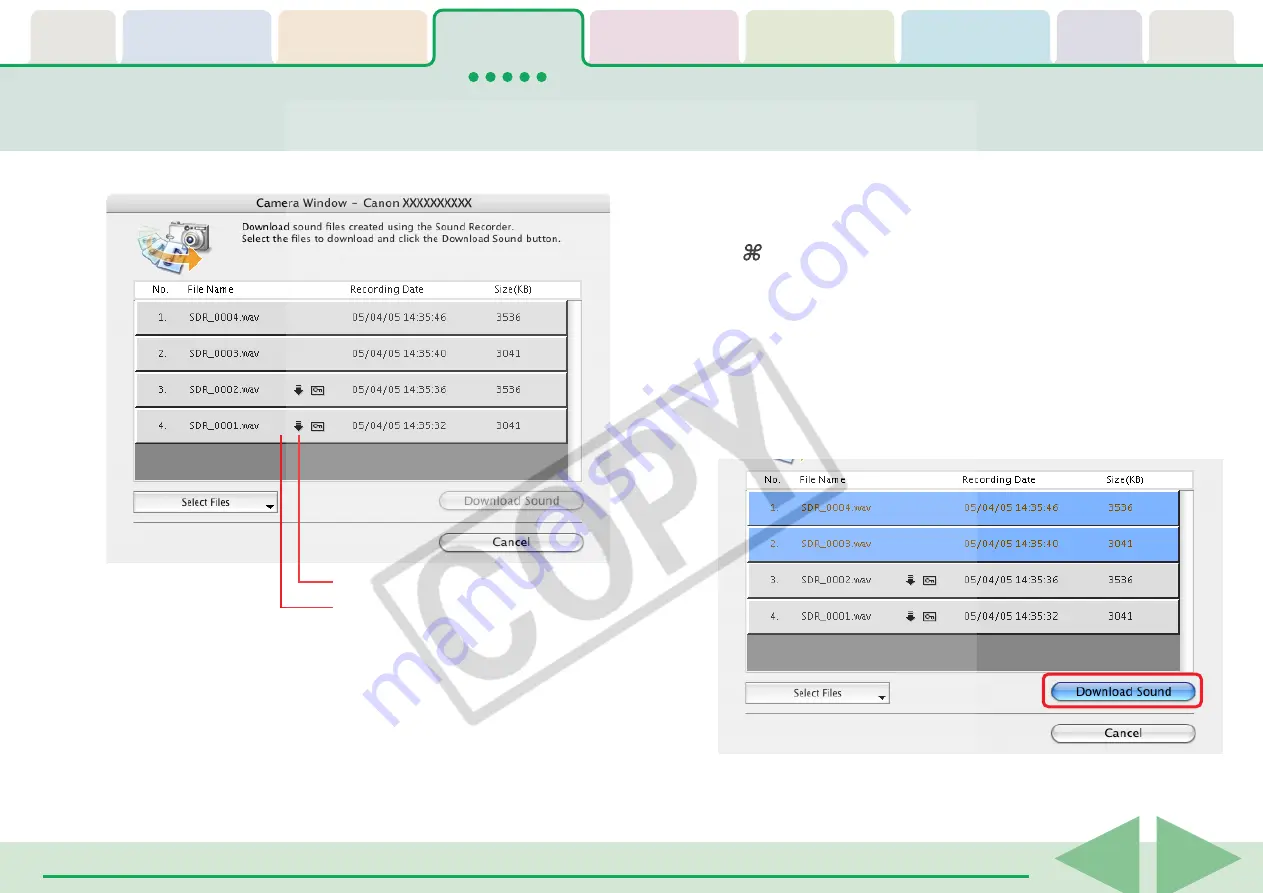
ImageBrowser Software User Guide
25
A window for setting the destination folder and other settings
will open.
Downloading Sound Files from the Camera (2/3)
A list of sound files will display.
This symbol appears if the file is protected.
This symbol appears if the file has been
downloaded to the computer previously.
○
○
○
○
○
○
○
○
○
○
○
○
○
○
○
○
○
○
○
○
○
○
○
○
○
○
○
○
○
○
○
○
○
○
○
○
○
○
○
○
○
○
REFERENCE
• You can also display the list of sound files by clicking the [File]
menu in the Camera Browser Window and selecting [Download
Sound].
3.
Select sound file(s) to download.
The selected files display in blue.
You can select multiple files by pressing and holding the [shift]
or [ ] (Command) key while you click on successive files. If you
hold down the [option] and [shift] keys together and click on
two files, you can select all the files between them.
○
○
○
○
○
○
○
○
○
○
○
○
○
○
○
○
○
○
○
○
○
○
○
○
○
○
○
○
○
○
○
○
○
○
○
○
○
○
○
○
○
○
REFERENCE
• It is convenient to use the [Select Files] menu to select all the
files, to deselect files, to select protected files or to select files
that have not yet been downloaded.
4.
Click [Download Sound].






























