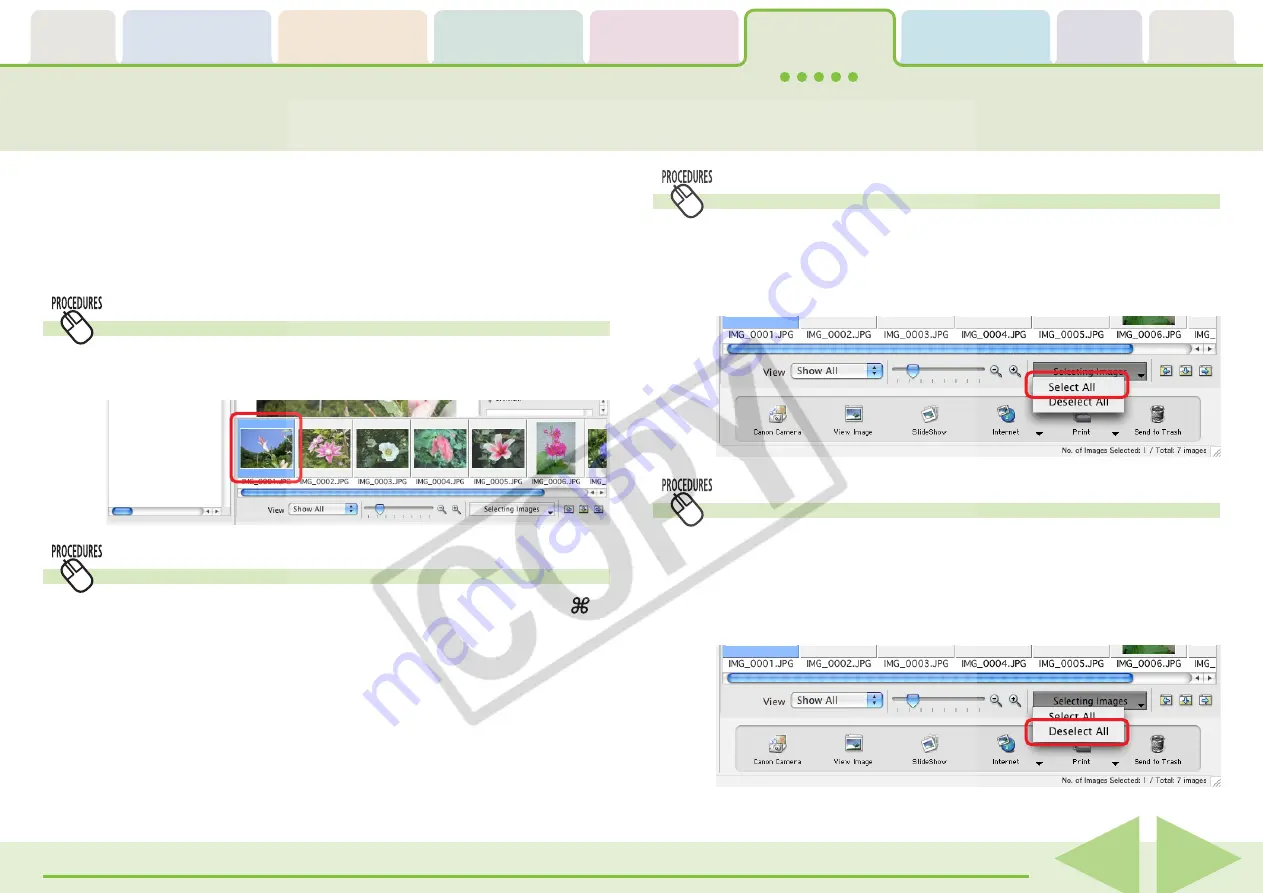
ImageBrowser Software User Guide
59
Selecting Images
This chapter explains the features in ImageBrowser for managing
images.
In this section we reintroduce the methods for selecting images in the
Browser Area as one of the basic image management procedures.
Selecting a Single Image
Click an image to select it. The background color of the
selected image(s) will change to blue.
Selecting All the Images
Select all the images in a folder at once by clicking [Selecting
Images] in the Control Panel in the Browser Window and
selecting [Select All].
You can also click the [Edit] menu and choose [Select All].
Deselecting All Images
Deselect all the images at once by clicking [Selecting Images] in
the Control Panel in the Browser Window and selecting
[Deselect All].
You can also deselect them by clicking the [Edit] menu and
selecting [Deselect All].
Selecting Multiple Images
To select multiple images, press and hold the [shift] key or [ ]
(command) key while you click on successive images. You can
also select a series of adjacent images by pressing and holding
the [option] and [shift] keys together while clicking on the first
and last images.






























