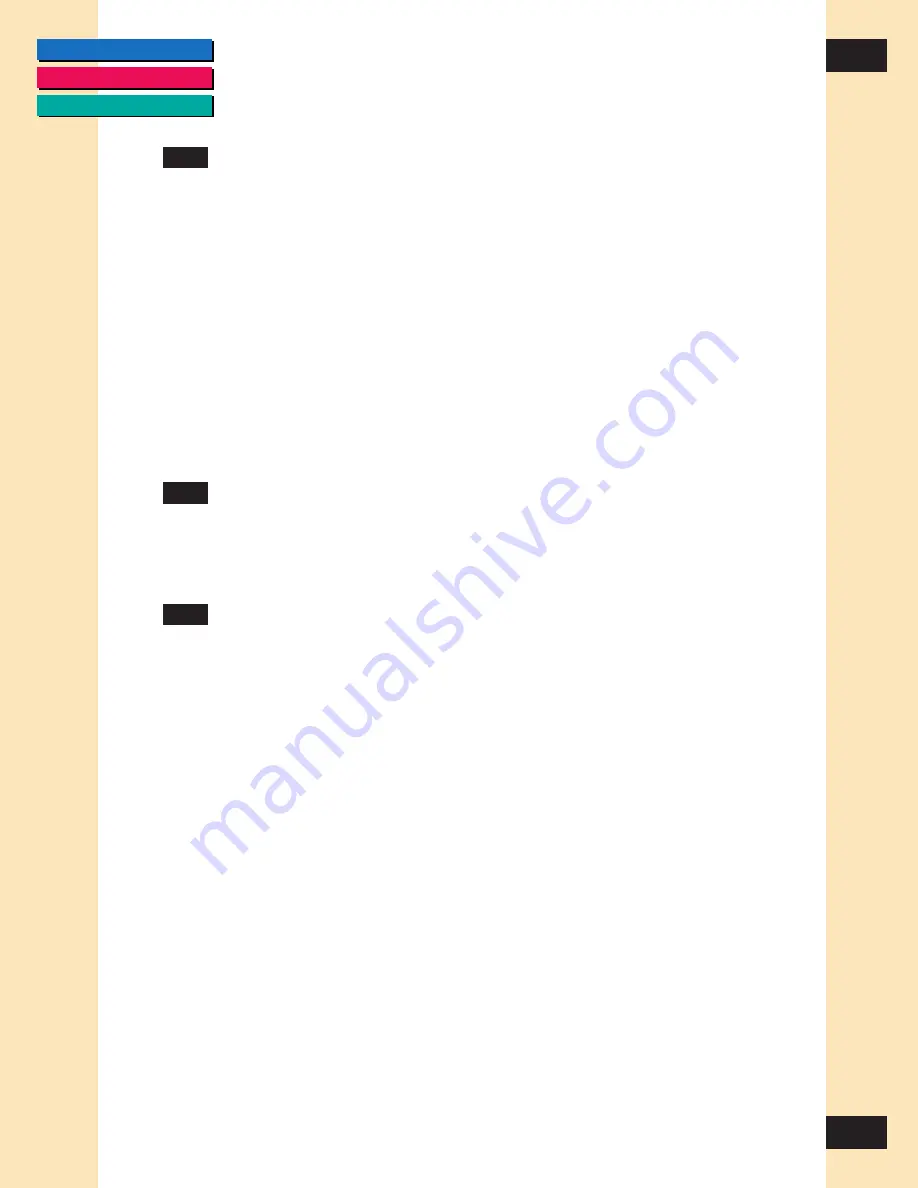
CONTENTS
GLOSSARY
INDEX
11
11
Chapter 2
Installing ScanGear CS-S 4.3
Selecting ScanGear CS-S
ScanGear CS-S can be called from any TWAIN-compliant application, such as
an imaging or OCR application.
Because the TWAIN-compliant application may install older TWAIN files than
ScanGear CS-S’s, it is recommended that the application be installed first,
before ScanGear CS-S.
If you have installed other TWAIN drivers on your computer, you may select it
as your default TWAIN source by using the application’s ‘File/Acquire/Select
TWAIN_32 Source’ menu option or its equivalent. Once you have selected
ScanGear CS-S as your source, choosing the command to scan, such as ‘File/
Acquire’, or ‘File/Scan’ will automatically start ScanGear CS-S in the
application.
Removing ScanGear CS-S
If you need to remove ScanGear CS-S from your system, use the following
steps to make sure all files are removed from all locations. Refer to the
Quick
Start Guide
for instructions.
Where to Go From Here
Now that your ScanGear CS-S is installed and your scanner is ready to run,
you can start scanning or read more about scanning techniques. ScanGear
CS-S is easy to use, but more help is available if you need it.
Next Steps
• To start scanning, see
Chapter 3, “Scanning.”
• For detailed information on scanning and manipulating images, see
Chapter 5, “Scanning Techniques.”
• For information about using ScanGear Toolbox CS, see
Chapter 6,
“Using ScanGear Toolbox CS.”












































