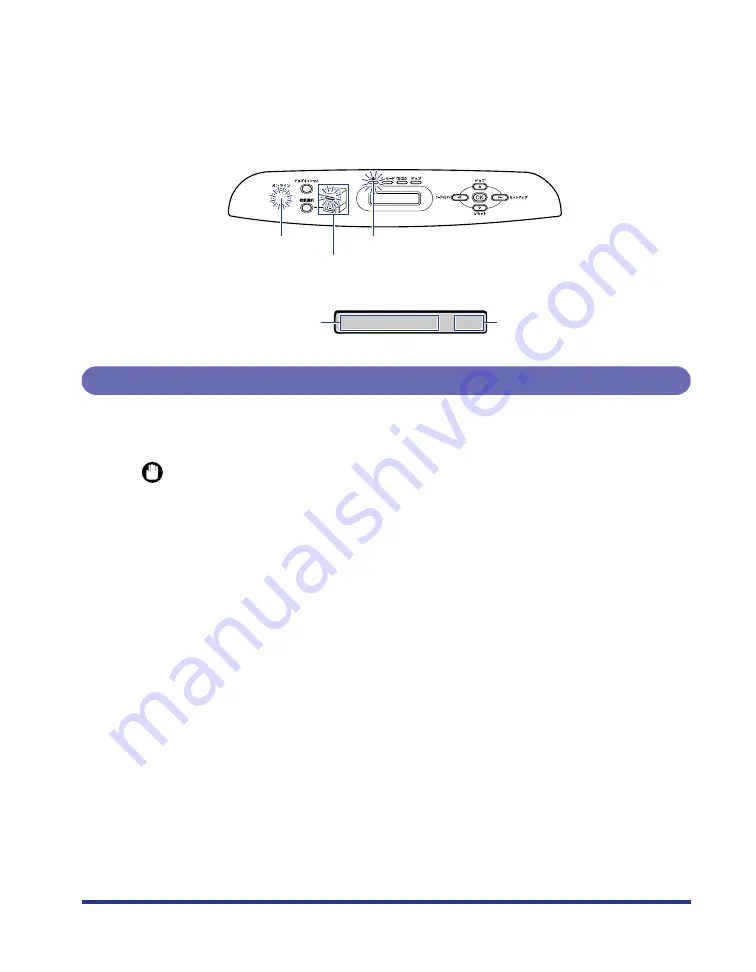
3
The indicators and display on the control panel come on, and the printer initiates a
self-diagnostic test on the printer unit and optional accessories.
If no abnormality is found during the self-diagnostic test, the
オンライン
indicator,
印
刷可
indicator and Paper Source indicator for the currently selected paper source
come on, <
00 インサツ カノウ
>, <00 LIPS>, or <00 ESC/P> appears in the
display, and the printer is ready to print.
The following information is displayed in the display.
Turning the Printer OFF
Turn the printer OFF using the following procedure. The procedure for turning the
printer OFF is different between when a hard disk is used and when it is not used.
IMPORTANT
•
When using the hard disk, be sure to turn the printer OFF as the procedure for the
protection of the hard disk. (See p. 4)
•
If the printer is used on a network, make sure that it is not printing data from another
computer before turning the power OFF.
•
If you turn the printer OFF when the
ジョブ
indicator is on, all the print data remaining in
the printer memory will be erased. If there is any necessary print data remaining in the
printer, wait until it is output, or press [
リセット
] in the offline state and then select <
ハイ
シュツ
> to output the data before turning the printer OFF.
•
Do not turn the power OFF when the printer is in any of the following status:
- While the printer is in the middle of printing
- While the printer is running a self-diagnostic test immediately after turning the power
ON
- While a message informing you that the NVRAM is being initialized or being written is
displayed
- While <
02 キドウチュウ
> or <
02 キャリブレーションチュウ
> is displayed
•
When you are using a hard disk, make sure that the HDD indicator is not on. If you turn
the printer OFF while the HDD indicator is on (while data is being read from the hard disk
or being written to the hard disk), the hard disk may be damaged and disabled.
Paper Source Indicators
オンライン
Indicator
印刷可
Indicator
00 イ ン サ ツ カ ノ ウ A4
Printable and not
processing print data
Size of paper in the currently
selected paper source
Summary of Contents for satera LBP-5400
Page 1: ...Laser Beam Printer User s Guide User s Guide ...
Page 7: ...6 5 When the message デンゲンヲオキリクダサイ appears press of the power switch on the printer ...
Page 63: ...62 1 Turn the printer OFF 2 Open the top cover ...
Page 66: ...65 5 Install the fixing unit 6 Close the top cover 7 Turn the printer ON ...





































