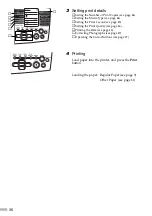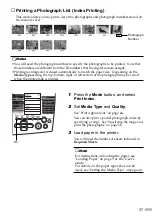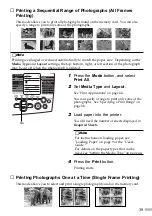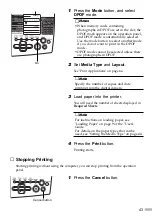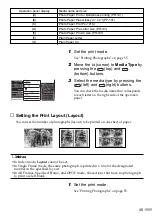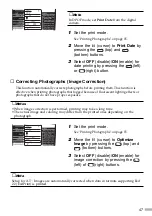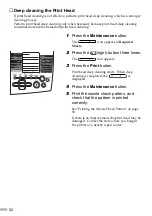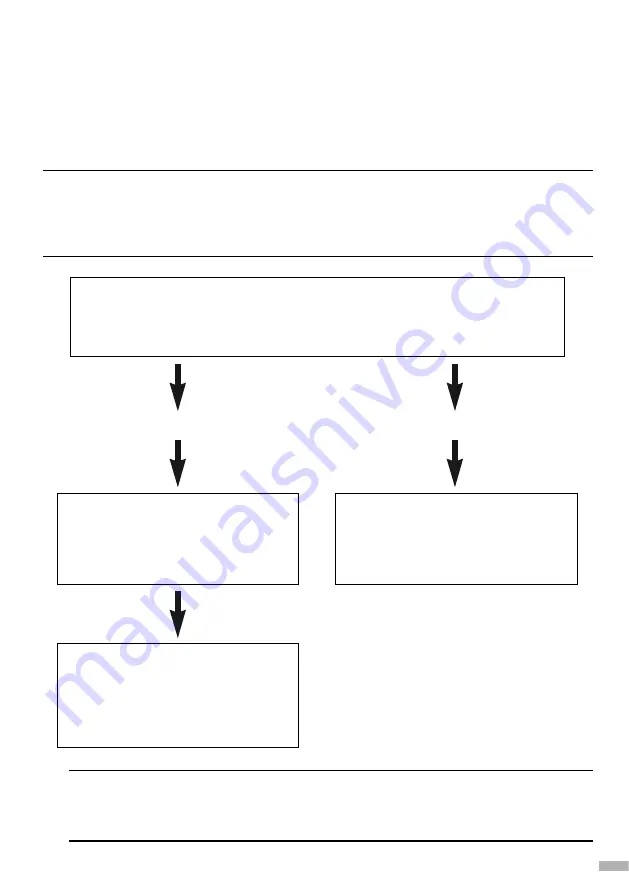
49
■■
4
■
If Photographs Cannot Be Printed Clearly (Operation Panel Section)
If ink is still remaining but printing is blurred or a certain colour does not come out, nozzles in
the print head may be clogged or the print head may be out of position.
Use the Maintenance function to maintain the print quality.
■
Maintenance Operation Flow
➥
Notes
Before Performing the Maintenance Operation
• Open the front cover, and check that the ink tanks are properly set by pressing the
PUSH section of the ink tanks. See "Installing the Ink Tanks" on page 7.
• Check the remaining amount of ink. If ink has run out, replace the ink tanks.
➥
Note
If the quality does not improve even though you increase the print quality setting in the
printer driver and carry out all operations up to
Step 3
, the print head may be damaged.
Contact the store where you bought the printer or a repair center.
STEP1
Printing the Nozzle Check Pattern (see page 50)
Print the check pattern for checking whether ink is being ejected properly from the
print head nozzles and whether the print head is correctly positioned.
If ink is not properly ejected
STEP2
Adjusting the Print Head Position
(see page 20)
If the print head is out of position,
adjust the print head position.
STEP3
Deep cleaning the Print Head (see
page 52)
If ink is not being ejected properly
even after print head cleaning, perform
deep cleaning the print head.
STEP2
Cleaning the Print Head (see page
51)
If ink is not being ejected properly,
clean the print head.
If head is out of position
Summary of Contents for S830D
Page 66: ...64...
Page 67: ......
Page 68: ...QA7 2140 V01 12345678 CANON INC 2002 PRINTED IN THAILAND...