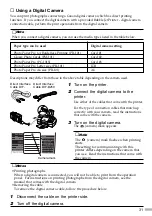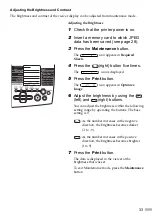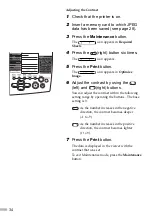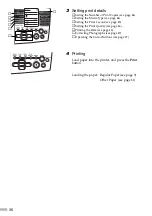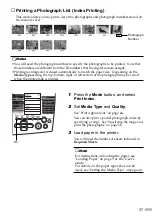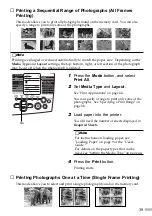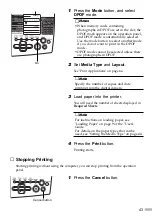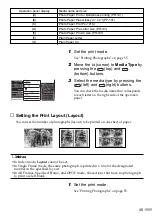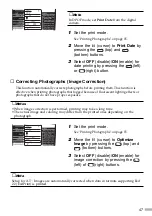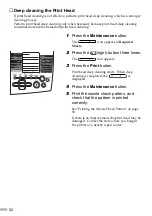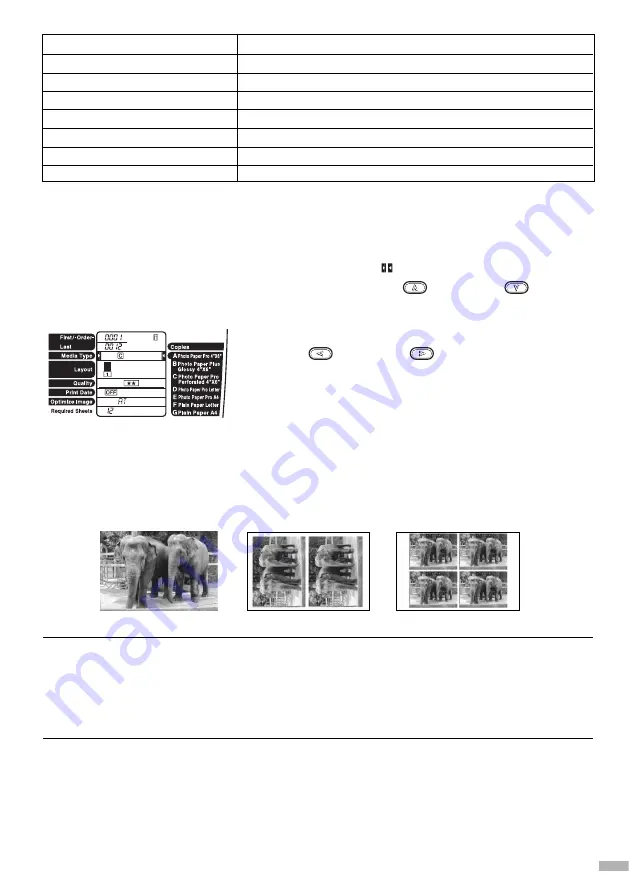
45
1
Set the print mode.
See "Printing Photographs" on page 35.
2
Move the
(cursor) to Media Type by
pressing the
(top) and
(bottom) buttons.
3
Select the media type by pressing the
(left) and
(right) buttons.
You can check the media name that corresponds
to each letter on the right side of the operation
panel.
■
Setting the Print Layout (Layout)
You can set the number of photographs (layout) to be printed on one sheet of paper.
➥
Notes
• In Index mode,
Layout
cannot be set.
• In Single Frame mode, the same photograph is printed in a line for the designated
number in the specified layout.
• In All Frames, Specified Frame, and DPOF mode, the sections that have no photograph
to print are left blank.
1
Set the print mode.
See "Printing Photographs" on page 35.
Operation panel display
[A]
[B]
[C]
[D]
[E]
[F]
[G]
Media name and size
Photo Paper Pro for Borderless printing (PR-101)
Photo Paper Plus Glossy (4” x 6”) (PP-101)
Photo Paper Pro (PC-101S)
Photo Paper Pro Letter size (PR-101)
Photo Paper Pro A4 size (PR-101)
Plain Paper Letter
Plain Paper A4
Summary of Contents for S830D
Page 66: ...64...
Page 67: ......
Page 68: ...QA7 2140 V01 12345678 CANON INC 2002 PRINTED IN THAILAND...