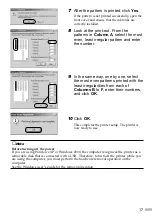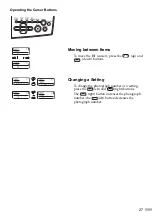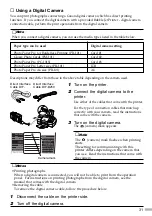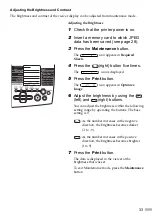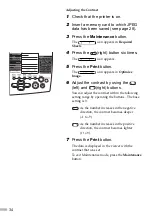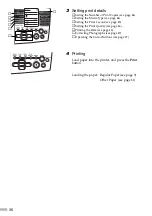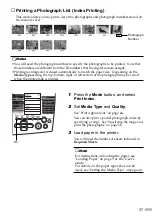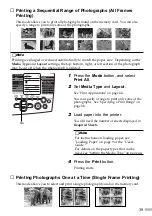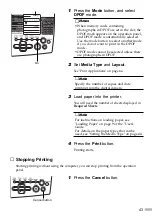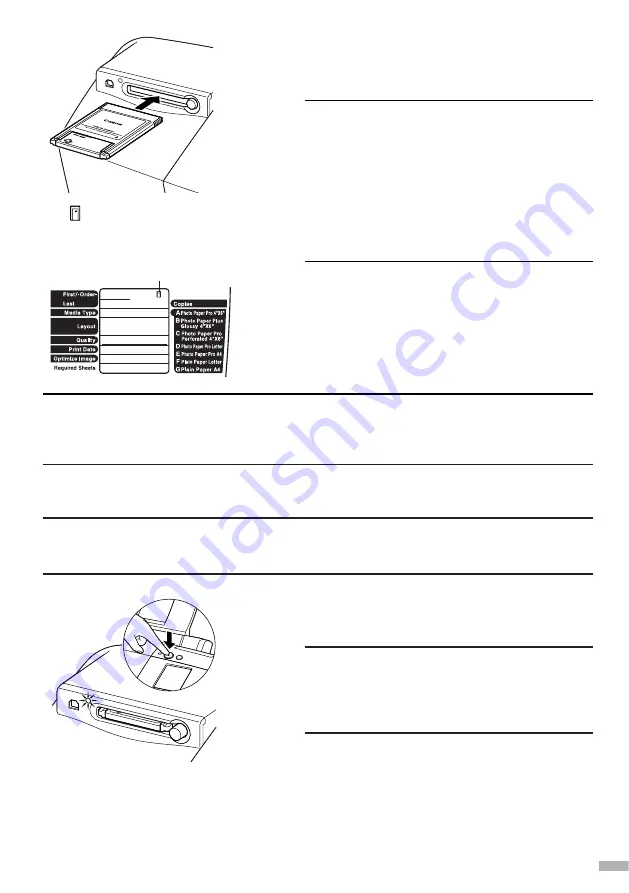
3
Set the PC card adapter into the card
slot.
The indicator lamp will go on.
➥
Notes
• When changing/modifying the content of
the memory card of the computer, ensure to
print from the computer. When printing
from the operation panel, printing may not
be done correctly.
When printing from the operation panel,
eject the memory card and print again after
having reset it.
• Ensure to insert the PC card adapter deeply.
29
➥
Note
If images on the installed memory card are recorded in formats that are not supported by
this printer, an
-E-
(error) appears with
First/-Order-
or
Last.
Such images are not
printed.
Ejecting the Memory Card
➥
Note
The operation procedure is different if you are using a memory card when the printer is
connected to the computer. See the "User's Guide."
1
Check that the indicator lamp is not
blinking.
➥
Note
If you remove the memory card or switch off
the power to the printer while the indicator
lamp is blinking, the data of the memory card
may be destroyed.
2
Press the printer power button to turn
off the printer.
The
(memory card) mark
appears on the operation panel
when the PC card adapter is set
correctly.
Memory card mark
Summary of Contents for S830D
Page 66: ...64...
Page 67: ......
Page 68: ...QA7 2140 V01 12345678 CANON INC 2002 PRINTED IN THAILAND...