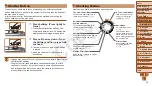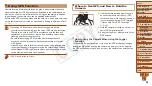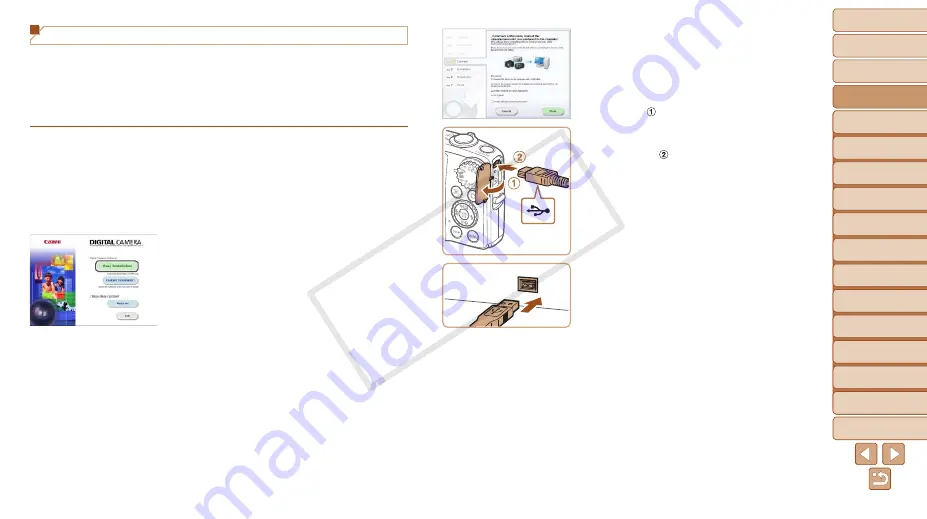
1
2
3
4
5
6
7
8
9
10
11
Cover
Preliminary Notes
and Legal Information
Contents: Basic
Operations
Advanced Guide
Camera Basics
Using GPS
Function
Auto Mode/
Hybrid Auto Mode
Other Shooting
Modes
Tv, Av, and M
Mode
Playback Mode
Wi-Fi Functions
Setting Menu
Accessories
Appendix
Index
Basic Guide
P Mode
27
3
When a message is displayed
prompting you to connect
the camera, connect it to a
computer.
z
z
With the camera turned off, open the
cover ( ). With the smaller plug of the
USB cable in the orientation shown,
insert the plug fully into the camera
terminal ( ).
z
z
Insert the larger plug of the USB cable
in the computer’s USB port. For details
about USB connections on the computer,
refer to the computer user manual.
Installing the Software
Windows 7 and Mac OS X 10.6 are used here for the sake of illustration.
What you will need:
z
z
Computer
z
z
USB cable (camera end: Mini-B)
1
Download the software.
z
z
With a computer connected to the
Internet, access http://www.canon.com/
z
z
Access the site for your country or region.
z
z
Download the software.
2
Begin the installation.
z
z
Open the downloaded file.
z
z
Click [Easy Installation] and follow the
on-screen instructions to complete the
installation process.
COP
Y