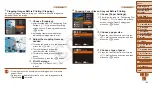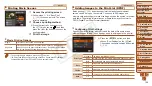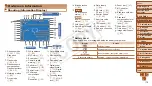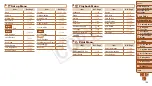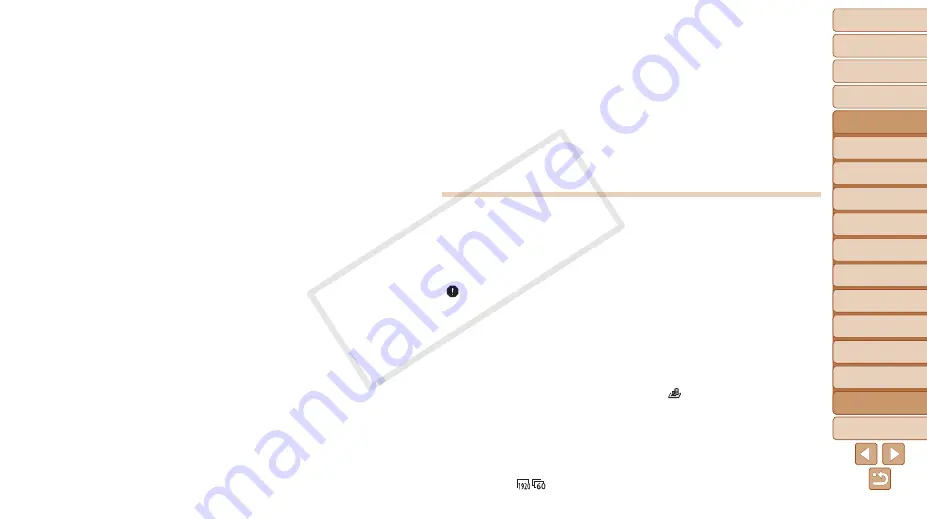
1
2
3
4
5
6
7
8
9
10
11
Cover
Preliminary Notes
and Legal Information
Contents: Basic
Operations
Advanced Guide
Camera Basics
Using GPS
Function
Auto Mode/
Hybrid Auto Mode
Other Shooting
Modes
Tv, Av, and M
Mode
Playback Mode
Wi-Fi Functions
Setting Menu
Accessories
Appendix
Index
Basic Guide
P Mode
174
Recording to the memory card takes too long, or continuous shooting
is slower.
•
Use the camera to perform low-level formatting of the memory card (
).
Shooting settings or FUNC. menu settings are not available.
•
Available setting items vary by shooting mode. Refer to “Functions Available in Each
Shooting Mode”, “FUNC. Menu”, and “Shooting Menu” (
–
).
The Babies or Children icon does not display.
•
The Babies and Children icons will not display if the birthday is not set in face
information (
). If the icons still do not display even when you set the birthday,
re-register face information (
), or make sure that the date/time are set
correctly (
Shooting Movies
The elapsed time shown is incorrect, or recording is interrupted.
•
Use the camera to format the memory card, or switch to a card that supports high-
speed recording. Note that even if the elapsed time display is incorrect, the length
of movies on the memory card corresponds to the actual recording time (
[ ] is displayed and shooting stops automatically.
The camera’s internal memory buffer filled up as the camera could not record to the
memory card quickly enough. Try one of the following measures.
•
Use the camera to perform low-level formatting of the memory card (
).
•
Lower the image quality (
•
Switch to a memory card that supports high-speed recording (
Zooming is not possible.
•
Zooming is not possible when shooting movies in [
).
Subjects look distorted.
•
Subjects that pass in front of the camera quickly may look distorted. This is not a
malfunction.
The screen looks dark, or recorded movies look dark.
•
In low-light conditions such as indoor scenes, the screen and recorded movies may
look darker at [
) than at other image quality levels.
Subjects in shots look too dark.
•
Set the flash mode to [
h
).
•
Adjust brightness by using exposure compensation (
).
•
Adjust contrast by using i-Contrast (
).
•
Use AE lock or spot metering (
Subjects look too bright, highlights are washed-out.
•
Set the flash mode to [
!
] (
).
•
Adjust brightness by using exposure compensation (
).
•
Use AE lock or spot metering (
•
Reduce the lighting on subjects.
Shots look too dark despite the flash firing (
).
•
Shoot within flash range (
•
Adjust brightness by using flash exposure compensation or changing the flash output
,
).
•
Increase the ISO speed (
Subjects in flash shots look too bright, highlights are washed-out.
•
Shoot within flash range (
•
Set the flash mode to [
!
] (
).
•
Adjust brightness by using flash exposure compensation or changing the flash output
,
).
White dots or similar image artifacts appear in flash shots.
•
This is caused by light from the flash reflecting off dust or airborne particles.
Shots look grainy.
•
Lower the ISO speed (
•
High ISO speeds in some shooting modes may cause grainy images (
).
Subjects are affected by red-eye (
•
Set [Red-Eye Lamp] to [On] (
) to activate the red-eye reduction lamp
(
) in flash shots. For best results, have subjects look at the red-eye reduction
lamp. Also try increasing the lighting in indoor scenes and shooting at closer range.
•
Edit images using red-eye correction (
COP
Y