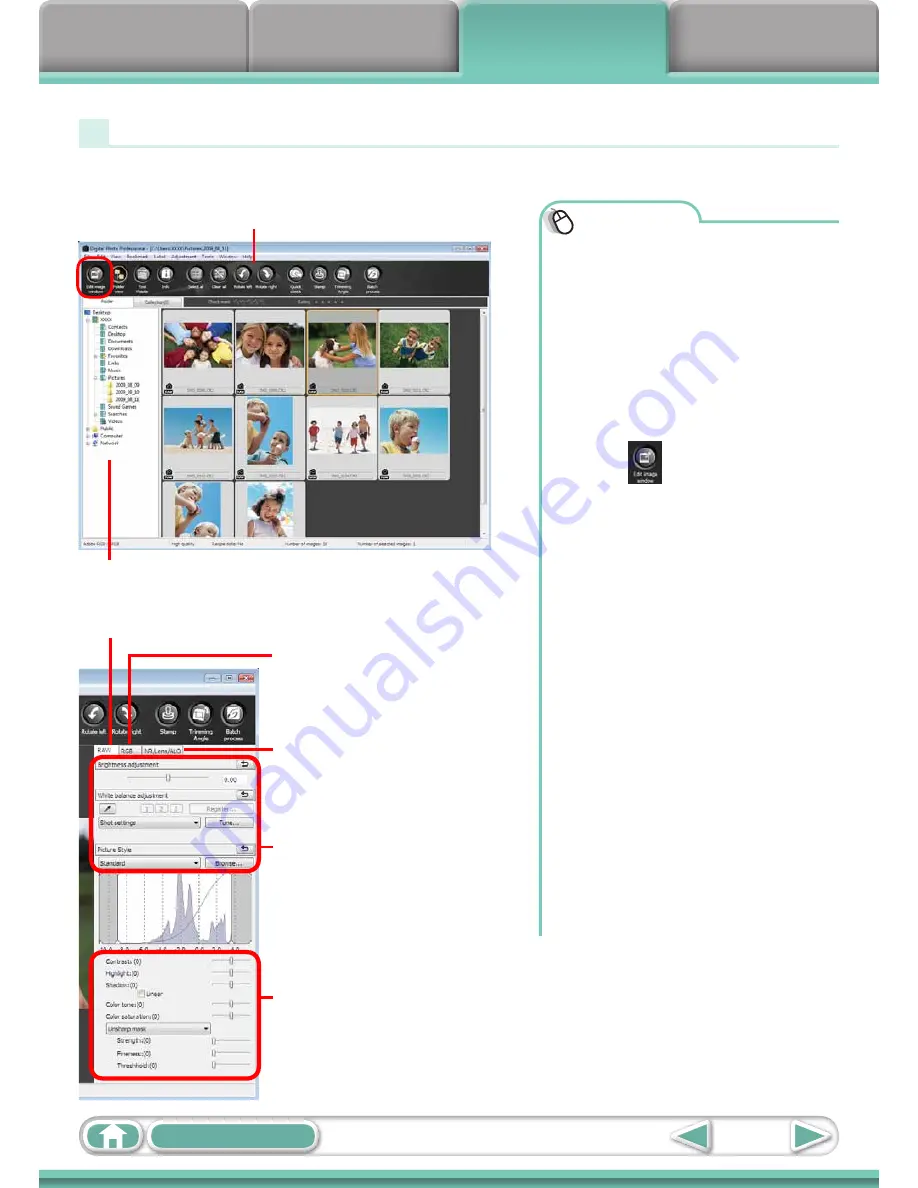
Things to
Remember
Mastering
the Basics
More Advanced
Techniques
Appendices
31
Table of Contents
Procedures
1
Select a task from the left
side of the window:
[Edit] and [Digital Photo
Professional Process RAW
Images].
2
Select a RAW image in
Digital Photo Professional’s
Main Window.
3
Click
(Edit image window).
4
Adjust the image brightness
and white balance in the
tool palette.
• The modified contents (the
information for image processing
requirements) are saved along
with the image as a “recipe”.
• With Digital Photo Professional,
you can adjust images to achieve
the best results for your desired
scene or subject by specifying a
picture style.
• The items available to be modified
differ depending on the camera
model.
5
[File] and [Convert and
save].
• After setting the file type, size,
and destination folder, click [Save].
• Only RAW images compatible with Digital
Photo Professional can be processed.
• Ensure that you use the RAW image
conversion software included with your
camera.
Converting RAW Images–Digital Photo Professional
You can convert RAW images to JPEG and TIFF images.
Digital Photo Professional’s Main Window
Selects folders containing images.
Digital Photo Professional’s Tool Palette
You can adjust all three RGB channel
levels together or separately with the
Tone Curve.
Reduces noise that occurs when
shooting night time scenery, or
when shooting at a high ISO speed.
Adjusts the brightness, white
balance and picture style.
Adjusts attributes such as the
contrast, color tone and color
saturation.
Summary of Contents for PowerShot SX130 IS
Page 8: ...8 ...
Page 36: ...CDI E433 010 CANON INC 2010 PRINTED IN CHINA ...
Page 88: ...52 ...
Page 144: ...108 ...
Page 186: ...150 ...
















































