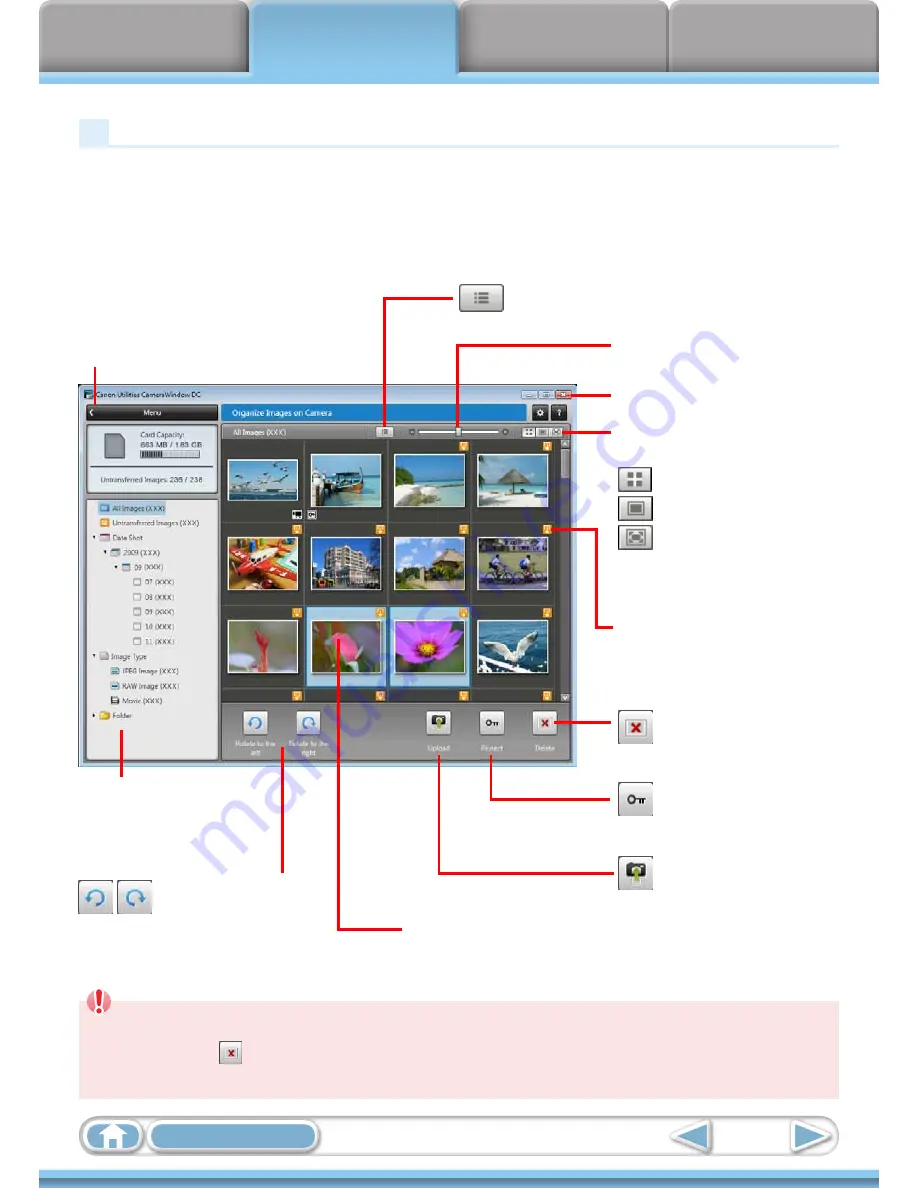
Things to
Remember
Mastering
the Basics
More Advanced
Techniques
Appendices
18
Table of Contents
Organize Images Screen
This screen appears when you click [Organize Images on Camera] on the Menu screen,
then click [Organize Images]. Clicking a folder on the left will display all images within
the folder as thumbnails (small images) on the right of the screen.
IMPORTANT
• The functions (buttons) that display will differ depending on the camera model.
• Clicking the (Delete) button will delete the image from the camera. Exercise
adequate caution, as you cannot retrieve the deleted images.
Returns to the Menu screen.
Turns the shooting date and folder name below the
thumbnails on and off (when in thumbnail display).
Changes thumbnail size
(when in thumbnail display).
Viewer Window (Thumbnail Display)
Closes CameraWindow.
Switches between window display
modes.
Thumbnail display
Preview display
Full screen display
Double-clicking an image switches
to preview display.
Deletes the image chosen
in Viewer Window.
Images on the camera
that match the selected
filter display in the area
to the right.
The background of chosen images turns blue.
This mark appears on images that
have not yet been transferred.
Protects/cancels protection
for the image chosen in
Viewer Window.
Rotates chosen images
90° to the left or right.
Transfers images on your
computer to the camera.
Summary of Contents for PowerShot SX130 IS
Page 8: ...8 ...
Page 36: ...CDI E433 010 CANON INC 2010 PRINTED IN CHINA ...
Page 88: ...52 ...
Page 144: ...108 ...
Page 186: ...150 ...
















































