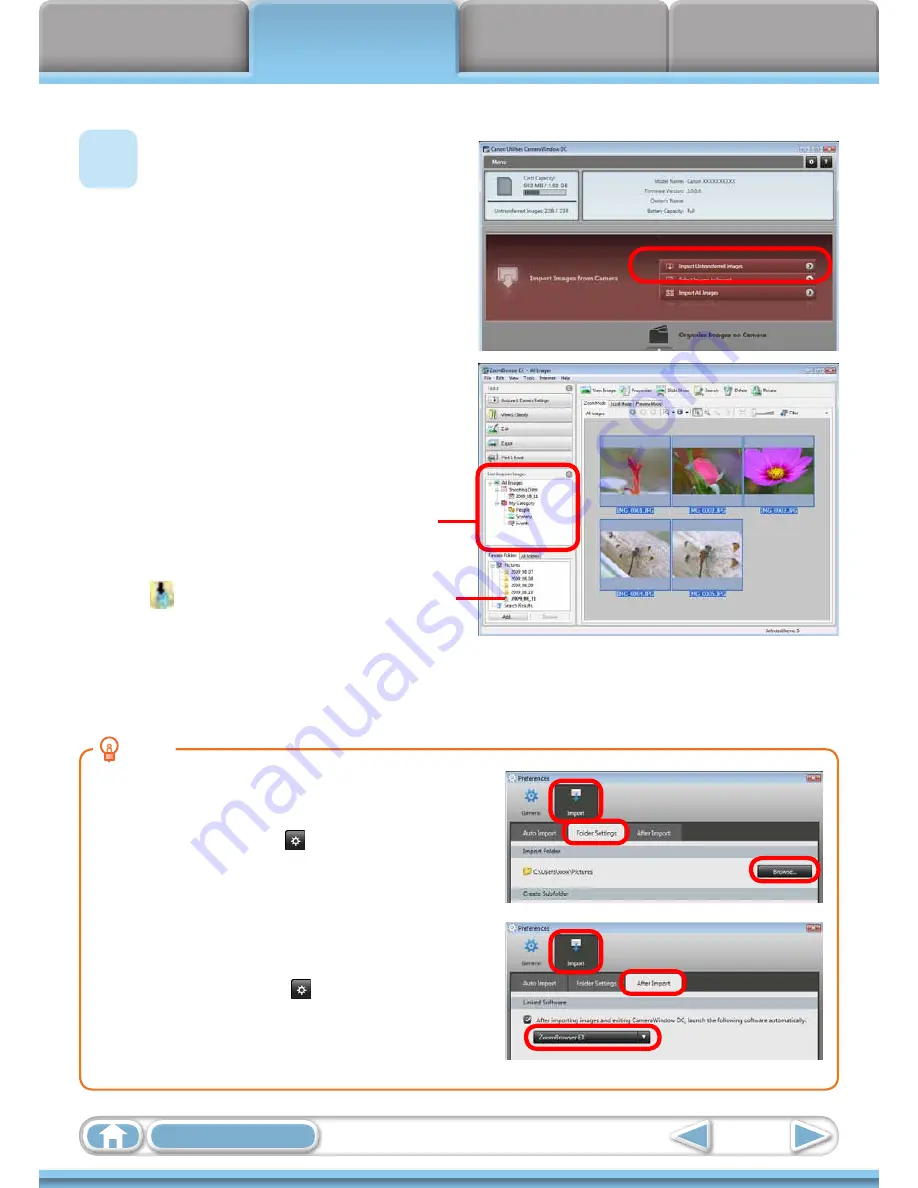
Things to
Remember
Mastering
the Basics
More Advanced
Techniques
Appendices
10
Table of Contents
HINT
Changing the Transfer Destination Folder
The default settings save transferred images into
the [Pictures] or [My Pictures] folders. To change the
destination folder, click the button shown on the
right in Step 4 as described above, then click the [Import]
button. In the [Folder Settings] tab, click [Browse] to
complete settings in the screen currently displayed.
Changing the software that displays after images
have been transferred
You can choose the software that displays after images
have been transferred. Click in the upper right corner
of CameraWindow, then click [Import] in the screen that
appears and choose the [After Import] tab. After making
your settings, press [OK] and close the [Preferences]
screen.
CameraWindow (Menu Screen)
4
Click [Import Images from
Camera], and then click
[Import Untransferred
Images].
Only images that have not yet
been transferred will start to
transfer.
After you click [OK] in the
dialog that indicates the transfer
is complete and close the
CameraWindow screen, the
transferred images will display in
the Main Window.
You can select the newly transferred images
by their shooting dates or My Category
(select models only) classification.
: Folders containing newly acquired images
• Images from memory cards with large numbers of images (more than 1,000) may not transfer
correctly. If this happens, please use a memory card reader to transfer. For details on transferring
images from a memory card reader, refer to
“Transferring Images Using a Memory Card Reader”
.
• Movie files take time to transfer since the files are large.
Summary of Contents for PowerShot SX130 IS
Page 8: ...8 ...
Page 36: ...CDI E433 010 CANON INC 2010 PRINTED IN CHINA ...
Page 88: ...52 ...
Page 144: ...108 ...
Page 186: ...150 ...















































