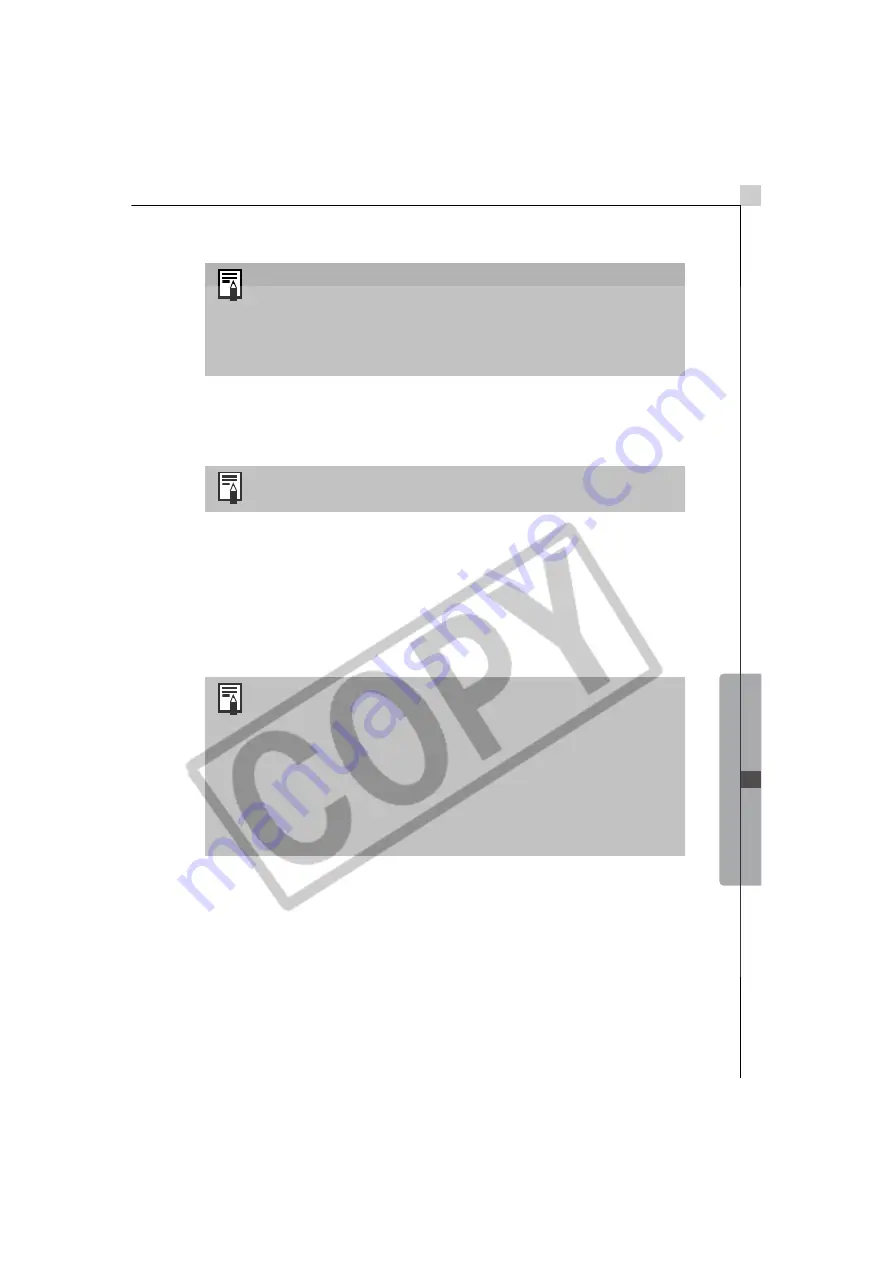
Macintosh -
The
Basics -
67
4
Select settings, such as the paper size, and click [OK].
This will close the Layout Options dialog and allow you to change the
layout and print settings in the Print window.
5
Adjust the page layout in the Print window if you wish.
See
Print Window Features
(p. 68) for information about changing layouts.
6
Click the [Print] button in the Print window.
This will display the Print dialog.
7
Click [OK] to start printing.
This concludes the image printing process.
•Selecting the [Custom layout printing] option allows you to
freely specify the image size and position for printing.
•Selecting an alternative option allows you to print the
images in an index or in a tiled arrangement.
The [Canon perforated paper printing] option can be
selected with Mac OS 9.
The settings available in Step 4 will vary according to the
type of layout selected in Step 3.
•You can start an index print by selecting [Index printing] in
Step 2.
•Images shot with Exif 2.2-compliant cameras (Exif Prints)
incorporate information about the shooting settings, such
as the camera modes and settings. Better prints can be
made by using this information to correct the image. You
can set this function by clicking the [ImageBrowser] menu
and selecting [Preferences] (in Mac OS 9, click the [Edit]
menu to select [Preferences]), followed by [Print] in the list
box and [Image Correction Settings].
Summary of Contents for PowerShot SD100
Page 60: ...54 MEMO ...
Page 96: ...90 MEMO ...
Page 140: ...CDI E097 010 XX02CHXX 2003 CANON INC PRINTED IN JAPAN ...






























