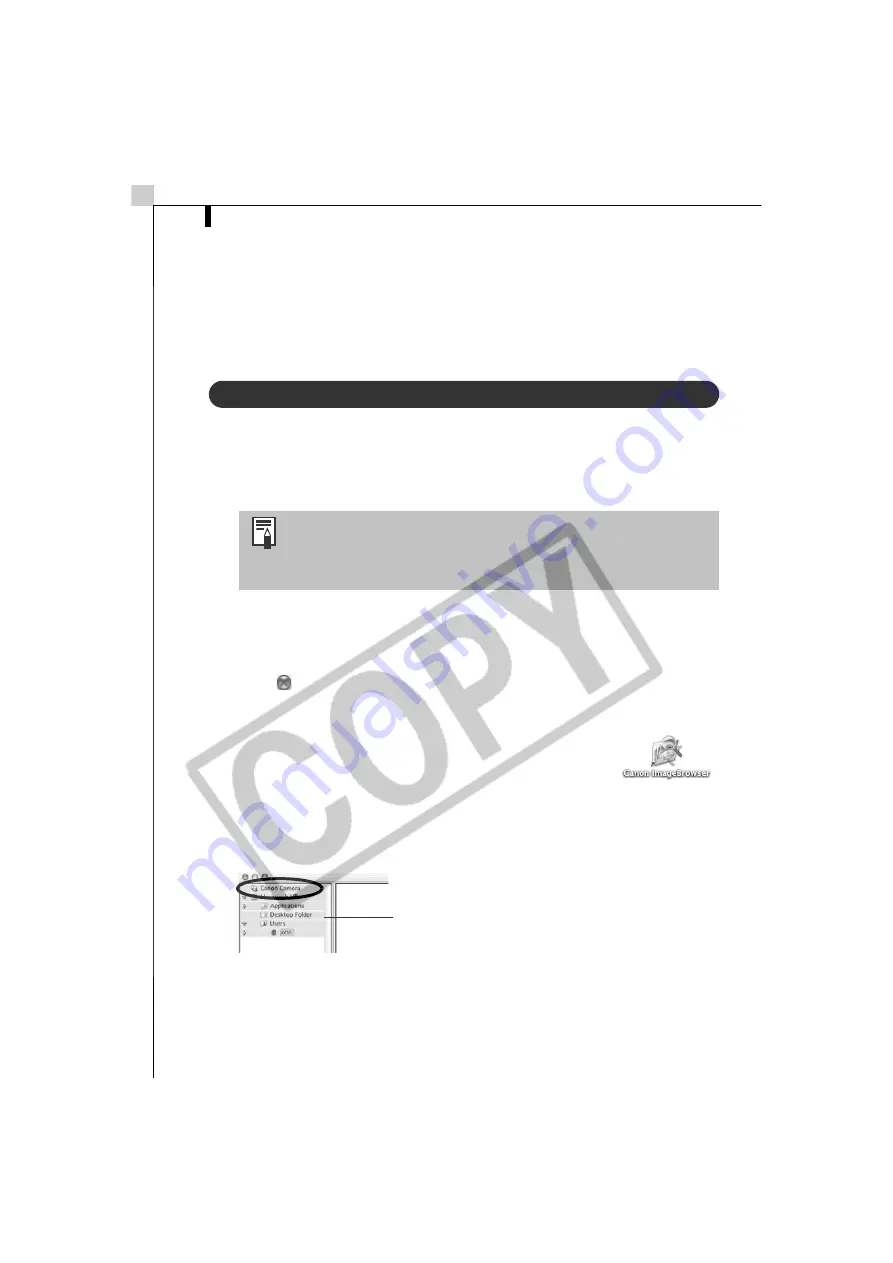
Starting ImageBrowser
56
Starting ImageBrowser
Begin by starting up ImageBrowser. The startup procedures vary according to
whether you are connecting the camera to the computer or using a memory
card reader.
Camera to Computer Connection
Mac OS X
1
Attach the supplied USB cable to the computer’s USB port and the
camera’s Digital Terminal. Prepare the camera for communication
with the computer.
iPhoto or Image Capture will automatically start when the camera and
computer are ready to connect. If either of these programs does not start,
proceed to Step 3.
2
Click
at the upper left of the iPhoto or Image Capture window to
close it.
3
Double-click the [Canon ImageBrowser] icon on the
desktop.
If the Canon ImageBrowser icon does not appear on the
desktop, double-click the [Canon Utilities] folder on the
drive on which the program was installed, followed by the [ImageBrowser]
folder and [ImageBrowser] icon.
4
Click [Canon Camera] in the Explorer View section.
The Communication Settings dialog will display.
This dialog will only appear for the first connection.
Procedures for attaching the camera to the computer and
placing it in the correct mode for connecting vary between
camera models. See
Information about Your Camera
(p. 91)
for details.
Explorer View Section
Summary of Contents for PowerShot SD100
Page 60: ...54 MEMO ...
Page 96: ...90 MEMO ...
Page 140: ...CDI E097 010 XX02CHXX 2003 CANON INC PRINTED IN JAPAN ...






























