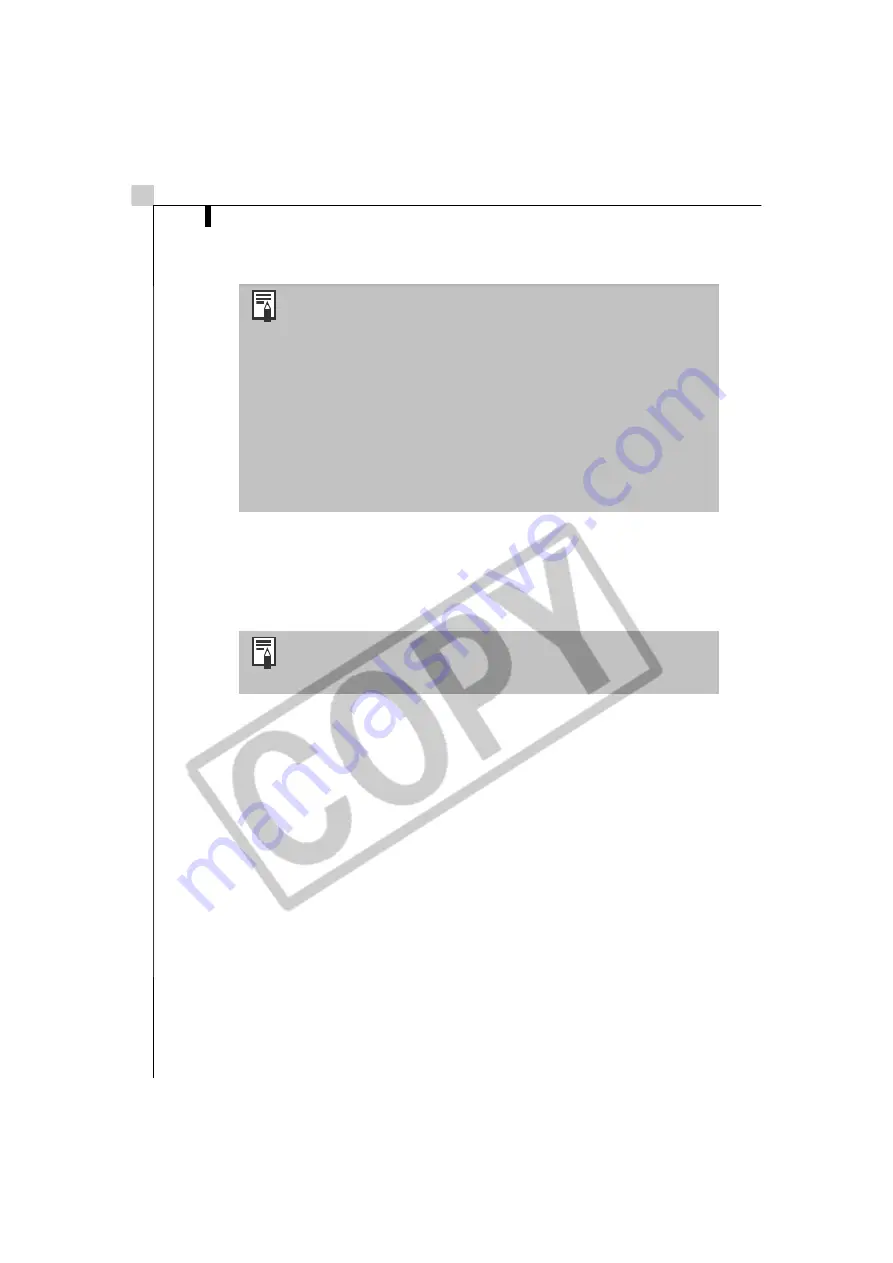
Printing Images
28
9
Click [Print] to start printing.
This concludes the image printing process.
This chapter explained the ZoomBrowser EX basics. Once you have
mastered them, read the following chapter to try the advanced techniques.
Using the Software on the Windows Platform - Advanced Techniques
(p.
29)
•The Index Print Settings dialog will open if you select [Index
Print] in Step 2 and complete steps 3 and 4. You can select
the settings, such as the thumbnail size and paper size, and
click [Print] to start an index print.
•Images shot with Exif 2.2-compliant cameras (Exif Prints)
incorporate information about the shooting settings, such
as the camera modes and settings. Better prints can be
made by using this information to correct the image.
To correct image quality, right-click an image and select
[Clip/Correct Photo] from the pop-up menu. Place a check
mark beside [Exif Print] or [Photo Optimizer Pro] in the next
window and click [Close] to have it corrected. You should
obtain better results when the image is printed.
A PDF-format manual for ZoomBrowser EX is also available.
It provides further information about the program's features
and procedures. See
Using the PDF Manuals
(p. 109).
Summary of Contents for PowerShot SD100
Page 60: ...54 MEMO ...
Page 96: ...90 MEMO ...
Page 140: ...CDI E097 010 XX02CHXX 2003 CANON INC PRINTED IN JAPAN ...






























