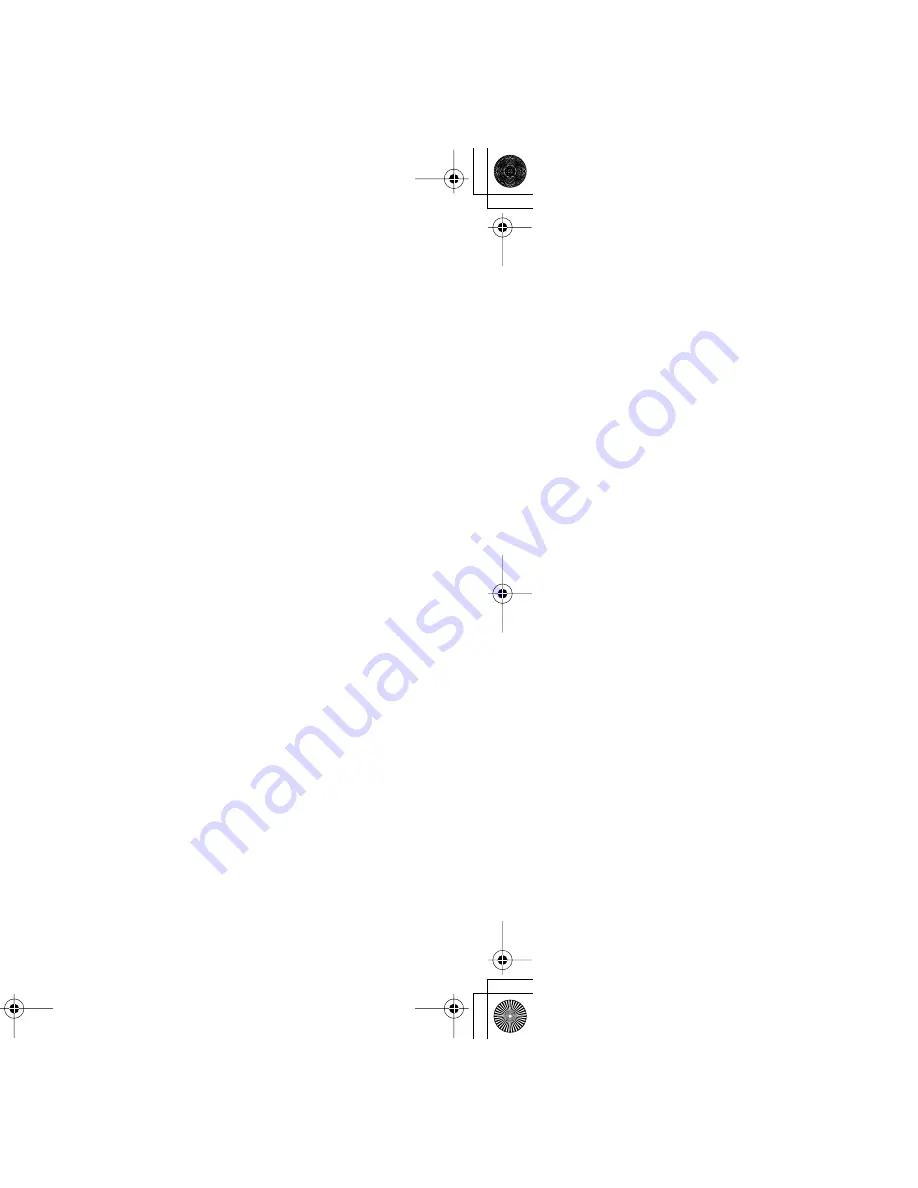
Description of Print Settings
58
Printer Driver Functions (Macintosh)
2 Page/Sheet Printing
/
4 Page/Sheet Printing
Pages are reduced and printed so that two or four pages fit on each printed page.
You can also select page order and whether to place a border around each page.
Poster (Divided into 4) / (Divided into 9) / (Divided into 16)
These enlarge and split the print image across several sheets of paper. The printer
sheets can then be assembled to make a large poster. You can also select
Cut/
Paste lines
and
Cut/Paste string
. To print only the certain pages, click the specific
pages on the preview area.
(2)
Two-sided Printing
Prints data on both sides of a sheet of paper. Note that when the printer finishes
printing data on the front side of paper, it pauses and displays the message. Follow
this message to reverse the printed paper, and load it in the printer.
When you select this function, specify which side is to be stapled, longer side or
shorter side of a sheet of paper with
Stapling Side
, and the margin for stapling with
Margin for stapling
also. When you are to staple the longer side of paper, be sure to
place a sheet of paper lengthwise, and check
Long-side stapling
. When you are to
staple the shorter side, place paper widthwise, and check
Short-side stapling
.
(3)
Fit-to-page Printing
Executes the scaled printing automatically. When selected, you can specify the
Printer Paper Size
Fits the document paper size set in the application to the paper size loaded in the
printer.
(4)
Destination
Select the print output destination.
Printer
is the usual selection.
To check the layout or other image elements before printing, select
Preview
. To save
the document as a PICT file, select
PICT File
.
S200.book Page 58 Saturday, September 22, 2001 2:34 PM
Summary of Contents for PowerShot S200
Page 1: ...V1 ...
Page 7: ...7 How to Use This Manual s for each chapter gs Use this button to search for a word ...
Page 14: ...14 Safety Precautions print head after printing e burns ...
Page 15: ...15 Printer Parts and Their Functions heir Functions ...
Page 20: ...20 Printer Driver Functions Windows tions Windows og Box iption ...
Page 26: ...Printer Properties Dialog Box Description 26 Printer Driver Functions Windows ed 2 1 3 5 6 4 ...
Page 43: ...43 Printer Driver Functions Macintosh tions Macintosh ...
Page 70: ...70 Routine Maintenance ce ntain Print Head ...
Page 75: ...Replacing an Ink Tank 75 Routine Maintenance t ...
Page 101: ...Transporting the Printer 101 Routine Maintenance esive tape as shown and then pack it in a ...
Page 103: ...103 Printing Media 01 r USA users ...
Page 108: ...Envelopes 108 Printing Media p to the left and the address side facing ht ce Paper guide ...
Page 109: ...Envelopes 109 Printing Media 10 Env according to the envelope size you ...
Page 129: ...129 Troubleshooting ors ng Print Jobs aper Jams he Screen with dows Macintosh ...
Page 132: ...Print Quality is Poor or Contains Errors 132 Troubleshooting ntains Errors s are Printed ng ...
Page 155: ...Paper Does Not Feed Properly or Paper Jams 155 Troubleshooting erly or Paper Jams ...
Page 170: ...Problems Unique to Windows 170 Troubleshooting ws yed ws Me Windows 98 only Windows ...
Page 173: ...Problems Unique to the Macintosh 173 Troubleshooting cintosh Gradations Macintosh ...
Page 176: ...176 Appendices dows ...
Page 178: ...Deleting an Unknown Device 178 Appendices serial bus controller ices ...
Page 194: ...194 Index 162 61 172 126 72 72 61 92 167 68 37 92 164 167 171 27 63 40 61 35 47 81 66 104 ...
Page 195: ...195 Index 35 83 ace 177 27 91 106 158 164 166 16 154 56 162 116 112 114 110 36 95 97 71 72 ...
Page 196: ...196 Index 36 91 167 49 24 65 80 x Windows 21 45 26 157 16 16 45 18 54 32 120 118 58 ...
Page 197: ...197 Index 49 18 49 65 187 43 20 161 21 23 187 77 72 95 16 16 53 31 180 122 99 124 ...
Page 198: ...198 Index 69 42 177 17 160 32 Print Head 71 ...
















































