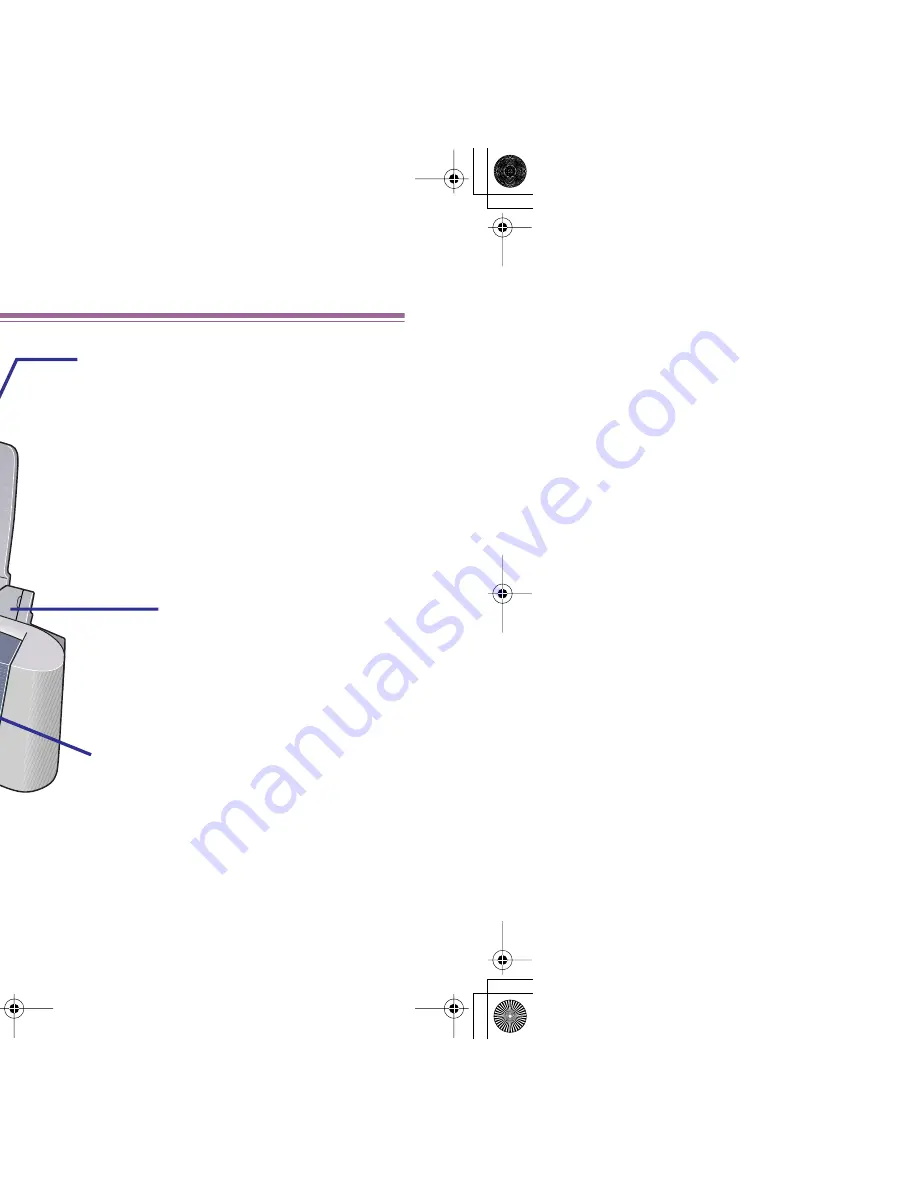
Front View
16
Printer Parts and Their Functions
Front View
RESUME/CANCEL Button
Press to resume printing once an
error has been resolved. The printer
will then initialise ready for printing.
Also, to cancel printing in progress,
press this button.
This printer does not have a Power switch.
Warming up starts as soon as it is plugged
in. Unless unplugged, the printer will remain
ready to print with a very low level of power
consumption.
Paper Rest
Sheet Feeder
Load paper here.
Paper feeds
automatically, one sheet
at a time.
Front Cover
Open to replace the ink tanks or
remove jammed paper.
Do not open the front cover unnecessarily.
Print head cleaning will start automatically
when the cover is closed and this process
consumes ink.
Paper Output Tray
Paper Guide
When loading paper,
ensure the left edge
just touches this guide.
To move the paper
guide, pinch the knob
and slide in the
appropriate direction.
S200.book Page 16 Saturday, September 22, 2001 2:34 PM
Summary of Contents for PowerShot S200
Page 1: ...V1 ...
Page 7: ...7 How to Use This Manual s for each chapter gs Use this button to search for a word ...
Page 14: ...14 Safety Precautions print head after printing e burns ...
Page 15: ...15 Printer Parts and Their Functions heir Functions ...
Page 20: ...20 Printer Driver Functions Windows tions Windows og Box iption ...
Page 26: ...Printer Properties Dialog Box Description 26 Printer Driver Functions Windows ed 2 1 3 5 6 4 ...
Page 43: ...43 Printer Driver Functions Macintosh tions Macintosh ...
Page 70: ...70 Routine Maintenance ce ntain Print Head ...
Page 75: ...Replacing an Ink Tank 75 Routine Maintenance t ...
Page 101: ...Transporting the Printer 101 Routine Maintenance esive tape as shown and then pack it in a ...
Page 103: ...103 Printing Media 01 r USA users ...
Page 108: ...Envelopes 108 Printing Media p to the left and the address side facing ht ce Paper guide ...
Page 109: ...Envelopes 109 Printing Media 10 Env according to the envelope size you ...
Page 129: ...129 Troubleshooting ors ng Print Jobs aper Jams he Screen with dows Macintosh ...
Page 132: ...Print Quality is Poor or Contains Errors 132 Troubleshooting ntains Errors s are Printed ng ...
Page 155: ...Paper Does Not Feed Properly or Paper Jams 155 Troubleshooting erly or Paper Jams ...
Page 170: ...Problems Unique to Windows 170 Troubleshooting ws yed ws Me Windows 98 only Windows ...
Page 173: ...Problems Unique to the Macintosh 173 Troubleshooting cintosh Gradations Macintosh ...
Page 176: ...176 Appendices dows ...
Page 178: ...Deleting an Unknown Device 178 Appendices serial bus controller ices ...
Page 194: ...194 Index 162 61 172 126 72 72 61 92 167 68 37 92 164 167 171 27 63 40 61 35 47 81 66 104 ...
Page 195: ...195 Index 35 83 ace 177 27 91 106 158 164 166 16 154 56 162 116 112 114 110 36 95 97 71 72 ...
Page 196: ...196 Index 36 91 167 49 24 65 80 x Windows 21 45 26 157 16 16 45 18 54 32 120 118 58 ...
Page 197: ...197 Index 49 18 49 65 187 43 20 161 21 23 187 77 72 95 16 16 53 31 180 122 99 124 ...
Page 198: ...198 Index 69 42 177 17 160 32 Print Head 71 ...
















































