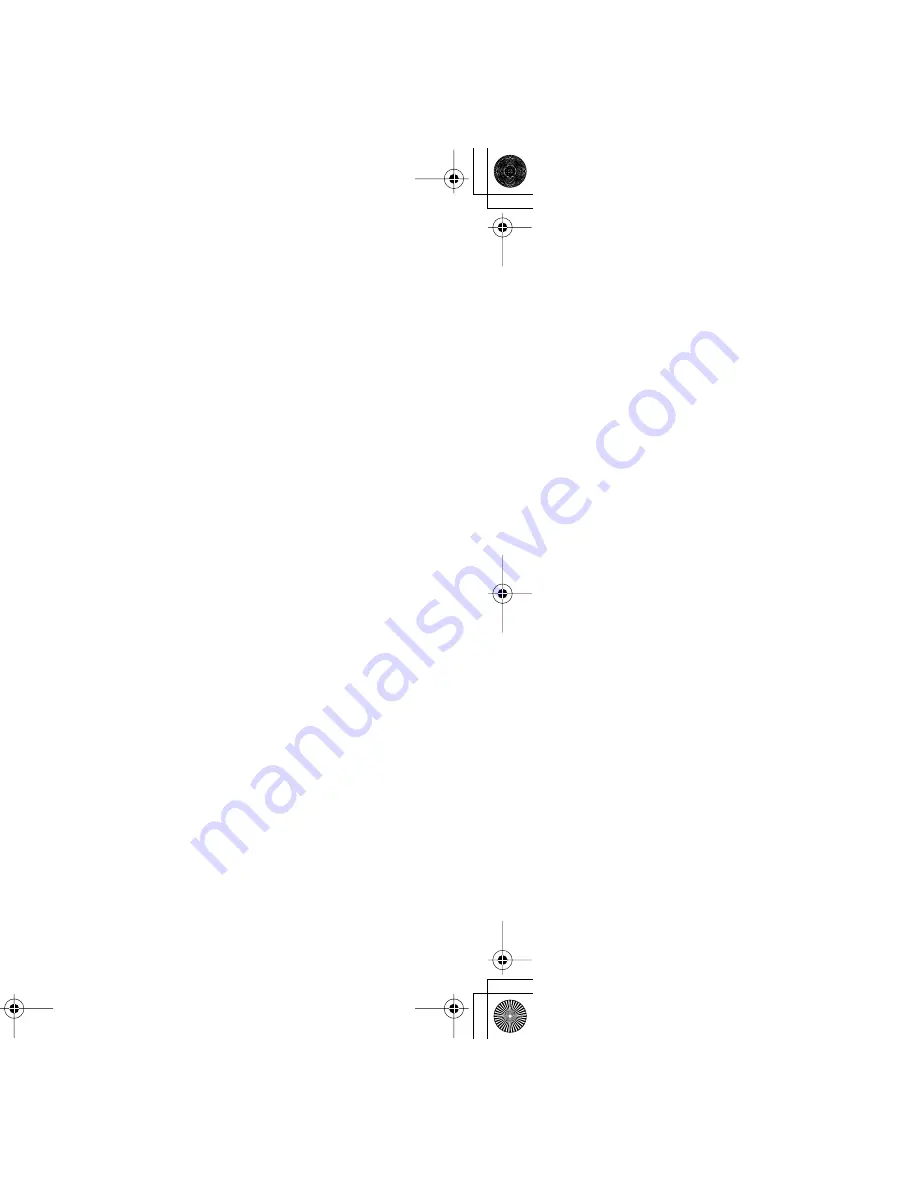
Photo Paper Pro PR-101
119
Printing Media
■
Printer Driver Settings
•
MediaType
:
Photo Paper Pro
•
Page Size
:
Ensure the setting matches the size set in the application.
■
Handling of Printed Output
• Remove each sheet as soon as it is printed.
• Do not touch the printed surface until the ink dries (approx. 30 minutes).
Colours in dark images may appear indistinct at first, but become clearer after about 30 minutes.
• Images may smudge if you place them in an album before the ink is completely dry. It is
recommended that you allow the ink to dry for 24 hours.
• Do not attempt to dry the ink with a hair dryer or by exposing printed sheets to direct sunlight.
■
Storing Printed Output
• Do not store or display printouts in hot, damp or humid conditions.
Never expose them to heat or direct sunlight.
• Store printouts in photo albums, photo frames or presentation binders to protect them
from direct exposure to air or sunlight.
• Do not mount printouts in an adhesive-type album, as you may not be able to remove them.
• Be aware that some types of clear plastic folders and albums may cause the edges of
the paper to turn yellow.
■
Printable Area
➡
Printing Area
S200.book Page 119 Saturday, September 22, 2001 2:34 PM
Summary of Contents for PowerShot S200
Page 1: ...V1 ...
Page 7: ...7 How to Use This Manual s for each chapter gs Use this button to search for a word ...
Page 14: ...14 Safety Precautions print head after printing e burns ...
Page 15: ...15 Printer Parts and Their Functions heir Functions ...
Page 20: ...20 Printer Driver Functions Windows tions Windows og Box iption ...
Page 26: ...Printer Properties Dialog Box Description 26 Printer Driver Functions Windows ed 2 1 3 5 6 4 ...
Page 43: ...43 Printer Driver Functions Macintosh tions Macintosh ...
Page 70: ...70 Routine Maintenance ce ntain Print Head ...
Page 75: ...Replacing an Ink Tank 75 Routine Maintenance t ...
Page 101: ...Transporting the Printer 101 Routine Maintenance esive tape as shown and then pack it in a ...
Page 103: ...103 Printing Media 01 r USA users ...
Page 108: ...Envelopes 108 Printing Media p to the left and the address side facing ht ce Paper guide ...
Page 109: ...Envelopes 109 Printing Media 10 Env according to the envelope size you ...
Page 129: ...129 Troubleshooting ors ng Print Jobs aper Jams he Screen with dows Macintosh ...
Page 132: ...Print Quality is Poor or Contains Errors 132 Troubleshooting ntains Errors s are Printed ng ...
Page 155: ...Paper Does Not Feed Properly or Paper Jams 155 Troubleshooting erly or Paper Jams ...
Page 170: ...Problems Unique to Windows 170 Troubleshooting ws yed ws Me Windows 98 only Windows ...
Page 173: ...Problems Unique to the Macintosh 173 Troubleshooting cintosh Gradations Macintosh ...
Page 176: ...176 Appendices dows ...
Page 178: ...Deleting an Unknown Device 178 Appendices serial bus controller ices ...
Page 194: ...194 Index 162 61 172 126 72 72 61 92 167 68 37 92 164 167 171 27 63 40 61 35 47 81 66 104 ...
Page 195: ...195 Index 35 83 ace 177 27 91 106 158 164 166 16 154 56 162 116 112 114 110 36 95 97 71 72 ...
Page 196: ...196 Index 36 91 167 49 24 65 80 x Windows 21 45 26 157 16 16 45 18 54 32 120 118 58 ...
Page 197: ...197 Index 49 18 49 65 187 43 20 161 21 23 187 77 72 95 16 16 53 31 180 122 99 124 ...
Page 198: ...198 Index 69 42 177 17 160 32 Print Head 71 ...
















































