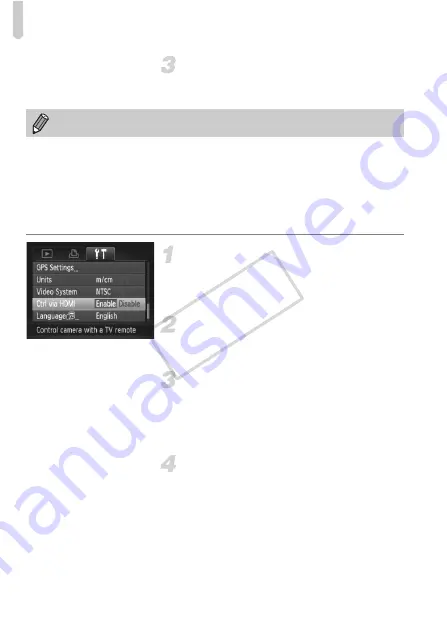
Viewing Images on a TV
194
Display images.
z
Follow Steps 3 and 4 on p. 192 to display
the images.
Using a TV Remote to Control the Camera
When you connect the camera to an HDMI CEC compatible TV, you can use
the TV’s remote control to operate the camera and play back images or view
slideshows.
You may need to make settings on some TVs. For details, refer to the user
guide supplied with the TV.
Choose [Ctrl via HDMI].
z
Press the
n
button to choose [Ctrl via
HDMI] in the
3
tab, then press the
qr
buttons to choose [Enable].
Connect the camera to the TV.
z
Follow Steps 1 – 2 on p. 193 to connect the
camera to the TV.
Display images.
z
Turn on the TV and press the camera’s
1
button.
X
The image will appear on the TV (nothing
will appear on the screen of the camera).
Use the TV’s remote control.
z
Press the remote control’s
qr
buttons to
choose an image.
z
Press the OK/Select button to display the
camera control panel. Press the
qr
buttons to choose an item, then press the
OK/Select button again.
Operation sounds will not play when connected to an HD TV.
COP
Y
Summary of Contents for PowerShot S1OO
Page 151: ...116 COPY ...
Page 161: ...126 COPY ...
Page 225: ...190 COPY ...
Page 272: ...I 111111111111111111 ...






























