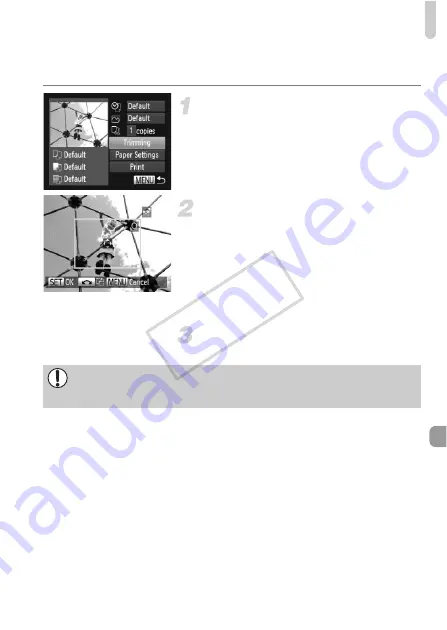
Printing Images
167
Trimming and Printing (Trimming)
You can cut out a portion of an image for printing.
Choose [Trimming].
z
Follow Steps 1 – 2 on p. 166 to choose
[Trimming], then press the
m
button.
X
A frame will appear around the portion of
the image to be trimmed.
Choose the trimming area.
z
Move the zoom lever to change the frame
size.
z
Press the
opqr
buttons to change the
frame position.
z
Turn the
7
dial to rotate the frame.
z
Press the
m
button to complete the
setting.
Print images.
z
Follow Step 6 on p. 165 to print.
•
You may not be able to trim images depending on the aspect ratio, or if
they are too small.
•
Trimming photos with embedded dates may not show the dates properly.
COP
Y
Summary of Contents for PowerShot S1OO
Page 151: ...116 COPY ...
Page 161: ...126 COPY ...
Page 225: ...190 COPY ...
Page 272: ...I 111111111111111111 ...






























