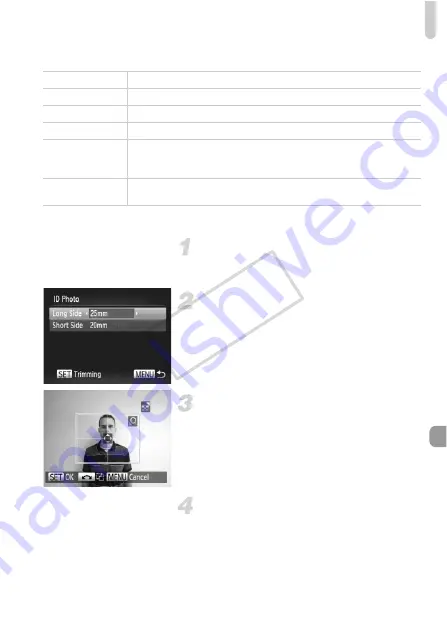
Printing Images
169
Available Layout Options
Printing ID Photos
Choose [ID Photo].
z
Follow Steps 1 – 4 on p. 168 to choose [ID
Photo], then press the
m
button.
Choose the length of the long side
and short side.
z
Press the
op
buttons or turn the
7
dial
to choose an option.
z
Press the
qr
buttons to choose the
length, then press the
m
button.
Choose the printing area.
z
Follow Step 2 on p. 167 to choose the
printing area.
Print images.
Default
Follows the printer’s settings.
Bordered
Prints with a border.
Borderless
Prints without a border.
N-up
Selects how many copies of an image are printed on a sheet.
ID Photo
Prints ID photos.
Only images with a recording pixel setting of L and an aspect ratio of
4:3 can be chosen.
Fixed Size
Choose the print size.
Choose from 3.5 x 5 in., postcard and wide sized prints.
COP
Y
Summary of Contents for PowerShot S1OO
Page 151: ...116 COPY ...
Page 161: ...126 COPY ...
Page 225: ...190 COPY ...
Page 272: ...I 111111111111111111 ...






























