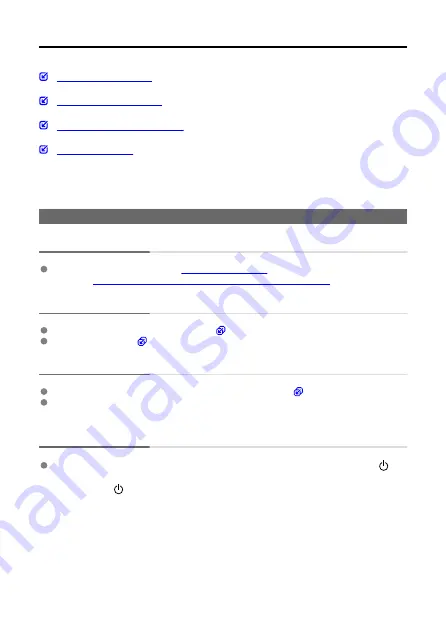
Troubleshooting Guide
Problems with wireless features
If a problem occurs with the camera, first refer to this Troubleshooting Guide. If this
Troubleshooting Guide does not resolve the problem, contact your dealer or nearest Canon
Service Center.
Power-related problems
Cannot charge the camera.
In case of charging issues, see
. If the issue persists, follow the
Camera operation is unstable, or buttons are unresponsive.
The camera is not activated even when turned on.
Make sure the card is properly inserted (
).
Charge the camera (
Battery life does not last long.
Using the camera when it is fully charged is recommended (
If the camera cannot be used long even after full charging, it is time to replace the
battery. Contact a Canon Service Center.
Camera operation is unstable, or buttons are unresponsive.
An internal error may have occurred. Force the camera off by holding down the <
>
button on the camera body for about 8 sec. Wait a while before restarting the camera by
pressing the <
> button.
132
Summary of Contents for PowerShot PICK
Page 26: ...3 Close the cover 26 ...
Page 35: ...Turning Off Wi Fi and Closing the App 1 Tap Settings 2 Tap Basic Camera Set 35 ...
Page 36: ...3 Tap Wi Fi off close app To stop shooting turn off the camera 36 ...
Page 46: ...Turn off voice commands as follows 1 Tap Basic Camera Set 46 ...
Page 47: ...2 Turn off Voice command 47 ...
Page 73: ...Highlights Screen iOS Only Highlights are created from this screen 73 ...
Page 75: ...Auto shooting settings Specify details for shooting automatically 75 ...
Page 81: ...2 Tap 81 ...
Page 84: ...2 Tap 84 ...
Page 85: ...3 Tap Delete 4 Tap Yes 85 ...
Page 87: ...2 Tap 87 ...
Page 88: ...3 Tap Merge 88 ...
Page 89: ...4 Tap a person to merge Selected people are identified by a check mark 5 Tap Merge 89 ...
Page 93: ...2 Tap Basic Camera Set 93 ...
Page 101: ...3 Tap Aspect ratio 4 Select an option 101 ...
Page 103: ...2 Tap Basic Camera Set 103 ...
Page 104: ...3 Tap Video recording quality 4 Select an option 104 ...
Page 115: ...Checking Network Settings 1 Access the settings screen 2 Tap Network Settings 115 ...
Page 119: ...3 Tap Webcam settings 119 ...
Page 128: ...Other Information 1 Access the settings screen 2 Tap Other Settings 128 ...
Page 145: ...4 Remove the body cover 5 Remove the battery 145 ...






























