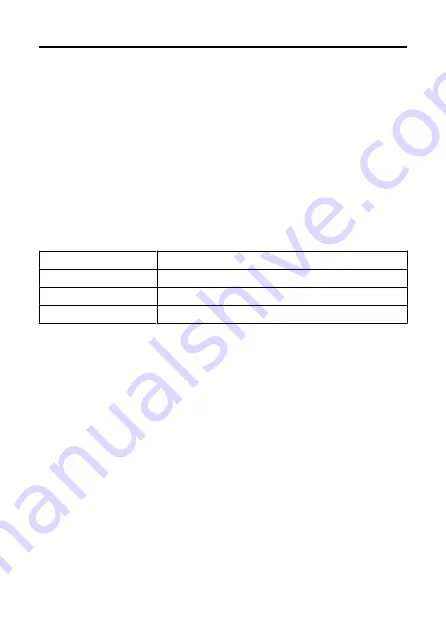
Specifications
Focal length
3.4 (W) - 10.2 (T) mm
35 mm equivalent focal length
19 (W) - 57 (T) mm equivalent
F-number (max. aperture)
f/2.8 (W) - 5.0 (T)
Shooting distance
20 cm to ∞ (W) / 30 cm to ∞ (T)
Pan/tilt movable range
Pan/Tilt movable range
Pan direction
Max. approx. –170° (left) to +170° (right)
Tilt direction
Max. approx –20° (down) to +90° (up)
Roll direction
Fixed
Image Stabilizer
Available
Effective pixels
Max. approx. 11.7 megapixels
Total pixels
Approx. 12.8 megapixels
Effective sensor size
1/2.3-inch
138
Summary of Contents for PowerShot PICK
Page 26: ...3 Close the cover 26 ...
Page 35: ...Turning Off Wi Fi and Closing the App 1 Tap Settings 2 Tap Basic Camera Set 35 ...
Page 36: ...3 Tap Wi Fi off close app To stop shooting turn off the camera 36 ...
Page 46: ...Turn off voice commands as follows 1 Tap Basic Camera Set 46 ...
Page 47: ...2 Turn off Voice command 47 ...
Page 73: ...Highlights Screen iOS Only Highlights are created from this screen 73 ...
Page 75: ...Auto shooting settings Specify details for shooting automatically 75 ...
Page 81: ...2 Tap 81 ...
Page 84: ...2 Tap 84 ...
Page 85: ...3 Tap Delete 4 Tap Yes 85 ...
Page 87: ...2 Tap 87 ...
Page 88: ...3 Tap Merge 88 ...
Page 89: ...4 Tap a person to merge Selected people are identified by a check mark 5 Tap Merge 89 ...
Page 93: ...2 Tap Basic Camera Set 93 ...
Page 101: ...3 Tap Aspect ratio 4 Select an option 101 ...
Page 103: ...2 Tap Basic Camera Set 103 ...
Page 104: ...3 Tap Video recording quality 4 Select an option 104 ...
Page 115: ...Checking Network Settings 1 Access the settings screen 2 Tap Network Settings 115 ...
Page 119: ...3 Tap Webcam settings 119 ...
Page 128: ...Other Information 1 Access the settings screen 2 Tap Other Settings 128 ...
Page 145: ...4 Remove the body cover 5 Remove the battery 145 ...

























